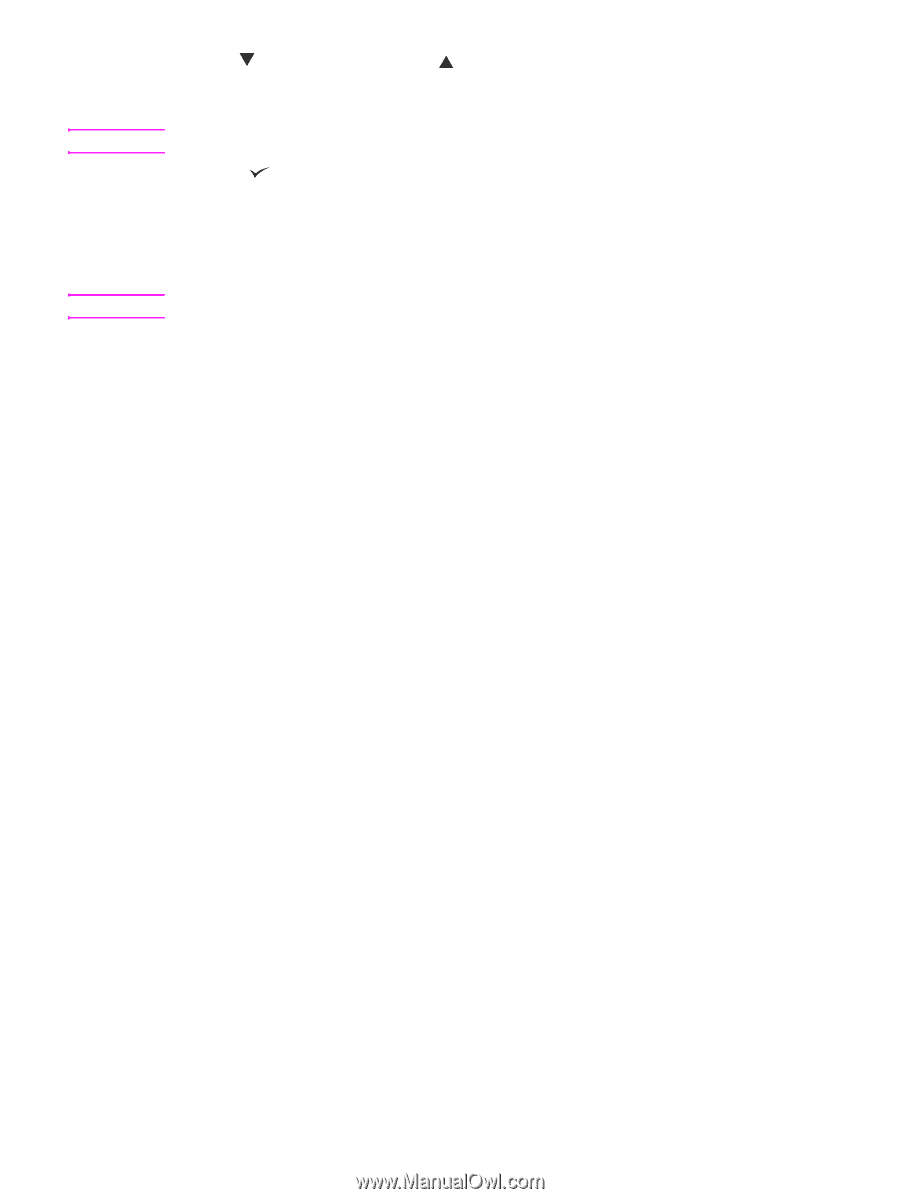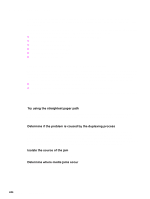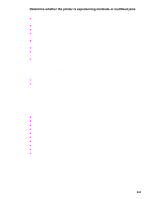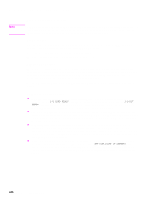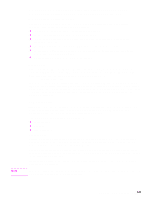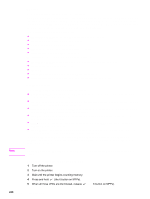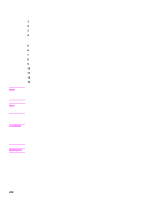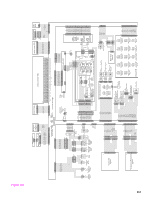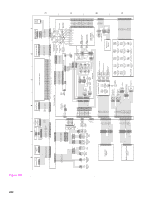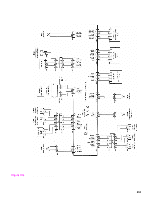HP LaserJet 9040/9050 Service Manual - Page 265
Hard-failure troubleshooting for the embedded LAN, FTP, HTTP, HP Download Manager
 |
View all HP LaserJet 9040/9050 manuals
Add to My Manuals
Save this manual to your list of manuals |
Page 265 highlights
Note Note 6 Use (the 9 button on MFPs) or (the 3 button on MFPs) to scroll to the appropriate selection (COLD RESET, SELECT LANGUAGE, NEW MAINTENANCE KIT, or ENABLE/DISABLE EMBEDDED LAN). Other functions are available in this menu, but are not applicable to the LAN. 7 Press (6 key on MFPs). The printer continues the boot sequence. Hard-failure troubleshooting for the embedded LAN If a 49, 79, or 8X error or equivalent occurs, determine if the environment outside of the printer is causing the problem or if the problem is in the printer. HP recommends printing a network configuration page to use if you lose the network configuration. 1 Turn off the printer. 2 Remove the network cable. 3 Turn on the printer and disable the embedded LAN. (If the test fails, a hardware problem exists. If the test succeeds, go to step 4.) 4 Turn off the printer. 5 Turn on the printer and enable the embedded LAN. (If the test fails, go to step 6. If the test succeeds, go to step 8). 6 Turn off the printer. 7 Turn on the printer and perform a cold reset. (If the test fails, a hardware problem exists. If the test succeeds, go to step 8.) 8 Click the Embedded Network menu. 9 On the Diagnostics menu, click Loopback Test. 10 On the Loopback Test menu, click Execute. This begins a continuous diagnostic that is only stopped by using a power-cycle. A failure is reported on a diagnostic page or with an error message. (If the test fails, a hardware problem exits. If the test succeeds, go to step 11). 11 Turn off the printer. 12 Install the network cable. 13 Turn on the printer. 14 Restore the network configuration (if necessary). If the test succeeds, the problem has not been diagnosed. If the test fails, the problem might be a network firmware issue. Perform a standard Jetdirect firmware troubleshooting procedure, and disable all of the unused network protocols and services. If the printer fails when the embedded LAN is enabled and the network cable is unplugged, disable the embedded LAN and upgrade the printer by installing the .RFU file and the parallel port. Sending the .RFU file by using the printer results in the embedded LAN firmware being reprogrammed. When enabled, the embedded LAN supports the traditional methods of upgrading a Jetdirect device (FTP, HTTP, HP Download Manager, and Web Jetadmin). In addition, .RFU upgrades when the embedded LAN is enabled or disabled. Communication troubleshooting 249