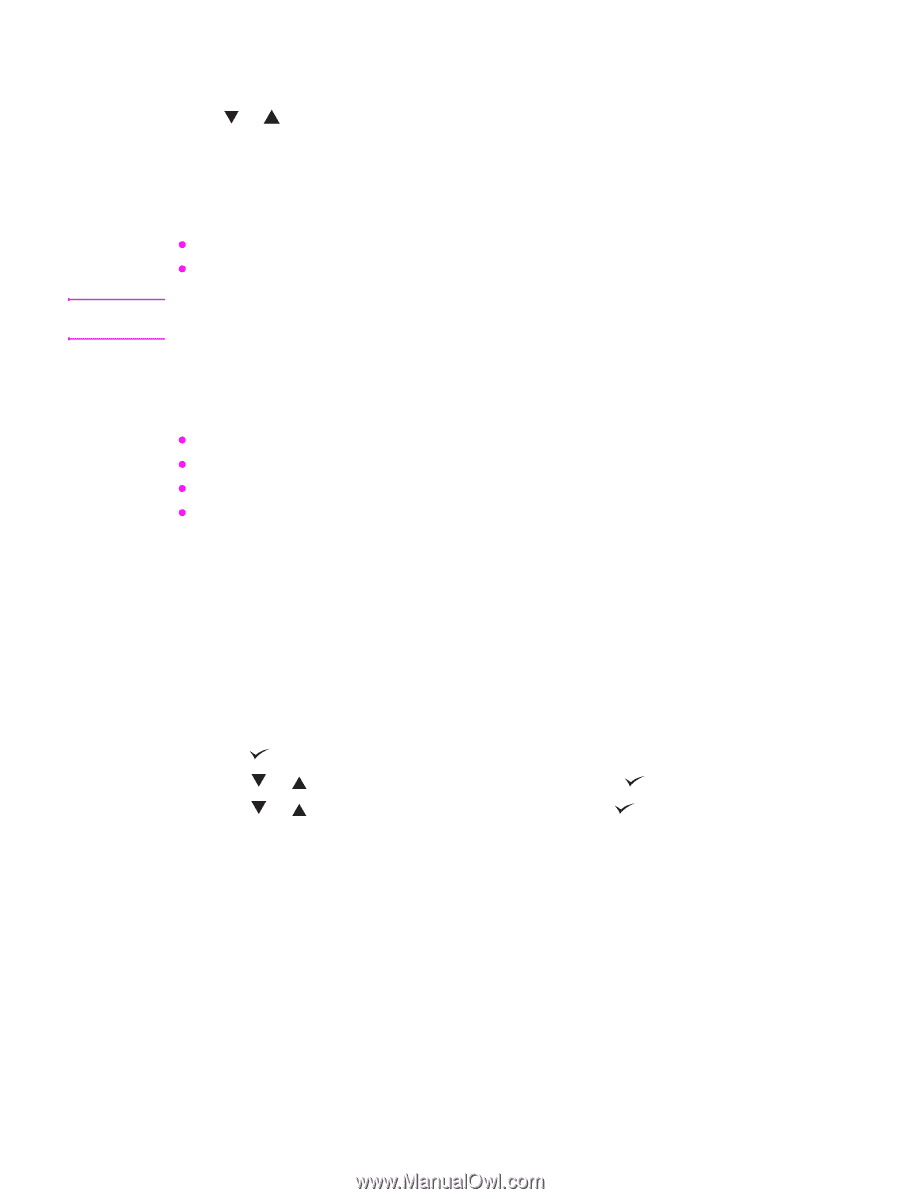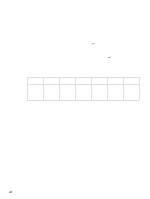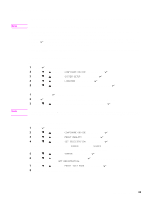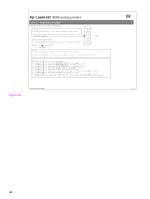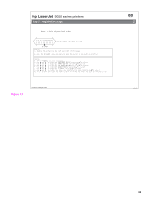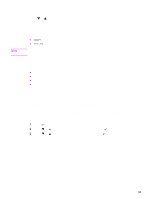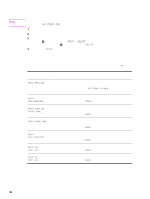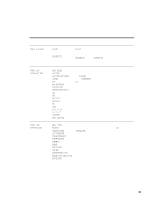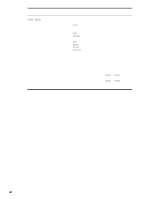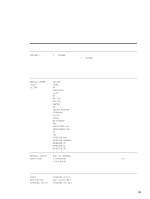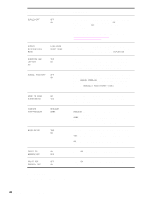HP LaserJet 9040/9050 Service Manual - Page 53
Control-panel menus, Using a menu map
 |
View all HP LaserJet 9040/9050 manuals
Add to My Manuals
Save this manual to your list of manuals |
Page 53 highlights
Control-panel menus Note Press or to cycle through the control-panel menus. Each menu is described in a separate table in this section. Menu items appear only if their associated option is installed, or their functions are activated. All menus and their associated items are available when the printer is online. In menu mode, if no buttons are pressed for approximately 30 seconds, the system automatically returns to the top level and displays either an existing error or one of the following messages: z READY, if the printer is online z OFFLINE, if the printer is offline Items appear only when the associated optional accessory is installed or the associated function is activated. Printer-driver and software commands override the printer control-panel settings. From the control panel, you can print a menu map that shows the current printer configuration. Additional menu items can appear on the control panel, depending on the optional accessories that are currently installed in the printer. The following is a list of menus that are available from the control panel, and where to find information about each menu. z "Retrieve job menu" on page 38 z "Information menu" on page 38 z "Paper-handling menu" on page 39 z "System setup submenu" on page 46 Using a menu map To see the current settings for the menus and items that are available on the control panel, print a control-panel menu map. Values that appear with an ( * ) next to them are the currently selected values for a setting. Many of these values can be overridden from the print driver or a software program. You might want to store the menu map near the printer for reference. The contents of the menu map varies, depending on the optional accessories that are installed in the printer. Select an item from the menu map 1 Press 2 Press 3 Press to open the menus. or to scroll to the required menu, and then press . or to scroll to the page desired, and then press . Control-panel menus 37