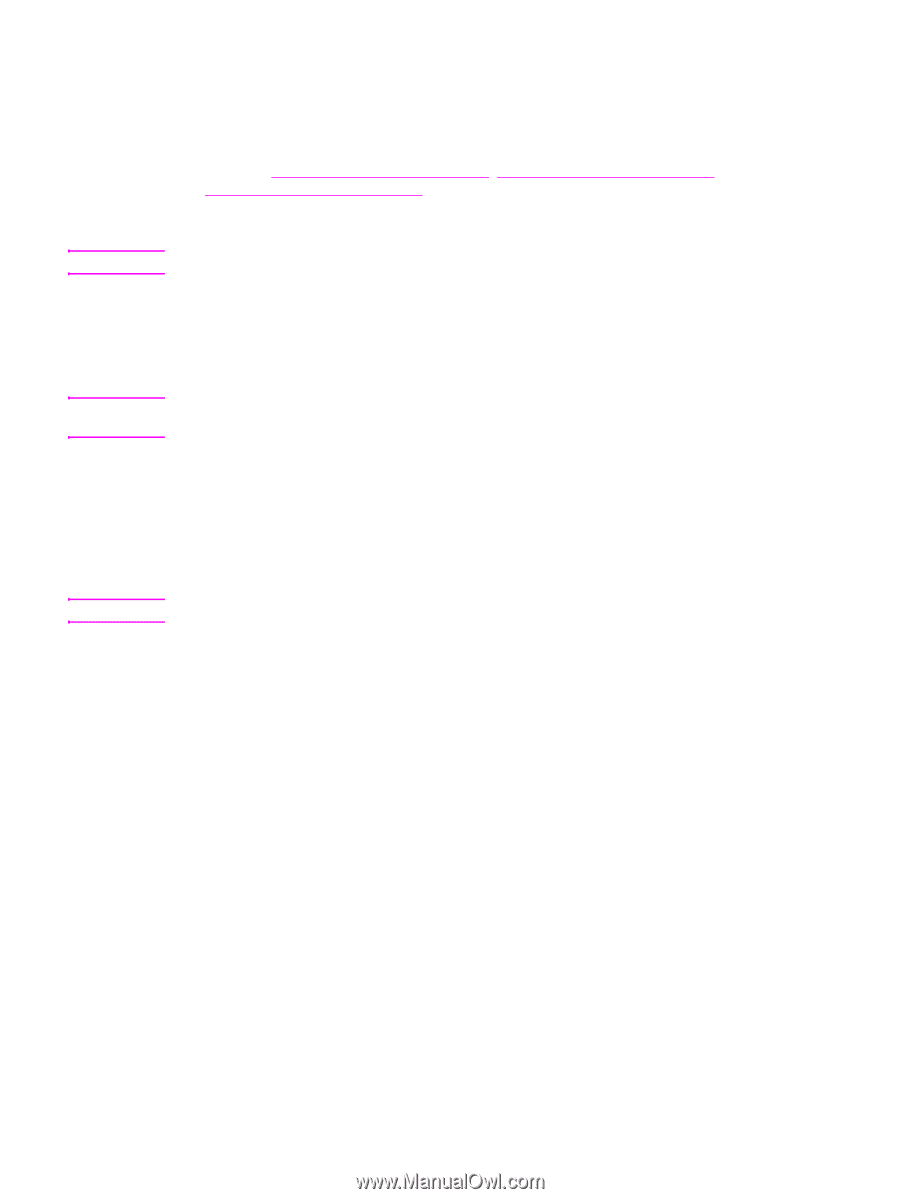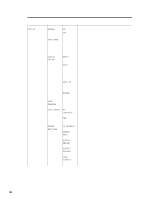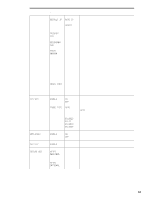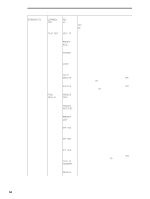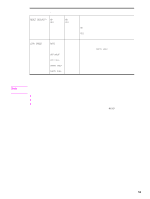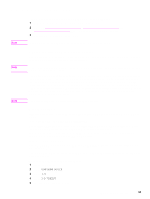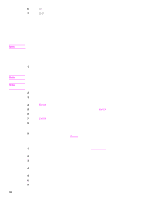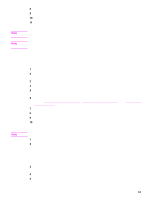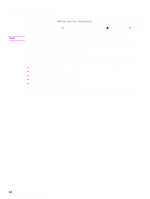HP LaserJet 9040/9050 Service Manual - Page 71
Remote firmware upgrade RFU, Upgrading firmware to a single printer
 |
View all HP LaserJet 9040/9050 manuals
Add to My Manuals
Save this manual to your list of manuals |
Page 71 highlights
Remote firmware upgrade (RFU) Note Note Note The process for upgrading printer firmware remotely involves three steps: 1 Determine the current level of firmware installed on the printer. 2 Go to the www.hp.com/go/lj9000_firmware, www.hp.com/go/lj9040_firmware, or www.hp.com/go/lj9050_firmware Web site and download the latest firmware. 3 Download the new firmware to the printer. In some instances, an upgrade might require about 10 minutes to complete. Upgrading firmware to a single printer You can send an .RFU upgrade to a printer at any time; the printer waits for all input/output channels to become idle before turning power off and back on. If the firmware upgrade involves a change in the format of NVRAM, the NVRAM settings are lost and must be set again by the customer. The elapsed time for an upgrade depends on the I/O transfer time, in addition to the time that it takes for the printer to reinitialize. The I/O transfer time depends on several things, including the speed of the computer that is sending the upgrade and the I/O method (FIR, parallel, or network). The reinitialization time depends on the specific hardware configuration of the printer, such as the number of EIO devices that are installed, the presence of external paper-handling devices, and the amount of memory that is installed. Finally, any print jobs that are ahead of the .RFU job in the queue print before the .RFU upgrade processes. The printer automatically restarts after processing the upgrade. Windows systems If the printer is shared on the network, then the following command can be issued from a command prompt: copy /b FILENAME \\SHARENAME\PRINTERNAME where FILENAMEis the name of the .RFU, SHARENAME is the name of the computer from which the printer is being shared, and PRINTERNAME is the printer share name. If the printer is connected locally, then the .RFU can be sent directly to the printer with a COPY command from a command prompt or MS-DOS window: copy /b FILENAME PORTNAME where FILENAME is the name of the .RFU, and PORTNAME is the name of the appropriate printer port (such as LPT 1). The following setting on the control panel might help if a timeout message appears on the computer during an upgrade. To change the timeout on the control panel 1 Press the Menu tab. 2 Press CONFIGURE DEVICE. 3 Press I/O. 4 Press I/O TIMEOUT. 5 Specify 300 seconds as the value. Remote firmware upgrade (RFU) 55