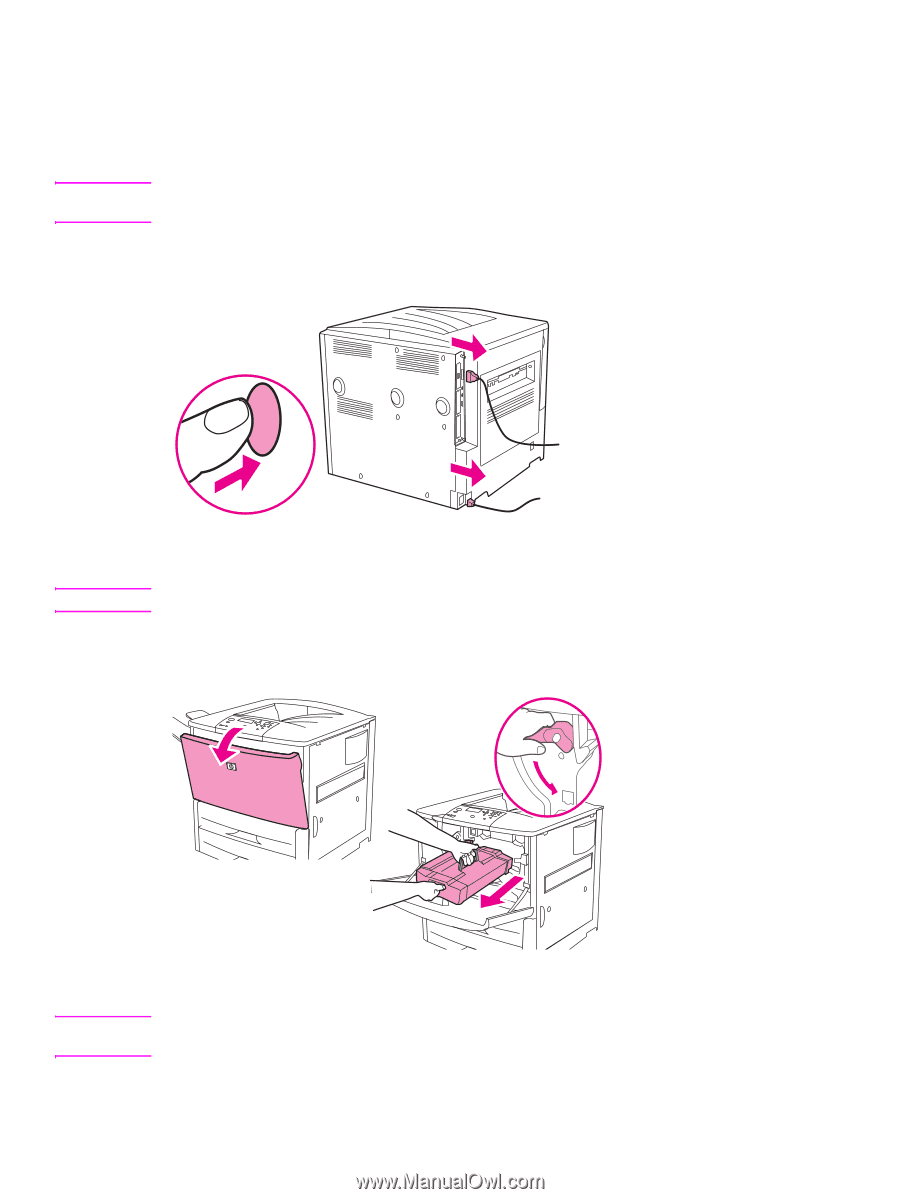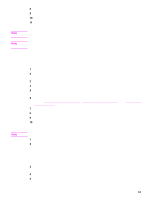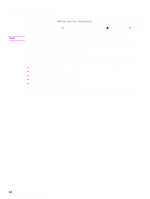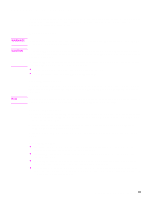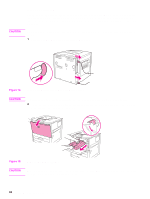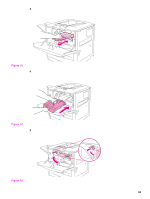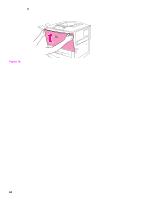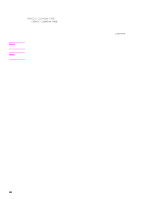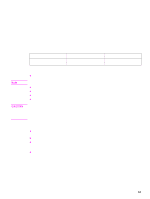HP LaserJet 9040/9050 Service Manual - Page 78
Internal cleaning, CAUTION,
 |
View all HP LaserJet 9040/9050 manuals
Add to My Manuals
Save this manual to your list of manuals |
Page 78 highlights
CAUTION Internal cleaning During the printing process, paper, toner, and dust particles can accumulate inside the printer and the paper-handling accessories. Over time, this buildup can cause print-quality problems such as toner specks or smearing. Internal cleaning can assist in correcting and preventing these types of problems. Before you begin these steps, turn the printer off and unplug all of the power cords to avoid shock hazard. 1 Turn the printer off and unplug all of the power cords. Figure 14. Turn off the printer and remove the power cords CAUTION To prevent damage to the print cartridge, use two hands when removing it from the printer. 2 Open the front cover, turn the green lever counterclockwise to the unlocked position, and then slide the print cartridge out of the printer. Figure 15. Remove the print cartridge CAUTION To prevent damage, do not expose the print cartridge to light. Place a piece of paper over the print cartridge to shield it while it is out of the printer. 62 Chapter 4 Product maintenance