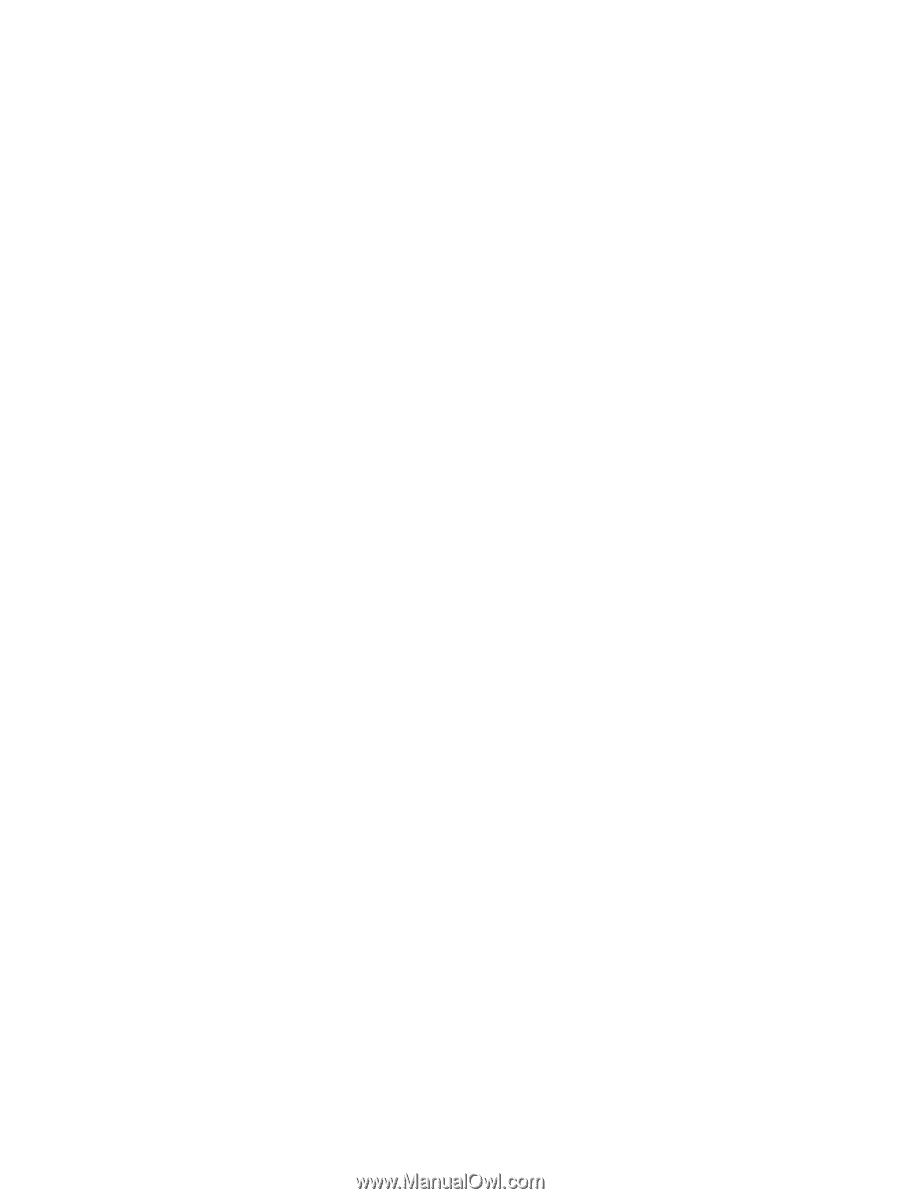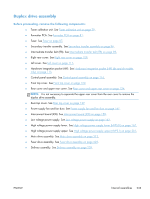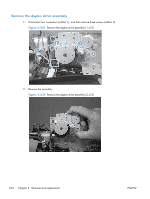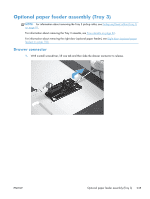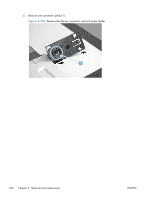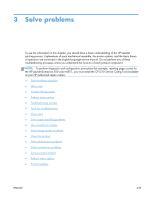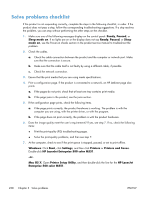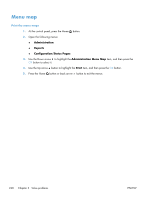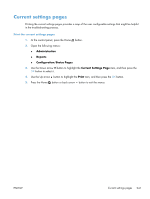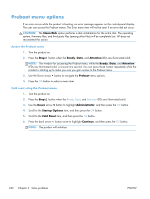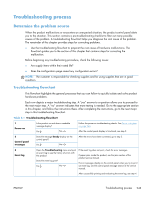HP LaserJet Enterprise 500 Service Manual - Page 274
Solve problems checklist, HP LaserJet Enterprise 500 color M551 - color m551 manual
 |
View all HP LaserJet Enterprise 500 manuals
Add to My Manuals
Save this manual to your list of manuals |
Page 274 highlights
Solve problems checklist If the product is not responding correctly, complete the steps in the following checklist, in order. If the product does not pass a step, follow the corresponding troubleshooting suggestions. If a step resolves the problem, you can stop without performing the other steps on the checklist. 1. Make sure one of the following messages display on the control panel: Ready, Paused, or Sleep mode on. If no lights are on or the display does not say Ready, Paused, or Sleep mode on, use the Power-on checks section in the product service manual to troubleshoot the problem. 2. Check the cables. a. Check the cable connection between the product and the computer or network port. Make sure that the connection is secure. b. Make sure that the cable itself is not faulty by using a different cable, if possible. c. Check the network connection. 3. Ensure that the print media that you are using meets specifications. 4. Print a configuration page. If the product is connected to a network, an HP Jetdirect page also prints. a. If the pages do not print, check that at least one tray contains print media. b. If the page jams in the product, see the jams section. 5. If the configuration page prints, check the following items. a. If the page prints correctly, the product hardware is working. The problem is with the computer you are using, with the printer driver, or with the program. b. If the page does not print correctly, the problem is with the product hardware. 6. Does the image quality meet the user's requirements? If yes, see step 7. If no, check the following items: ● Print the print-quality (PQ) troubleshooting pages. ● Solve the print-quality problems, and then see step 7. 7. At the computer, check to see if the print queue is stopped, paused, or set to print offline. Windows: Click Start, click Settings, and then click Printers or Printers and Faxes. Double-click HP LaserJet Enterprise 500 color M551. -or- Mac OS X: Open Printer Setup Utility, and then double-click the line for the HP LaserJet Enterprise 500 color M551. 238 Chapter 3 Solve problems ENWW