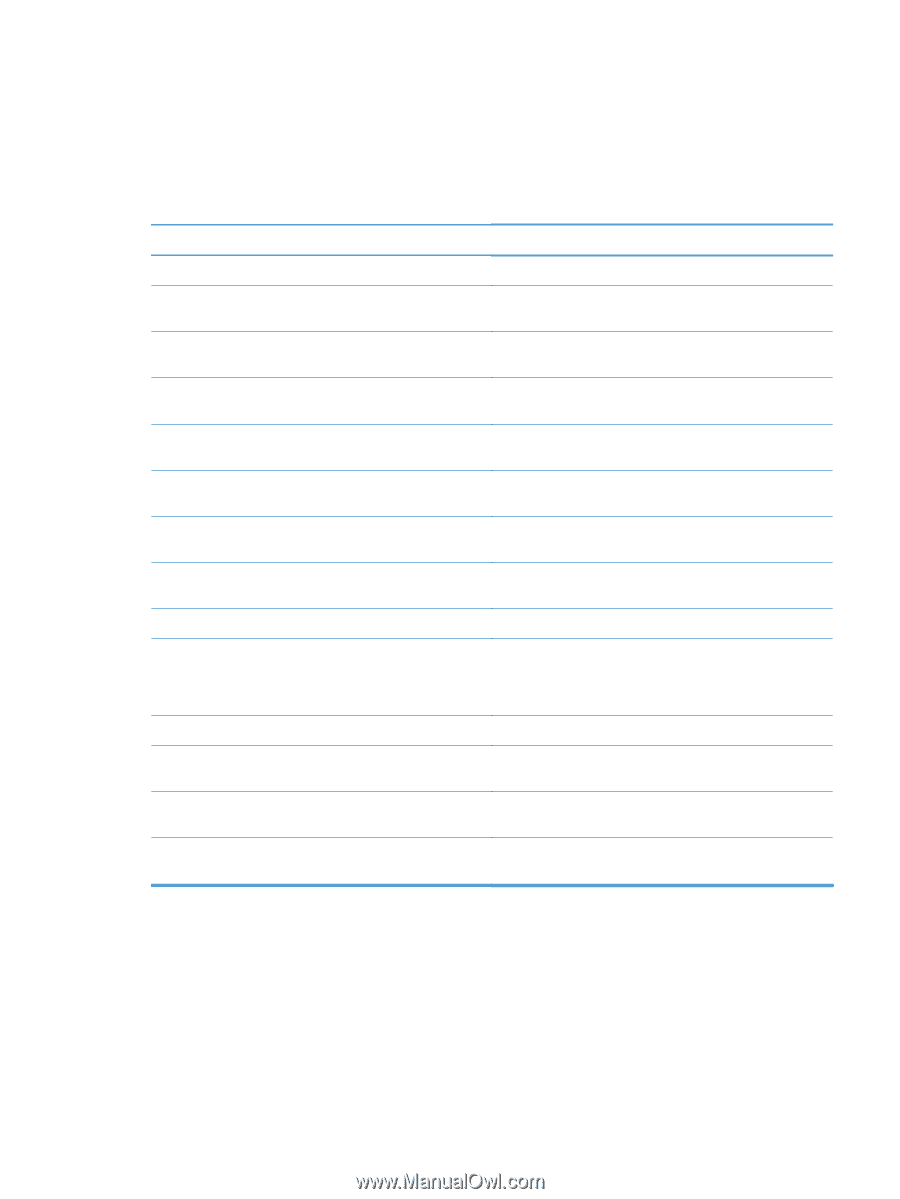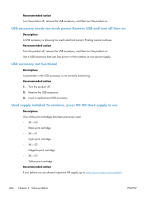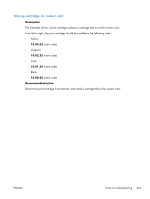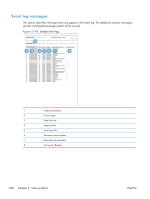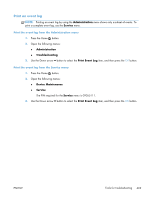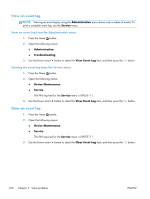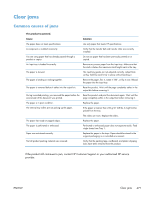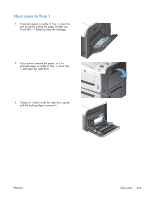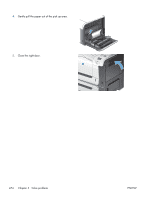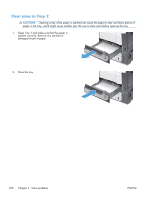HP LaserJet Enterprise 500 Service Manual - Page 507
Clear jams, Common causes of jams
 |
View all HP LaserJet Enterprise 500 manuals
Add to My Manuals
Save this manual to your list of manuals |
Page 507 highlights
Clear jams Common causes of jams The product is jammed. Cause The paper does not meet specifications. A component is installed incorrectly. You are using paper that has already passed through a product or copier. An input tray is loaded incorrectly. The paper is skewed. The paper is binding or sticking together. The paper is removed before it settles into the output bin. During two-sided printing, you removed the paper before the second side of the document was printed. The paper is in poor condition. The internal tray rollers are not picking up the paper. The paper has rough or jagged edges. The paper is perforated or embossed. Paper was not stored correctly. Not all product packing material was removed. Solution Use only paper that meets HP specifications. Verify that the transfer belt and transfer roller are correctly installed. Do not use paper that has been previously printed on or copied. Remove any excess paper from the input tray. Make sure that the stack is below the maximum stack height mark in the tray. The input-tray guides are not adjusted correctly. Adjust them so they hold the stack firmly in place without bending it. Remove the paper, flex it, rotate it 180°, or flip it over. Reload the paper into the input tray. Reset the product. Wait until the page completely settles in the output bin before removing it. Reset the product and print the document again. Wait until the page completely settles in the output bin before removing it. Replace the paper. If the paper is heavier than 220 g/m2 (58 lb), it might not be picked from the tray. The rollers are worn. Replace the rollers. Replace the paper. Perforated or embossed paper does not separate easily. Feed single sheets from Tray 1. Replace the paper in the trays. Paper should be stored in the original packaging in a controlled environment. Verify that the packing tape, cardboard, and plastic shipping locks have been removed from the product. If the product still continues to jam, contact HP Customer Support or your authorized HP service provider. ENWW Clear jams 471