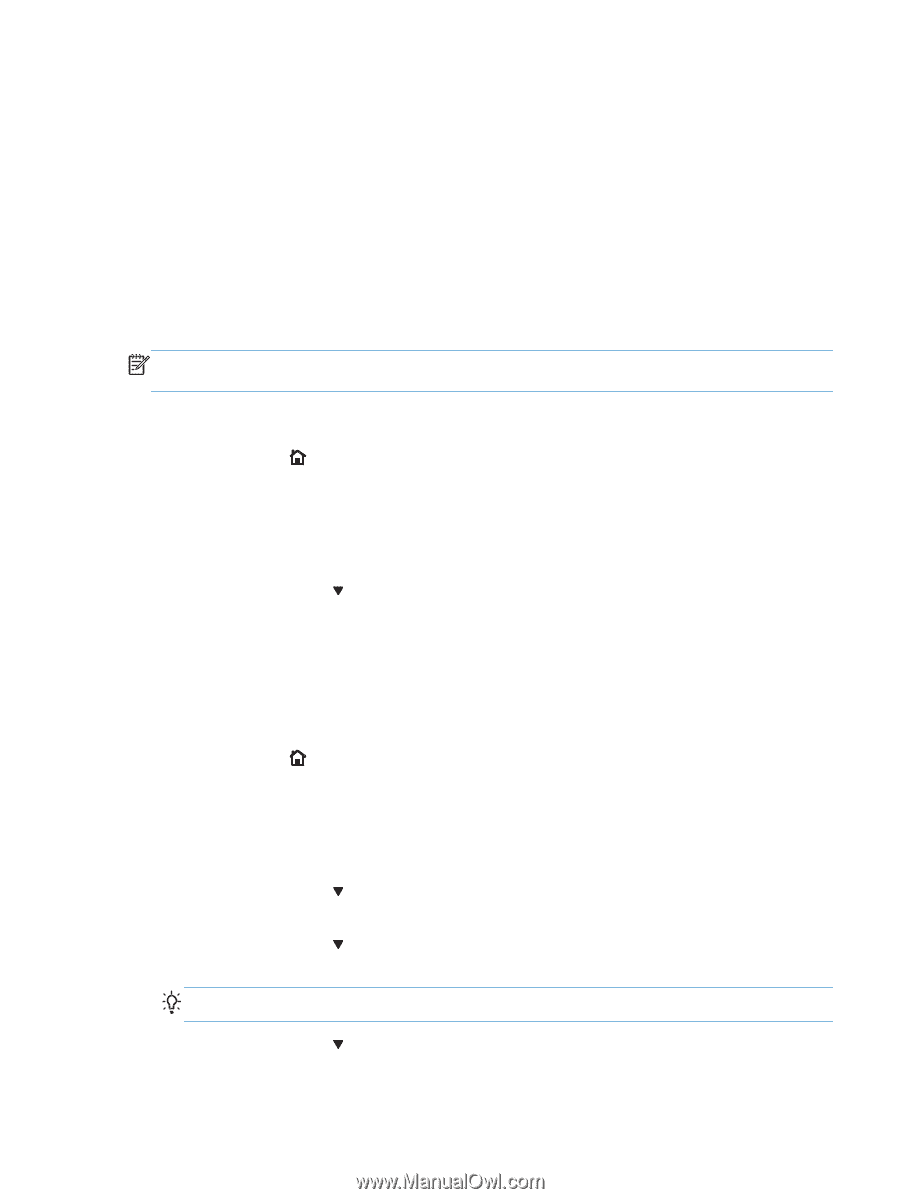| Section |
Page |
| Theory of operation |
37 |
| Basic operation |
38 |
| Sequence of operation |
39 |
| Engine control system |
40 |
| DC controller |
41 |
| Solenoids |
42 |
| Clutches |
42 |
| Switches |
42 |
| Sensors |
43 |
| Motors and fans |
43 |
| High voltage power supply |
46 |
| Low voltage power supply |
48 |
| Overcurrent/overvoltage protection |
50 |
| Safety |
50 |
| Sleep (powersave) mode |
50 |
| Power supply voltage detection |
50 |
| Low voltage power supply failure |
50 |
| Power off condition |
51 |
| Fuser control |
51 |
| Fuser temperature control circuit |
52 |
| Fuser over temperature protection |
53 |
| Fuser failure detection |
54 |
| Laser/scanner system |
55 |
| Image formation system |
57 |
| Image formation process |
58 |
| Step 1: Pre-exposure |
59 |
| Step 2: Primary charging |
59 |
| Step 3: Laser-beam exposure |
60 |
| Step 4: Development |
60 |
| Step 5: Primary transfer |
61 |
| Step 6: Secondary transfer |
61 |
| Step 7: Separation |
62 |
| Step 8: Fusing |
62 |
| Step 9: ITB cleaning |
63 |
| Step 10: Drum cleaning |
63 |
| Print cartridge |
63 |
| Developing roller engagement and disengagement |
65 |
| Intermediate transfer belt (ITB) unit |
67 |
| Primary-transfer-roller engagement and disengagement |
68 |
| ITB cleaning |
71 |
| Calibration |
72 |
| Color misregistration control |
72 |
| Image stabilization control |
73 |
| Pickup, feed, and delivery system |
74 |
| Pickup-and-feed unit |
78 |
| Cassette pickup |
79 |
| Cassette presence detection |
80 |
| Cassette lift operation |
81 |
| Cassette paper presence detection |
82 |
| Cassette media width detection |
83 |
| Multifeed prevention |
84 |
| Multipurpose tray pickup |
85 |
| Paper feed |
86 |
| Skew-feed prevention |
87 |
| OHT detection |
88 |
| Fusing and delivery unit |
88 |
| Loop control |
89 |
| Pressure-roller pressurization control |
90 |
| Duplexing unit (duplex models) |
91 |
| Duplexing reverse and feed control |
92 |
| Duplex pickup operation |
92 |
| Jam detection |
93 |
| Optional paper feeder |
95 |
| Paper-feeder pickup and feed operation |
97 |
| Paper size detection and cassette presence detection |
98 |
| Paper feeder cassette lift operation |
100 |
| Paper feeder presence detection |
102 |
| Paper-feeder multiple feed prevention |
103 |
| Paper feeder jam detection |
104 |
| Removal and replacement |
105 |
| Introduction |
106 |
| Removal and replacement strategy |
106 |
| Cautions during removal and replacement |
106 |
| Electrostatic discharge |
107 |
| Required tools |
108 |
| Service approach |
109 |
| Before performing service |
109 |
| After performing service |
109 |
| Post service test |
109 |
| Print-quality test |
109 |
| Parts removal order |
110 |
| Customer self repair (CSR) components |
112 |
| Print cartridges |
112 |
| Duplex reverse guide |
114 |
| Toner collection unit |
115 |
| Formatter PCA |
117 |
| Disk drives |
118 |
| Remove the HDD |
118 |
| Remove the SSM |
120 |
| Install a replacement hard drive |
121 |
| Reload the firmware |
121 |
| Tray cassette |
122 |
| Fuser |
123 |
| Pickup roller (Tray 1) |
124 |
| Pickup roller (Tray 2) |
125 |
| Pickup and feed rollers (Tray 3) |
127 |
| Separation roller (Tray 2) |
129 |
| Secondary transfer roller |
130 |
| Reinstall the transfer roller |
131 |
| Secondary transfer assembly |
132 |
| Reinstall the secondary transfer assembly |
133 |
| Intermediate transfer belt (ITB) |
134 |
| Right door (optional paper feeder) |
136 |
| Covers |
138 |
| Identification and location |
138 |
| Front door assembly |
139 |
| Right door assembly |
141 |
| Right rear cover |
145 |
| Left cover |
147 |
| Remove the left cover |
147 |
| Left bottom cover |
149 |
| Remove the left bottom cover |
149 |
| Left bottom handle |
150 |
| Remove the left bottom handle |
150 |
| Hardware integration pocket (HIP) (dn and xh models only) |
151 |
| Control panel assembly |
152 |
| Right front cover |
154 |
| Remove the right front cover |
154 |
| Reinstall the power button |
157 |
| Front top cover |
158 |
| Remove the front top cover |
158 |
| Rear cover and upper rear cover |
160 |
| Remove the rear cover and upper rear cover |
160 |
| Rear top cover |
163 |
| Remove the rear top cover |
163 |
| Right bottom handle |
165 |
| Remove the right bottom handle |
165 |
| Rear bottom handle |
166 |
| Remove the rear bottom handle |
166 |
| Internal assemblies |
167 |
| Delivery fan, cartridge fan, and environmental sensor |
167 |
| Remove the delivery fan, cartridge fan, and environmental sensor |
167 |
| Toner collection sensor |
172 |
| Remove the toner collection sensor |
172 |
| Residual toner feed motor |
174 |
| Remove the residual toner feed motor |
174 |
| Reinstall the residual toner collection door |
178 |
| Registration density (RD) sensor assembly |
179 |
| Remove the RD sensor assembly |
179 |
| Power supply fan and fan duct |
183 |
| Remove the power supply fan and fan duct |
183 |
| Registration assembly |
186 |
| Remove the registration assembly |
186 |
| Lower pickup guide |
191 |
| Remove the lower pickup guide |
191 |
| Reinstall the lower pickup guide |
193 |
| Interconnect board (ICB) |
194 |
| Remove the ICB |
194 |
| DC controller PCA and tray |
196 |
| Remove the DC controller PCA |
196 |
| Low voltage power supply |
199 |
| Remove the low voltage power supply |
199 |
| High voltage power supply lower (HVPS-D) |
203 |
| Remove the high voltage power supply lower |
203 |
| Reinstall the high voltage power supply lower |
205 |
| Developing disengagement motor |
206 |
| Remove the developing disengagement motor |
206 |
| Pickup motor |
208 |
| Remove the pickup motor |
208 |
| Lifter drive assembly |
209 |
| Remove the lifter drive assembly |
209 |
| Automatic close assembly |
211 |
| Remove the automatic close assembly |
211 |
| Cassette pickup drive assembly |
212 |
| Remove the cassette pickup drive assembly |
212 |
| Reinstall the cassette pickup drive assembly |
217 |
| Cassette pickup assembly |
219 |
| Remove the cassette pickup assembly |
220 |
| Laser/scanner assembly (Y/M) |
222 |
| Remove the laser/scanner assembly (Y/M) |
222 |
| Laser/scanner assembly (C/Bk) |
229 |
| Remove the laser/scanner assembly (C/Bk) |
230 |
| Reinstall the protective glass cleaner (PGC) actuators |
234 |
| High voltage power supply upper (HVPS-T) |
237 |
| Remove the high voltage power supply upper |
238 |
| Reinstall the high voltage power supply upper |
241 |
| Drum motor 1 |
242 |
| Remove the drum motor 1 |
243 |
| Drum motor 2 or drum motor 3 |
244 |
| Remove the drum motor 2 or drum motor 3 |
245 |
| Fuser motor |
246 |
| Remove the fuser motor |
247 |
| Main drive assembly |
248 |
| Remove the main drive assembly |
249 |
| Reinstall the main drive assembly |
253 |
| Fuser drive assembly |
259 |
| Remove the fuser drive assembly |
260 |
| Reinstall the fuser drive assembly |
263 |
| Delivery assembly |
264 |
| Remove the delivery assembly |
265 |
| Reinstall the delivery assembly |
268 |
| Duplex drive assembly |
269 |
| Remove the duplex drive assembly |
270 |
| Optional paper feeder assembly (Tray 3) |
271 |
| Drawer connector |
271 |
| Solve problems |
273 |
| Solve problems checklist |
274 |
| Menu map |
276 |
| Current settings pages |
277 |
| Preboot menu options |
278 |
| Troubleshooting process |
279 |
| Determine the problem source |
279 |
| Troubleshooting flowchart |
279 |
| Power subsystem |
280 |
| Power-on checks |
280 |
| Power-on troubleshooting overview |
280 |
| Tools for troubleshooting |
282 |
| Individual component diagnostics |
282 |
| LED diagnostics |
282 |
| Understand lights on the formatter |
282 |
| Heartbeat LED |
282 |
| Heartbeat LED, product initialization |
283 |
| Connectivity LED, product operating |
285 |
| Connectivity LED |
286 |
| Connectivity LED, product initialization |
286 |
| Connectivity LED, product operating |
288 |
| HP Jetdirect LEDs |
289 |
| Engine diagnostics |
290 |
| Defeating interlocks |
290 |
| Disable cartridge check |
292 |
| Engine test button |
293 |
| Paper path test |
294 |
| Paper path sensors test |
294 |
| Manual sensor test |
296 |
| Registration sensor |
297 |
| Fuser loop sensors |
298 |
| Fuser output sensor |
299 |
| Duplexer refeed sensor |
300 |
| Output-bin full sensor |
301 |
| Fuser pressure-release sensor |
302 |
| ITB alienation sensor |
303 |
| Right- and front-door interlock switches |
305 |
| Tray/bin manual sensor test |
307 |
| Tray 1 paper sensor |
308 |
| Tray 2 paper sensor |
309 |
| Tray 2 cassette sensor |
310 |
| Tray 2 cassette lifter sensor |
311 |
| Tray 3 empty sensor |
312 |
| Tray 3 media feed sensor |
313 |
| Tray 3 stack surface sensor |
314 |
| Tray 3 media size sensors |
315 |
| Print/stop test |
315 |
| Component tests |
316 |
| Component test (special-mode test) |
316 |
| Diagrams |
318 |
| Block diagrams |
318 |
| Location of connectors |
320 |
| DC controller PCA |
320 |
| Paper feeder driver PCA |
321 |
| Plug/jack locations |
322 |
| Locations of major components |
322 |
| Base product |
322 |
| 1 x 500 paper feeder |
329 |
| General timing chart |
330 |
| Circuit diagrams |
331 |
| Internal print-quality test pages |
333 |
| Print quality troubleshooting pages |
333 |
| Print quality assessment page |
336 |
| Cleaning page |
338 |
| Set up an auto cleaning page |
338 |
| Configuration page |
339 |
| Configuration page |
339 |
| HP embedded Jetdirect page |
341 |
| Finding important information on the configuration pages |
342 |
| Color band test |
343 |
| Print quality troubleshooting tools |
344 |
| Repetitive defects ruler |
344 |
| Calibrate the product |
345 |
| Control panel menus |
346 |
| Sign In menu |
346 |
| Retrieve Job From USB menu |
347 |
| Retrieve Job From Device Memory menu |
348 |
| Supplies menu |
352 |
| Trays menu |
360 |
| Administration menu |
365 |
| Reports menu |
365 |
| General Settings menu |
367 |
| Retrieve From USB Settings menu |
385 |
| General Print Settings menu |
385 |
| Default Print Options menu |
388 |
| Display Settings menu |
391 |
| Manage Supplies menu |
392 |
| Manage Trays menu |
399 |
| Network Settings menu |
401 |
| Troubleshooting menu |
418 |
| Device Maintenance menu |
424 |
| Backup/Restore menu |
424 |
| Calibrate/Cleaning menu |
424 |
| USB Firmware Upgrade menu |
427 |
| Interpret control panel messages, status-alert messages, and event code errors |
428 |
| 10.0X.Y0 Supply memory error |
428 |
| 10.22.50 |
429 |
| 10.22.51 |
429 |
| 10.22.52 |
429 |
| 10.23.50 |
429 |
| 10.23.51 |
430 |
| 10.23.52 |
430 |
| 10.23.60 |
430 |
| 10.23.70 Printing past very low |
430 |
| 10.XX.34 Used supply in use |
431 |
| 10.XX.40 Genuine HP supplies installed |
431 |
| 10.XX.41 Unsupported supply in use |
432 |
| 10.XX.70 Printing past very low |
432 |
| 10.YY.15 Install <supply> |
433 |
| 10.YY.25 Wrong cartridge in <color> slot |
433 |
| 10.YY.35 Incompatible <supply> |
434 |
| 11.00.YY Internal clock error |
435 |
| 13.00.00 |
435 |
| 13.A3.D3 |
435 |
| 13.A3.FF |
435 |
| 13.B2.9C |
435 |
| 13.B2.A1 |
436 |
| 13.B2.A2 |
436 |
| 13.B2.A3 |
436 |
| 13.B2.D1 |
436 |
| 13.B2.D2 |
436 |
| 13.B2.D3 |
436 |
| 13.D3.DZ |
437 |
| 13.WX.EE |
437 |
| 13.WX.FF |
437 |
| 13.WX.YZ Fuser area jam |
438 |
| 13.WX.YZ Fuser wrap jam |
439 |
| 13.WX.YZ Jam below control panel |
440 |
| 13.WX.YZ Jam in middle right door |
440 |
| 13.WX.YZ Jam in right door |
441 |
| 13.WX.YZ Jam in Tray 1 |
441 |
| 13.WX.YZ Jam in Tray <X> |
442 |
| 20.00.00 Insufficient memory To continue, press OK |
442 |
| 21.00.00 Page too complex |
442 |
| 32.08.XX |
443 |
| 32.1C.XX |
443 |
| 32.21.00 |
447 |
| 33.XX.YY |
448 |
| 33.XX.YY Used board/disk |
448 |
| 41.02.00 Error |
448 |
| 41.03.YZ Unexpected size in tray <X> |
449 |
| 41.05.YZ Unexpected type in tray <X> |
449 |
| 41.07.YZ Error To continue, press OK |
451 |
| 42.XX.YY |
453 |
| 47.00.XX |
453 |
| 47.01.XX |
453 |
| 47.02.XX |
453 |
| 47.03.XX |
454 |
| 47.04.XX |
454 |
| 47.05.00 |
454 |
| 47.06.XX |
454 |
| 47.WX.YZ Printer calibration error To continue, press OK |
454 |
| 49.XX.YY To continue, turn off then on |
456 |
| 50.WX.YZ Fuser error To continue, turn off then on |
457 |
| 51.00.YY Error |
460 |
| 52.00.XX To continue, turn off then on |
460 |
| 54.XX.YY Error |
461 |
| 55.00.YY DC controller error To continue, turn off then on |
463 |
| 55.0X.YY DC controller error To continue, turn off then on |
463 |
| 56.00.YY Error To continue, turn off then on |
463 |
| 57.00.0Y Error To continue, turn off then on |
464 |
| 58.00.04 |
464 |
| 59.00.YY Error To continue, turn off then on |
465 |
| 59.05.XX |
465 |
| 60.00.0Y Tray <Y> lifting error |
466 |
| 61.00.01 |
467 |
| 62.00.00 No system To continue, turn off then on |
467 |
| 70.00.00 Error To continue, turn off then on |
467 |
| 81.0X.YY Embedded JetDirect error |
468 |
| 98.00.01 Corrupt data in firmware volume |
468 |
| 98.00.02 Corrupt data in solutions volume |
469 |
| 98.00.03 Corrupt data in configuration volume |
469 |
| 98.00.04 Corrupt data in job data volume |
469 |
| 99.00.01 Upgrade not performed file is corrupt |
469 |
| 99.00.02 Upgrade not performed timeout during receive |
470 |
| 99.00.03 Upgrade not performed error writing to disk |
470 |
| 99.00.04 Upgrade not performed timeout during receive |
470 |
| 99.00.05 Upgrade not performed timeout during receive |
470 |
| 99.00.06 Upgrade not performed error reading upgrade |
471 |
| 99.00.07 Upgrade not performed error reading upgrade |
471 |
| 99.00.08 Upgrade not performed error reading upgrade |
471 |
| 99.00.09 Upgrade canceled by user |
471 |
| 99.00.10 Upgrade canceled by user |
472 |
| 99.00.11 Upgrade canceled by user |
472 |
| 99.00.12 Upgrade not performed the file is invalid |
472 |
| 99.00.13 Upgrade not performed the file is invalid |
472 |
| 99.00.14 Upgrade not performed the file is invalid |
473 |
| 99.00.2X |
473 |
| 99.09.60 Unsupported disk |
474 |
| 99.09.61 Unsupported disk |
474 |
| 99.09.62 Unknown disk |
474 |
| 99.09.63 Incorrect disk |
474 |
| 99.09.64 Disk malfunction |
474 |
| 99.09.65 Disk data error |
475 |
| 99.09.66 No disk data installed |
475 |
| 99.09.67 Disk is not bootable please download firmware |
475 |
| 99.XX.YY |
475 |
| 99.XX.YY |
476 |
| <Binname> Full Remove all paper from bin |
476 |
| <Supply> almost full |
476 |
| <Supply> low OR Supplies low |
476 |
| <Supply> very low OR Supplies very low |
477 |
| <Tray X> lifting |
478 |
| [File System] device failure To clear, press OK |
478 |
| [File System] file operation failed To clear, press OK |
478 |
| [File System] file system is full To clear, press OK |
478 |
| [File System] is not initialized |
479 |
| [File System] is write protected |
479 |
| Accept bad signature |
479 |
| Bad optional tray connection |
479 |
| Calibration reset pending |
480 |
| Canceling |
480 |
| Canceling... <jobname> |
480 |
| Checking engine |
480 |
| Checking paper path |
480 |
| Chosen personality not available To continue, press OK |
481 |
| Cleaning do not grab paper |
481 |
| Cleaning... |
481 |
| Clearing event log |
481 |
| Clearing paper path |
481 |
| Close front door |
482 |
| Close lower right door |
482 |
| Close upper right door |
482 |
| Creating cleaning page |
482 |
| Data received To print last page, press OK |
483 |
| EIO <X> disk initializing |
483 |
| Event log is empty |
483 |
| Expected drive missing |
483 |
| HP Secure Hard Drive disabled |
483 |
| Incompatible <supply> |
484 |
| Incompatible supplies |
484 |
| Install <supply> |
485 |
| Install <supply> Close rear door |
485 |
| Install Fuser Unit |
485 |
| Install supplies |
486 |
| Install Transfer Unit |
486 |
| Internal disk not functional |
486 |
| Internal disk spinning up |
487 |
| Load Tray <X>: [Type], [Size] |
487 |
| Load Tray <X>: [Type], [Size] To use another tray, press OK |
487 |
| Manually feed output stack Then press OK to print second sides |
488 |
| Manually feed: [Type], [Size] |
488 |
| Manually feed: [Type], [Size] To use another tray, press OK |
488 |
| Moving solenoid |
488 |
| Moving solenoid and motor |
489 |
| No job to cancel |
489 |
| Paused |
489 |
| Performing Color Band Test... |
489 |
| Performing Paper Path Test... |
489 |
| Please wait... |
490 |
| Printing CMYK samples... |
490 |
| Printing Color Usage Log... |
490 |
| Printing Configuration... |
490 |
| Printing Demo Page... |
490 |
| Printing Diagnostics Page... |
490 |
| Printing Engine Test... |
491 |
| Printing Event Log... |
491 |
| Printing File Directory... |
491 |
| Printing Font List... |
491 |
| Printing Fuser Test Page... |
491 |
| Printing Help Page... |
492 |
| Printing Menu Map... |
492 |
| Printing PQ Troubleshooting... |
492 |
| Printing Registration Page... |
492 |
| Printing RGB Samples... |
492 |
| Printing stopped |
492 |
| Printing Supplies Status Page... |
493 |
| Printing Usage Page... |
493 |
| Processing duplex job Do not grab paper until job completes |
493 |
| Processing job from tray <X>... Do not grab paper until job completes |
493 |
| Processing... |
493 |
| Processing... copy <X> of <Y> |
494 |
| Ready |
494 |
| Ready <IP Address> |
494 |
| Remove all print cartridges |
494 |
| Remove at least one print cartridge |
494 |
| Remove shipping lock from Tray 2 |
495 |
| Replace <supply> |
495 |
| Replace Supplies |
496 |
| Restore Factory Settings |
497 |
| Restricted from printing in color |
497 |
| Rotating <color> motor |
497 |
| Rotating motor |
497 |
| Size mismatch in Tray <X> |
498 |
| Sleep mode on |
498 |
| Supplies in wrong positions |
498 |
| Tray <X> empty: [Type], [Size] |
499 |
| Tray <X> open |
499 |
| Tray <X> overfilled |
500 |
| Troubleshooting |
500 |
| Type mismatch Tray <X> |
500 |
| Unsupported drive installed To continue, press OK |
500 |
| Unsupported supply in use OR Unsupported supply installed To continue, press OK |
501 |
| Unsupported tray configuration |
501 |
| Unsupported USB accessory detected Remove USB accessory |
501 |
| USB accessory needs too much power Remove USB and turn off then on |
502 |
| USB accessory not functional |
502 |
| Used supply installed To continue, press OK OR Used supply in use |
502 |
| Wrong cartridge in <color> slot |
503 |
| Event log messages |
504 |
| Print an event log |
505 |
| View an event log |
506 |
| Clear an event log |
506 |
| Clear jams |
507 |
| Common causes of jams |
507 |
| Jam locations |
508 |
| Clear jams in Tray 1 |
509 |
| Clear jams in the output bin area |
511 |
| Clear jams in Tray 2 |
512 |
| Clear jams in the right door |
513 |
| Clear jams in the optional 500-sheet paper and heavy media tray (Tray 3) |
517 |
| Clear jams in the lower right door (Tray 3) |
518 |
| Jam causes and solutions |
519 |
| Jams in the output bin |
519 |
| Jams in the fuser and transfer area |
519 |
| Jams in the duplex area (duplex models) |
523 |
| Jams in Tray 1, Tray 2 and internal paper path |
524 |
| Jams in Tray 3 |
526 |
| Change jam recovery |
527 |
| Solve paper handling problems |
528 |
| Product feeds multiple sheets |
528 |
| Paper does not feed automatically |
528 |
| Use manual print modes |
530 |
| Solve image quality problems |
533 |
| Image defects table |
533 |
| Clean the product |
539 |
| Clean the paper path |
539 |
| Set up an auto cleaning page |
539 |
| Solve performance problems |
540 |
| Solve connectivity problems |
541 |
| Solve direct connect problems |
541 |
| Solve network problems |
541 |
| Service mode functions |
543 |
| Service menu |
543 |
| Product resets |
545 |
| Restore factory-set defaults |
545 |
| Product cold reset |
546 |
| Clean Disk and Partial Clean functions |
546 |
| Active and repository firmware locations |
546 |
| Partial Clean |
547 |
| Execute a Partial Clean |
547 |
| Clean Disk |
548 |
| Execute a Clean Disk |
548 |
| Preboot menu options |
550 |
| Product updates |
557 |
| Determine the installed revision of firmware |
557 |
| Perform a firmware upgrade |
557 |
| Embedded Web Server |
557 |
| USB storage device (Preboot menu) |
558 |
| USB storage device (control-panel menu) |
559 |
| Parts and diagrams |
561 |
| Order parts, accessories, and supplies |
562 |
| Part numbers |
563 |
| Accessories |
563 |
| Print cartridges and toner collection unit |
563 |
| Memory |
563 |
| Customer self repair (CSR) and service kits |
564 |
| Screws |
566 |
| How to use the parts lists and diagrams |
566 |
| Covers |
568 |
| Right-door assembly |
570 |
| Internal assemblies |
572 |
| Internal assemblies (1 of 5) |
572 |
| Internal assemblies (2 of 5) |
574 |
| Internal assemblies (3 of 5) |
576 |
| Internal assemblies (4 of 5) |
578 |
| Internal assemblies (5 of 5) |
580 |
| Cassette |
582 |
| Paper pickup assembly |
584 |
| PCAs |
586 |
| Assessories |
588 |
| 1 x 500-sheet paper feeder |
588 |
| Paper feeder covers |
590 |
| Paper feeder main body |
592 |
| Paper feeder cassette |
594 |
| Paper feeder PCA |
596 |
| Alphabetical parts list |
598 |
| Numerical parts list |
604 |
| Service and support |
611 |
| Hewlett-Packard limited warranty statement |
612 |
| HP's Premium Protection Warranty: LaserJet print cartridge limited warranty statement |
614 |
| Color LaserJet Fuser Kit, Toner Collection Unit, and Transfer Kit Limited Warranty Statement |
615 |
| Data stored on the print cartridge |
616 |
| End User License Agreement |
617 |
| OpenSSL |
620 |
| Customer self-repair warranty service |
621 |
| Customer support |
622 |
| Product specifications |
623 |
| Physical specifications |
624 |
| Power consumption, electrical specifications, and acoustic emissions |
624 |
| Environmental specifications |
624 |
| Regulatory information |
625 |
| FCC regulations |
626 |
| Environmental product stewardship program |
627 |
| Protecting the environment |
627 |
| Ozone production |
627 |
| Power consumption |
627 |
| Paper use |
627 |
| Plastics |
627 |
| HP LaserJet print supplies |
627 |
| Return and recycling instructions |
628 |
| United States and Puerto Rico |
628 |
| Multiple returns (more than one cartridge) |
628 |
| Single returns |
628 |
| Shipping |
628 |
| Residents of Alaska and Hawaii |
629 |
| Non-U.S. returns |
629 |
| Paper |
629 |
| Material restrictions |
629 |
| Disposal of waste equipment by users in private households in the European Union |
630 |
| Chemical substances |
630 |
| Material Safety Data Sheet (MSDS) |
630 |
| For more information |
630 |
| Declaration of conformity |
631 |
| Certificate of volatility |
633 |
| Types of memory |
633 |
| Volatile memory |
633 |
| Non-volatile memory |
633 |
| Mass Storage memory |
633 |
| Safety statements |
634 |
| Laser safety |
634 |
| Canadian DOC regulations |
634 |
| VCCI statement (Japan) |
634 |
| Power cord instructions |
634 |
| Power cord statement (Japan) |
634 |
| EMC statement (Korea) |
635 |
| Laser statement for Finland |
635 |
| GS statement (Germany) |
636 |
| Substances Table (China) |
636 |
| Restriction on Hazardous Substances statement (Turkey) |
636 |
| Restriction on Hazardous Substances statement (Ukraine) |
636 |

 1
1 2
2 3
3 4
4 5
5 6
6 7
7 8
8 9
9 10
10 11
11 12
12 13
13 14
14 15
15 16
16 17
17 18
18 19
19 20
20 21
21 22
22 23
23 24
24 25
25 26
26 27
27 28
28 29
29 30
30 31
31 32
32 33
33 34
34 35
35 36
36 37
37 38
38 39
39 40
40 41
41 42
42 43
43 44
44 45
45 46
46 47
47 48
48 49
49 50
50 51
51 52
52 53
53 54
54 55
55 56
56 57
57 58
58 59
59 60
60 61
61 62
62 63
63 64
64 65
65 66
66 67
67 68
68 69
69 70
70 71
71 72
72 73
73 74
74 75
75 76
76 77
77 78
78 79
79 80
80 81
81 82
82 83
83 84
84 85
85 86
86 87
87 88
88 89
89 90
90 91
91 92
92 93
93 94
94 95
95 96
96 97
97 98
98 99
99 100
100 101
101 102
102 103
103 104
104 105
105 106
106 107
107 108
108 109
109 110
110 111
111 112
112 113
113 114
114 115
115 116
116 117
117 118
118 119
119 120
120 121
121 122
122 123
123 124
124 125
125 126
126 127
127 128
128 129
129 130
130 131
131 132
132 133
133 134
134 135
135 136
136 137
137 138
138 139
139 140
140 141
141 142
142 143
143 144
144 145
145 146
146 147
147 148
148 149
149 150
150 151
151 152
152 153
153 154
154 155
155 156
156 157
157 158
158 159
159 160
160 161
161 162
162 163
163 164
164 165
165 166
166 167
167 168
168 169
169 170
170 171
171 172
172 173
173 174
174 175
175 176
176 177
177 178
178 179
179 180
180 181
181 182
182 183
183 184
184 185
185 186
186 187
187 188
188 189
189 190
190 191
191 192
192 193
193 194
194 195
195 196
196 197
197 198
198 199
199 200
200 201
201 202
202 203
203 204
204 205
205 206
206 207
207 208
208 209
209 210
210 211
211 212
212 213
213 214
214 215
215 216
216 217
217 218
218 219
219 220
220 221
221 222
222 223
223 224
224 225
225 226
226 227
227 228
228 229
229 230
230 231
231 232
232 233
233 234
234 235
235 236
236 237
237 238
238 239
239 240
240 241
241 242
242 243
243 244
244 245
245 246
246 247
247 248
248 249
249 250
250 251
251 252
252 253
253 254
254 255
255 256
256 257
257 258
258 259
259 260
260 261
261 262
262 263
263 264
264 265
265 266
266 267
267 268
268 269
269 270
270 271
271 272
272 273
273 274
274 275
275 276
276 277
277 278
278 279
279 280
280 281
281 282
282 283
283 284
284 285
285 286
286 287
287 288
288 289
289 290
290 291
291 292
292 293
293 294
294 295
295 296
296 297
297 298
298 299
299 300
300 301
301 302
302 303
303 304
304 305
305 306
306 307
307 308
308 309
309 310
310 311
311 312
312 313
313 314
314 315
315 316
316 317
317 318
318 319
319 320
320 321
321 322
322 323
323 324
324 325
325 326
326 327
327 328
328 329
329 330
330 331
331 332
332 333
333 334
334 335
335 336
336 337
337 338
338 339
339 340
340 341
341 342
342 343
343 344
344 345
345 346
346 347
347 348
348 349
349 350
350 351
351 352
352 353
353 354
354 355
355 356
356 357
357 358
358 359
359 360
360 361
361 362
362 363
363 364
364 365
365 366
366 367
367 368
368 369
369 370
370 371
371 372
372 373
373 374
374 375
375 376
376 377
377 378
378 379
379 380
380 381
381 382
382 383
383 384
384 385
385 386
386 387
387 388
388 389
389 390
390 391
391 392
392 393
393 394
394 395
395 396
396 397
397 398
398 399
399 400
400 401
401 402
402 403
403 404
404 405
405 406
406 407
407 408
408 409
409 410
410 411
411 412
412 413
413 414
414 415
415 416
416 417
417 418
418 419
419 420
420 421
421 422
422 423
423 424
424 425
425 426
426 427
427 428
428 429
429 430
430 431
431 432
432 433
433 434
434 435
435 436
436 437
437 438
438 439
439 440
440 441
441 442
442 443
443 444
444 445
445 446
446 447
447 448
448 449
449 450
450 451
451 452
452 453
453 454
454 455
455 456
456 457
457 458
458 459
459 460
460 461
461 462
462 463
463 464
464 465
465 466
466 467
467 468
468 469
469 470
470 471
471 472
472 473
473 474
474 475
475 476
476 477
477 478
478 479
479 480
480 481
481 482
482 483
483 484
484 485
485 486
486 487
487 488
488 489
489 490
490 491
491 492
492 493
493 494
494 495
495 496
496 497
497 498
498 499
499 500
500 501
501 502
502 503
503 504
504 505
505 506
506 507
507 508
508 509
509 510
510 511
511 512
512 513
513 514
514 515
515 516
516 517
517 518
518 519
519 520
520 521
521 522
522 523
523 524
524 525
525 526
526 527
527 528
528 529
529 530
530 531
531 532
532 533
533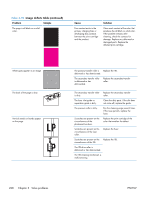 534
534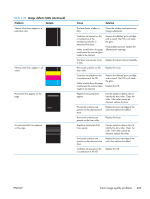 535
535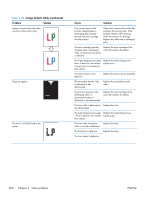 536
536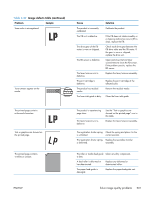 537
537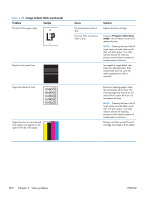 538
538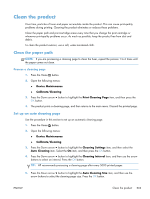 539
539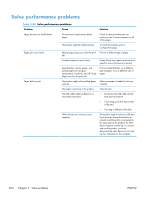 540
540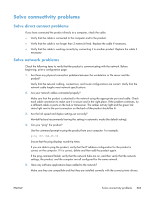 541
541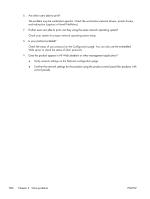 542
542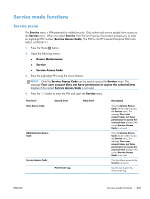 543
543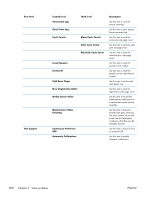 544
544 545
545 546
546 547
547 548
548 549
549 550
550 551
551 552
552 553
553 554
554 555
555 556
556 557
557 558
558 559
559 560
560 561
561 562
562 563
563 564
564 565
565 566
566 567
567 568
568 569
569 570
570 571
571 572
572 573
573 574
574 575
575 576
576 577
577 578
578 579
579 580
580 581
581 582
582 583
583 584
584 585
585 586
586 587
587 588
588 589
589 590
590 591
591 592
592 593
593 594
594 595
595 596
596 597
597 598
598 599
599 600
600 601
601 602
602 603
603 604
604 605
605 606
606 607
607 608
608 609
609 610
610 611
611 612
612 613
613 614
614 615
615 616
616 617
617 618
618 619
619 620
620 621
621 622
622 623
623 624
624 625
625 626
626 627
627 628
628 629
629 630
630 631
631 632
632 633
633 634
634 635
635 636
636 637
637 638
638 639
639 640
640 641
641 642
642 643
643 644
644 645
645 646
646