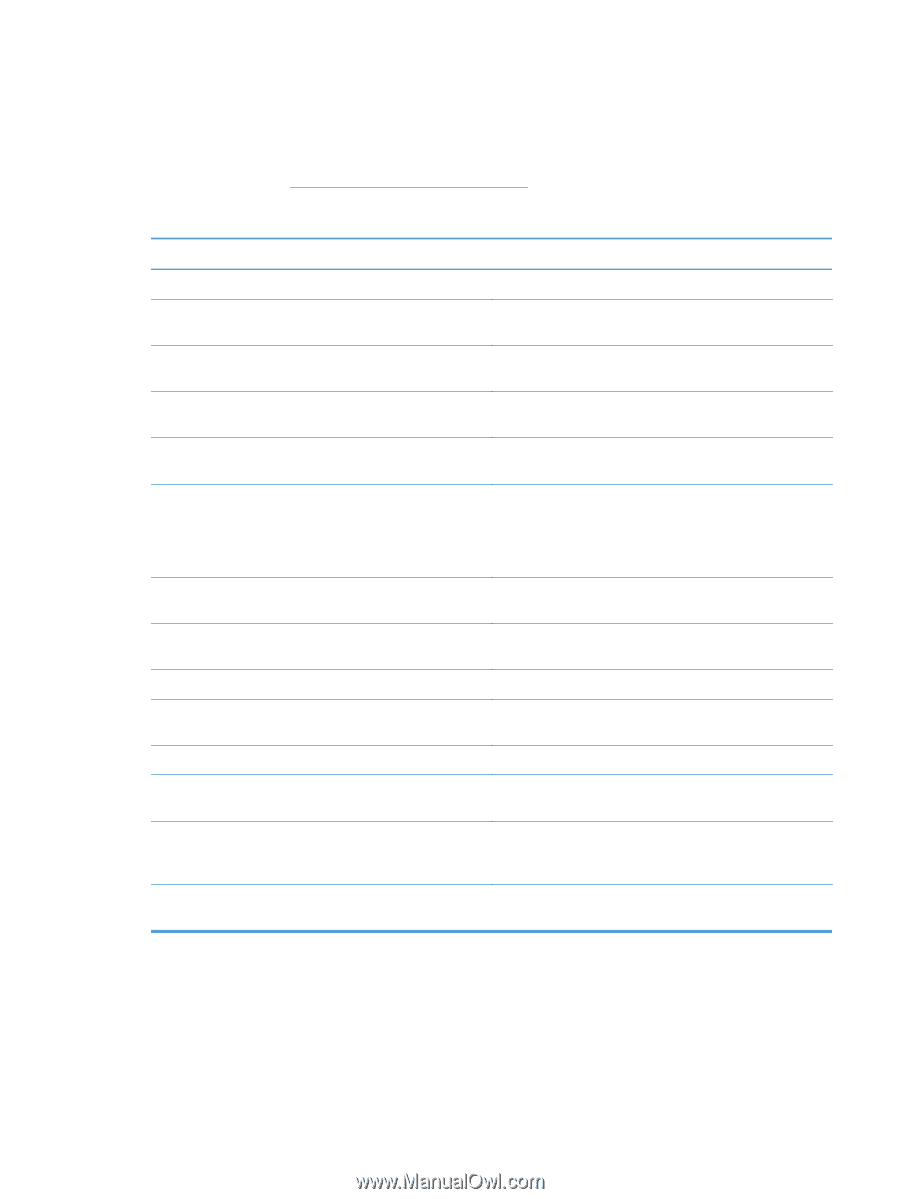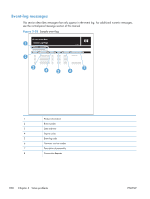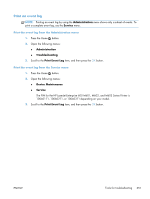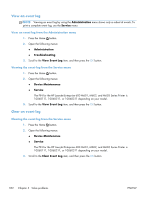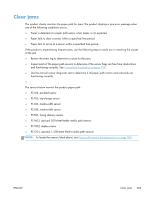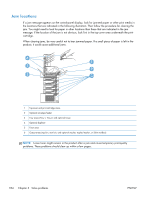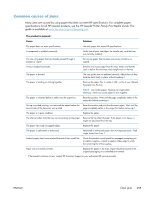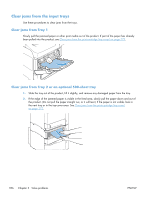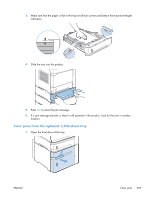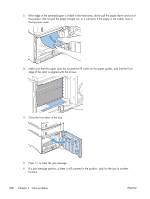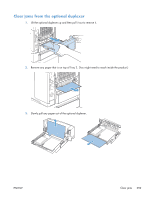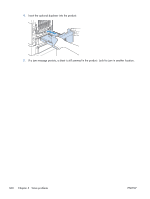HP LaserJet Enterprise 600 Service Manual - Page 379
Common causes of jams, HP LaserJet Printer Family Print Media Guide
 |
View all HP LaserJet Enterprise 600 manuals
Add to My Manuals
Save this manual to your list of manuals |
Page 379 highlights
Common causes of jams Many jams are caused by using paper that does not meet HP specifications. For complete paper specifications for all HP LaserJet products, see the HP LaserJet Printer Family Print Media Guide. This guide is available at www.hp.com/support/ljpaperguide. The product is jammed.1 Cause Solution The paper does not meet specifications. Use only paper that meets HP specifications. A component is installed incorrectly. Verify that all print cartridges, the transfer unit, and the fuser are correctly installed. You are using paper that has already passed through a product or copier. Do not use paper that has been previously printed on or copied. A tray is loaded incorrectly. Remove any excess paper from the tray. Make sure that the stack is below the maximum stack height mark in the tray. The paper is skewed. The tray guides are not adjusted correctly. Adjust them so they hold the stack firmly in place without bending it. The paper is binding or sticking together. Remove the paper, flex it, rotate it 180°, or flip it over. Reload the paper into the tray. NOTE: Do not fan paper. Fanning can create static electricity, which can cause paper to stick together. The paper is removed before it settles into the output bin. Reset the product. Wait until the page completely settles in the output bin before removing it. During two-sided printing, you removed the paper before the Reset the product and print the document again. Wait until the second side of the document was printed. page completely settles in the output bin before removing it. The paper is in poor condition. Replace the paper. The internal rollers from the tray are not picking up the paper. Remove the top sheet of paper. If the paper is too heavy, it might not be picked from the tray. The paper has rough or jagged edges. Replace the paper. The paper is perforated or embossed. Perforated or embossed paper does not separate easily. Feed single sheets from Tray 1. Product supply items have reached the end of their useful life. Check the product control panel for messages prompting you to replace supplies, or print a supplies status page to verify the remaining life of the supplies. Paper was not stored correctly. Replace the paper in the trays. Paper should be stored in the original packaging in a controlled environment. 1 If the product continues to jam, contact HP Customer Support or your authorized HP service provider. ENWW Clear jams 355