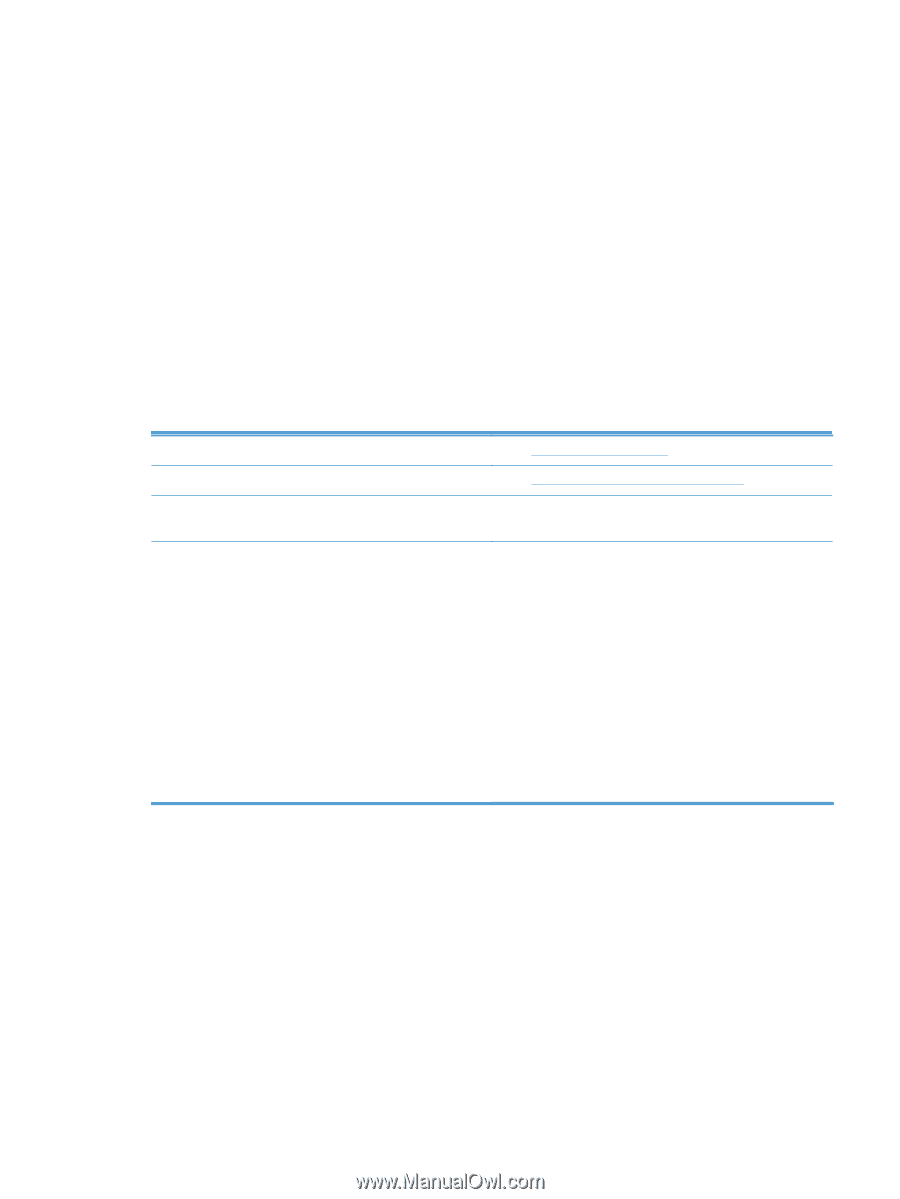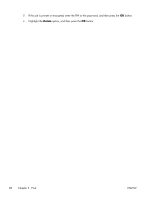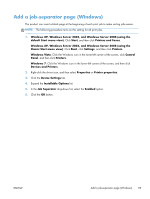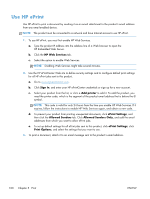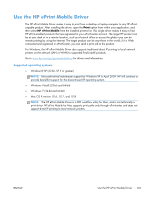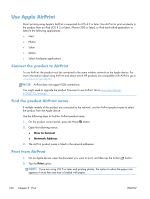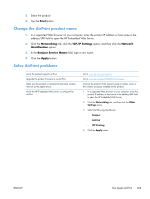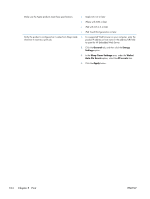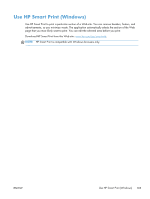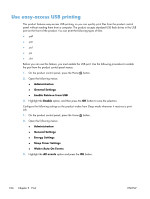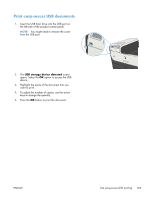HP LaserJet Enterprise 700 HP LaserJet Enterprise 700 M712 - User Guide - Page 113
Change the AirPrint product name, Solve AirPrint problems, Print, Networking, TCP/IP Settings
 |
View all HP LaserJet Enterprise 700 manuals
Add to My Manuals
Save this manual to your list of manuals |
Page 113 highlights
3. Select the product. 4. Tap the Print button. Change the AirPrint product name 1. In a supported Web browser on your computer, enter the product IP address or host name in the address/URL field to open the HP Embedded Web Server. 2. Click the Networking tab, click the TCP/IP Settings option, and then click the Network Identification option. 3. In the Bonjour Service Name field, type a new name. 4. Click the Apply button. Solve AirPrint problems Verify the product supports AirPrint. Upgrade the product firmware to use AirPrint. Make sure the product is connected to the same wireless network as the Apple device. Verify the HP Embedded Web Server is configured for AirPrint. Go to www.hp.com/go/airprint. Go to www.hp.com/go/lj700M712_firmware. Connect the product to the network using a wireless router or the wireless accessory installed on the product. 1. In a supported Web browser on your computer, enter the product IP address or host name in the address/URL field to open the HP Embedded Web Server. 2. Click the Networking tab, and then click the Other Settings option. 3. Select the following checkboxes: ◦ Bonjour ◦ AirPrint ◦ IPP Printing 4. Click the Apply button. ENWW Use Apple AirPrint 103