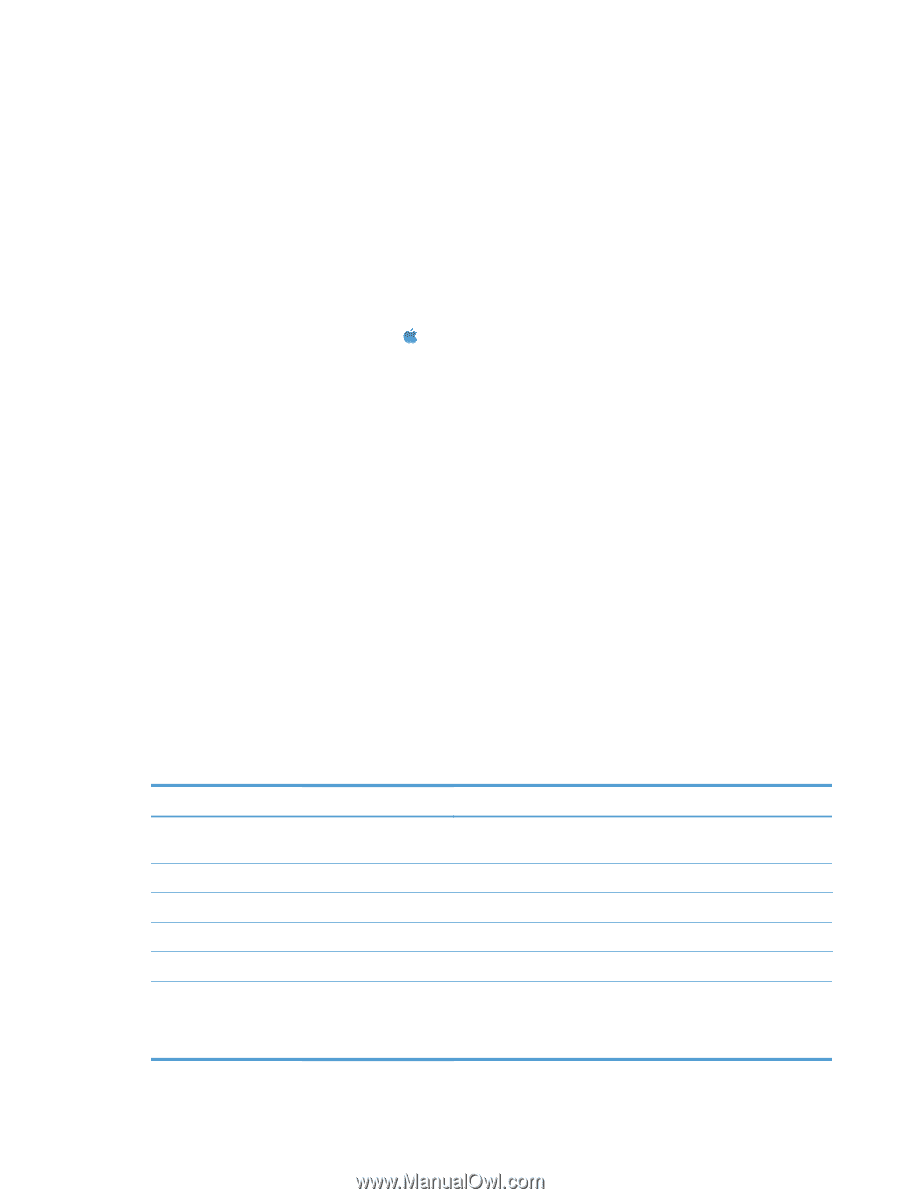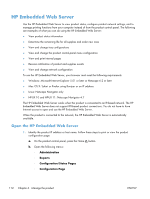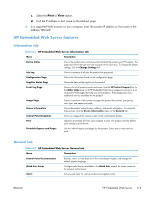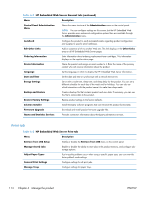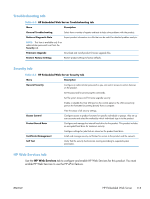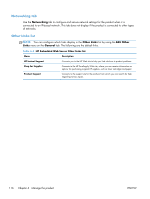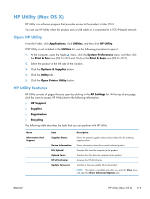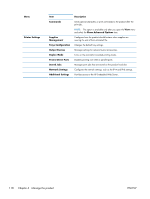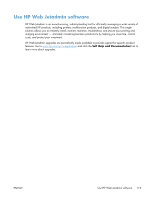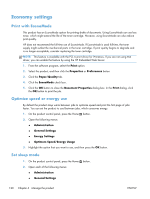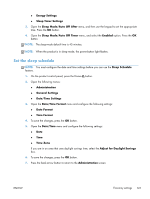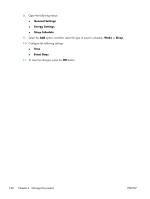HP LaserJet Enterprise 700 HP LaserJet Enterprise 700 M712 - User Guide - Page 127
HP Utility (Mac OS X), Open HP Utility, HP Utility features, Options & Supplies
 |
View all HP LaserJet Enterprise 700 manuals
Add to My Manuals
Save this manual to your list of manuals |
Page 127 highlights
HP Utility (Mac OS X) HP Utility is a software program that provides access to the product in Mac OS X. You can use HP Utility when the product uses a USB cable or is connected to a TCP/IP-based network. Open HP Utility From the Finder, click Applications, click Utilities, and then click HP Utility. If HP Utility is not included in the Utilities list, use the following procedure to open it: 1. At the computer, open the Apple menu, click the System Preferences menu, and then click the Print & Fax icon (OS X v10.5 and 10.6) or the Print & Scan icon (OS X v10.7). 2. Select the product in the left side of the window. 3. Click the Options & Supplies button. 4. Click the Utility tab. 5. Click the Open Printer Utility button. HP Utility features HP Utility consists of pages that you open by clicking in the All Settings list. At the top of any page, click the icons to access HP Web sites for the following information: ● HP Support ● Supplies ● Registration ● Recycling The following table describes the tasks that you can perform with HP Utility. Menu Information And Support Item Supplies Status Device Information File Upload Upload Fonts HP ePrintCenter Update Firmware Description Shows the product supplies status and provides links for ordering supplies online. Shows information about the currently selected product. Transfers files from the computer to the product. Transfers font files from the computer to the product. Accesses the HP ePrintCenter. Transfers a firmware update file to the product. NOTE: This option is available only after you open the View menu and select the Show Advanced Options item. ENWW HP Utility (Mac OS X) 117