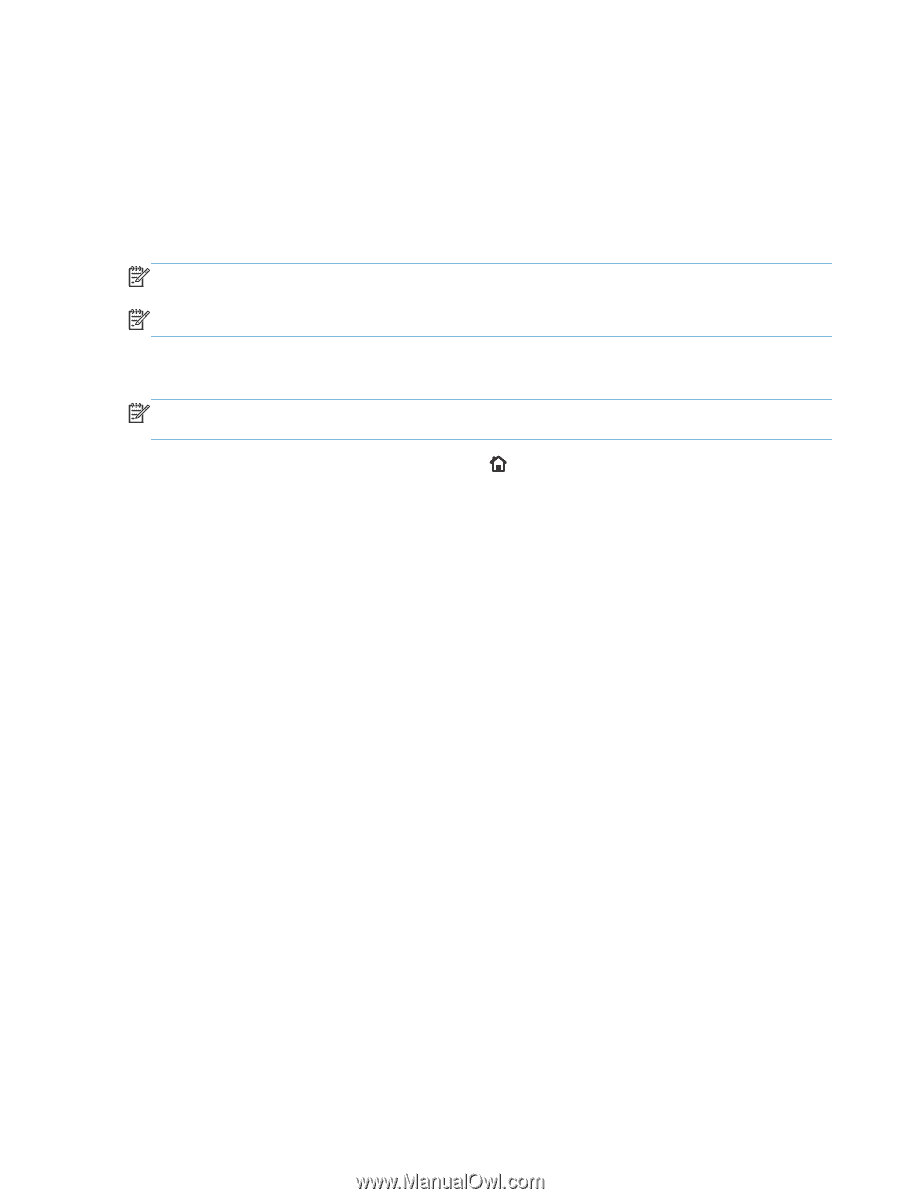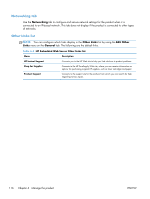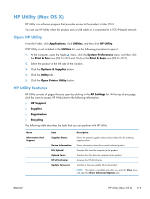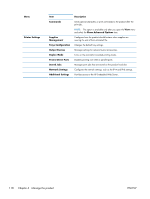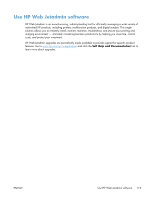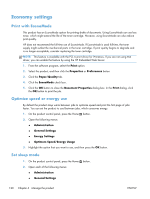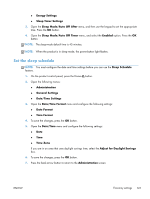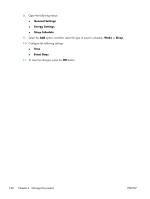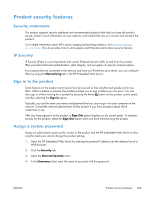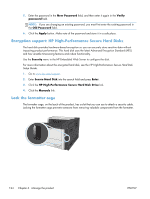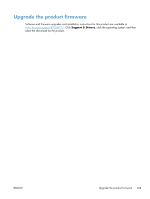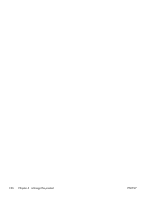HP LaserJet Enterprise 700 HP LaserJet Enterprise 700 M712 - User Guide - Page 131
Set the sleep schedule, Sleep Mode/Auto Off Timer
 |
View all HP LaserJet Enterprise 700 manuals
Add to My Manuals
Save this manual to your list of manuals |
Page 131 highlights
● Energy Settings ● Sleep Timer Settings 3. Open the Sleep Mode/Auto Off After menu, and then use the keypad to set the appropriate time. Press the OK button. 4. Open the Sleep Mode/Auto Off Timer menu, and select the Enabled option. Press the OK button. NOTE: The sleep-mode default time is 45 minutes. NOTE: When the product is in sleep mode, the power-button light flashes. Set the sleep schedule NOTE: You must configure the date and time settings before you can use the Sleep Schedule feature. 1. On the product control panel, press the Home button. 2. Open the following menus: ● Administration ● General Settings ● Date/Time Settings 3. Open the Date/Time Format menu and configure the following settings: ● Date Format ● Time Format 4. To save the changes, press the OK button. 5. Open the Date/Time menu and configure the following settings: ● Date ● Time ● Time Zone If you are in an area that uses daylight savings time, select the Adjust for Daylight Savings box. 6. To save the changes, press the OK button. 7. Press the back-arrow button to return to the Administration screen. ENWW Economy settings 121