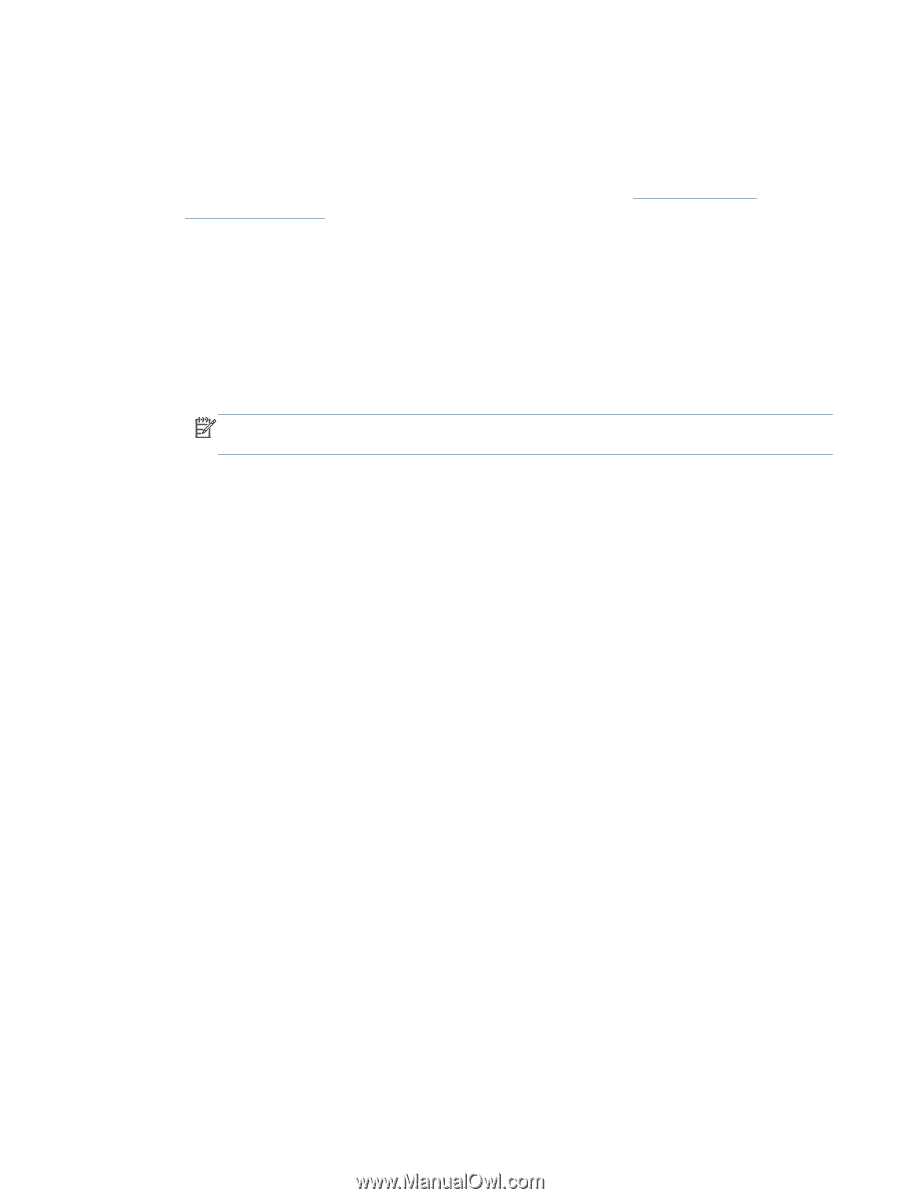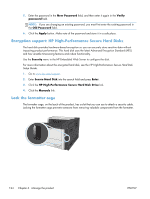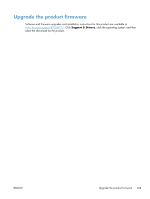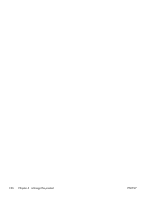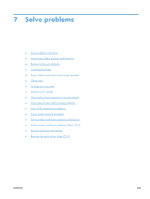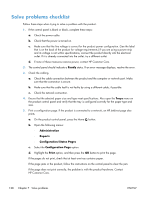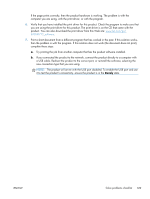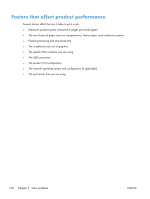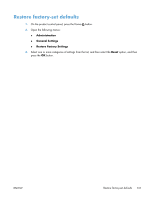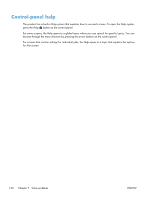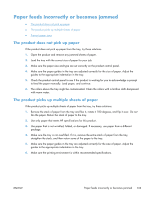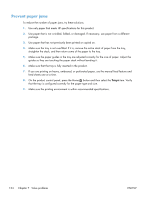HP LaserJet Enterprise 700 HP LaserJet Enterprise 700 M712 - User Guide - Page 139
If the prints correctly, then the product hardware is working. The problem is with
 |
View all HP LaserJet Enterprise 700 manuals
Add to My Manuals
Save this manual to your list of manuals |
Page 139 highlights
If the page prints correctly, then the product hardware is working. The problem is with the computer you are using, with the print driver, or with the program. 6. Verify that you have installed the print driver for this product. Check the program to make sure that you are using the print driver for this product. The print driver is on the CD that came with the product. You can also download the print driver from this Web site: www.hp.com/go/ lj700M712_software. 7. Print a short document from a different program that has worked in the past. If this solution works, then the problem is with the program. If this solution does not work (the document does not print), complete these steps: a. Try printing the job from another computer that has the product software installed. b. If you connected the product to the network, connect the product directly to a computer with a USB cable. Redirect the product to the correct port, or reinstall the software, selecting the new connection type that you are using. NOTE: The product will arrive with the USB port disabled. To enable the USB port and use it to test the product's connectivity, ensure the product is in the Ready state. ENWW Solve problems checklist 129