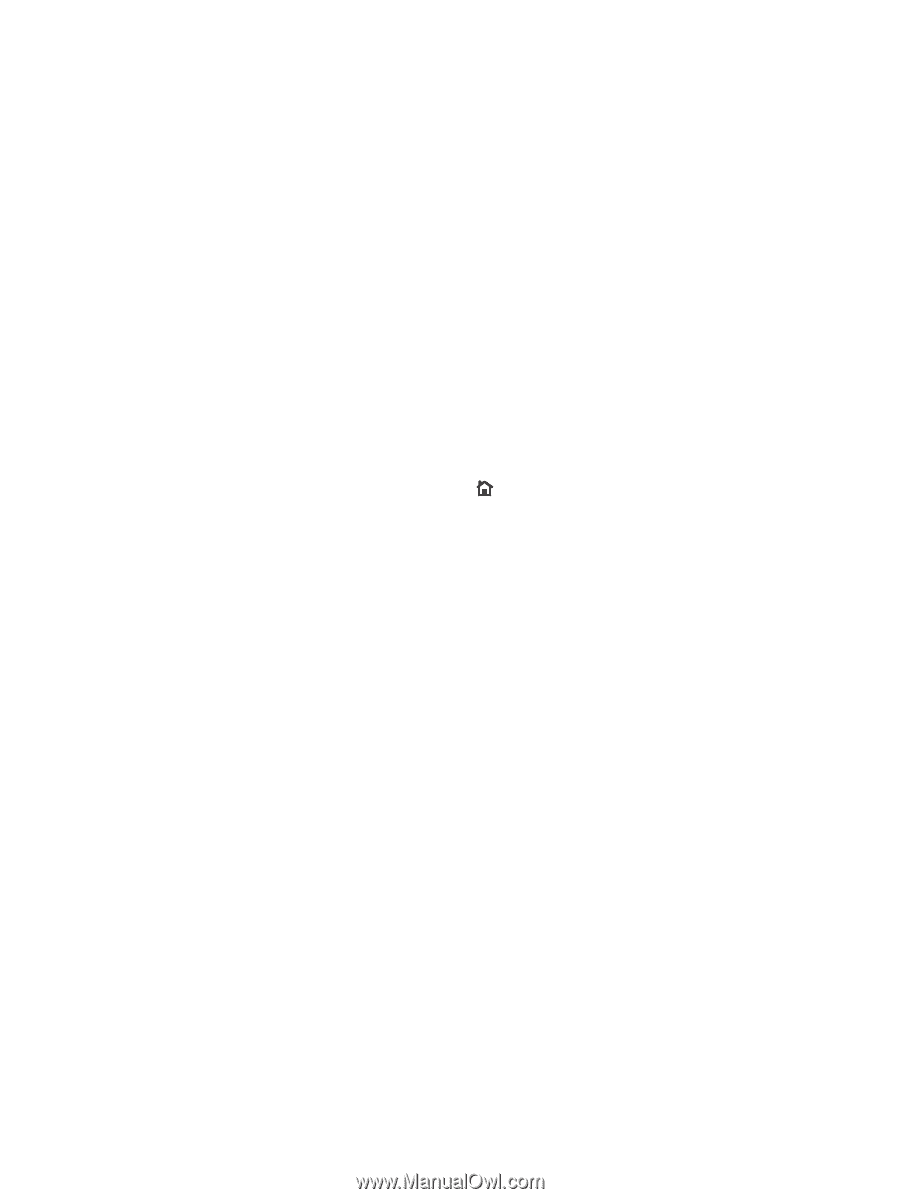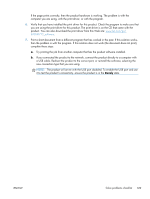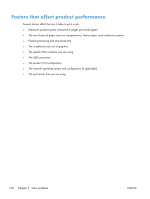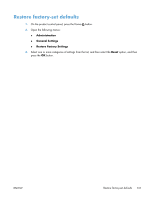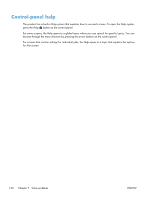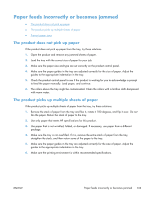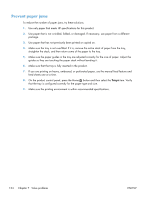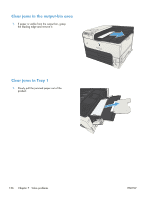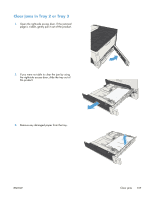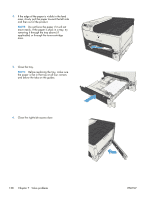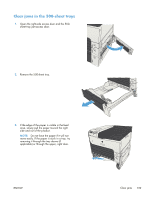HP LaserJet Enterprise 700 HP LaserJet Enterprise 700 M712 - User Guide - Page 144
Prevent paper jams, On the product control panel, press the Home
 |
View all HP LaserJet Enterprise 700 manuals
Add to My Manuals
Save this manual to your list of manuals |
Page 144 highlights
Prevent paper jams To reduce the number of paper jams, try these solutions. 1. Use only paper that meets HP specifications for this product. 2. Use paper that is not wrinkled, folded, or damaged. If necessary, use paper from a different package. 3. Use paper that has not previously been printed or copied on. 4. Make sure the tray is not overfilled. If it is, remove the entire stack of paper from the tray, straighten the stack, and then return some of the paper to the tray. 5. Make sure the paper guides in the tray are adjusted correctly for the size of paper. Adjust the guides so they are touching the paper stack without bending it. 6. Make sure that the tray is fully inserted in the product. 7. If you are printing on heavy, embossed, or perforated paper, use the manual feed feature and feed sheets one at a time. 8. On the product control panel, press the Home button and then select the Trays item. Verify that the tray is configured correctly for the paper type and size. 9. Make sure the printing environment is within recommended specifications. 134 Chapter 7 Solve problems ENWW