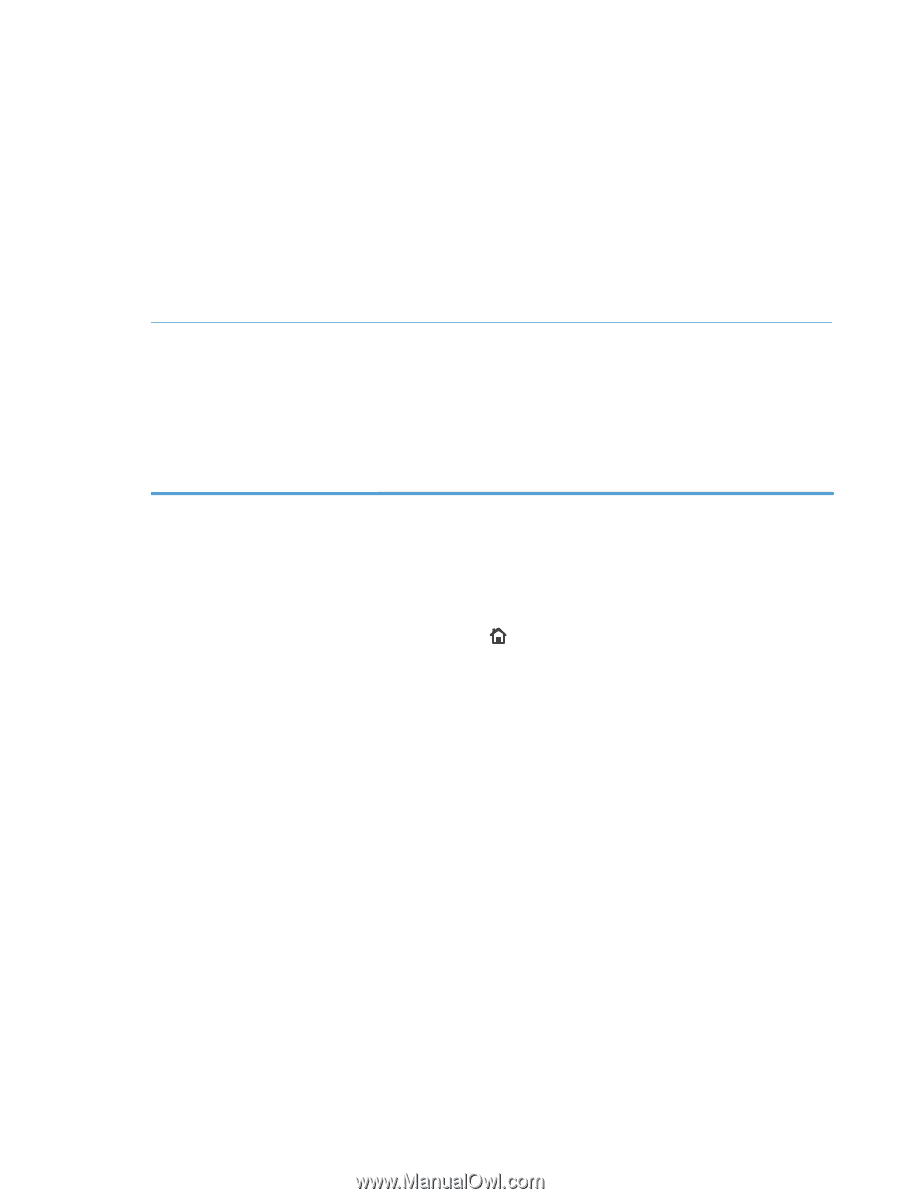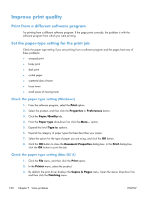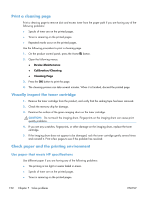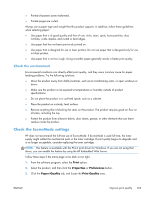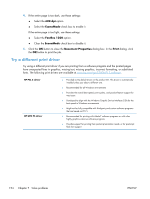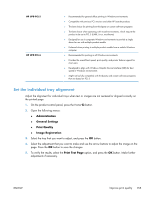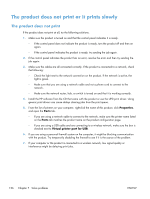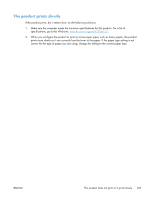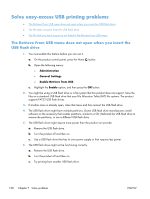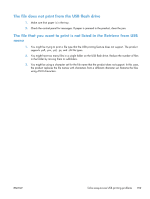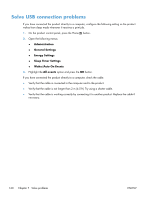HP LaserJet Enterprise 700 HP LaserJet Enterprise 700 M712 - User Guide - Page 165
Set the individual tray alignment, Administration, General Settings, Print Quality, Image Registration
 |
View all HP LaserJet Enterprise 700 manuals
Add to My Manuals
Save this manual to your list of manuals |
Page 165 highlights
HP UPD PCL 5 HP UPD PCL 6 ● Recommended for general office printing in Windows environments ● Compatible with previous PCL versions and older HP LaserJet products ● The best choice for printing from third-party or custom software programs ● The best choice when operating with mixed environments, which require the product to be set to PCL 5 (UNIX, Linux, mainframe) ● Designed for use in corporate Windows environments to provide a single driver for use with multiple product models ● Preferred when printing to multiple product models from a mobile Windows computer ● Recommended for printing in all Windows environments ● Provides the overall best speed, print quality, and printer feature support for most users ● Developed to align with Windows Graphic Device Interface (GDI) for best speed in Windows environments ● Might not be fully compatible with third-party and custom software programs that are based on PCL 5 Set the individual tray alignment Adjust the alignment for individual trays when text or images are not centered or aligned correctly on the printed page. 1. On the product control panel, press the Home button. 2. Open the following menus: ● Administration ● General Settings ● Print Quality ● Image Registration 3. Select the tray that you want to adjust, and press the OK button. 4. Select the adjustment that you want to make and use the arrow buttons to adjust the image on the page. Press the OK button to save the changes. 5. To verify the results, select the Print Test Page option, and press the OK button. Make further adjustments if necessary. ENWW Improve print quality 155