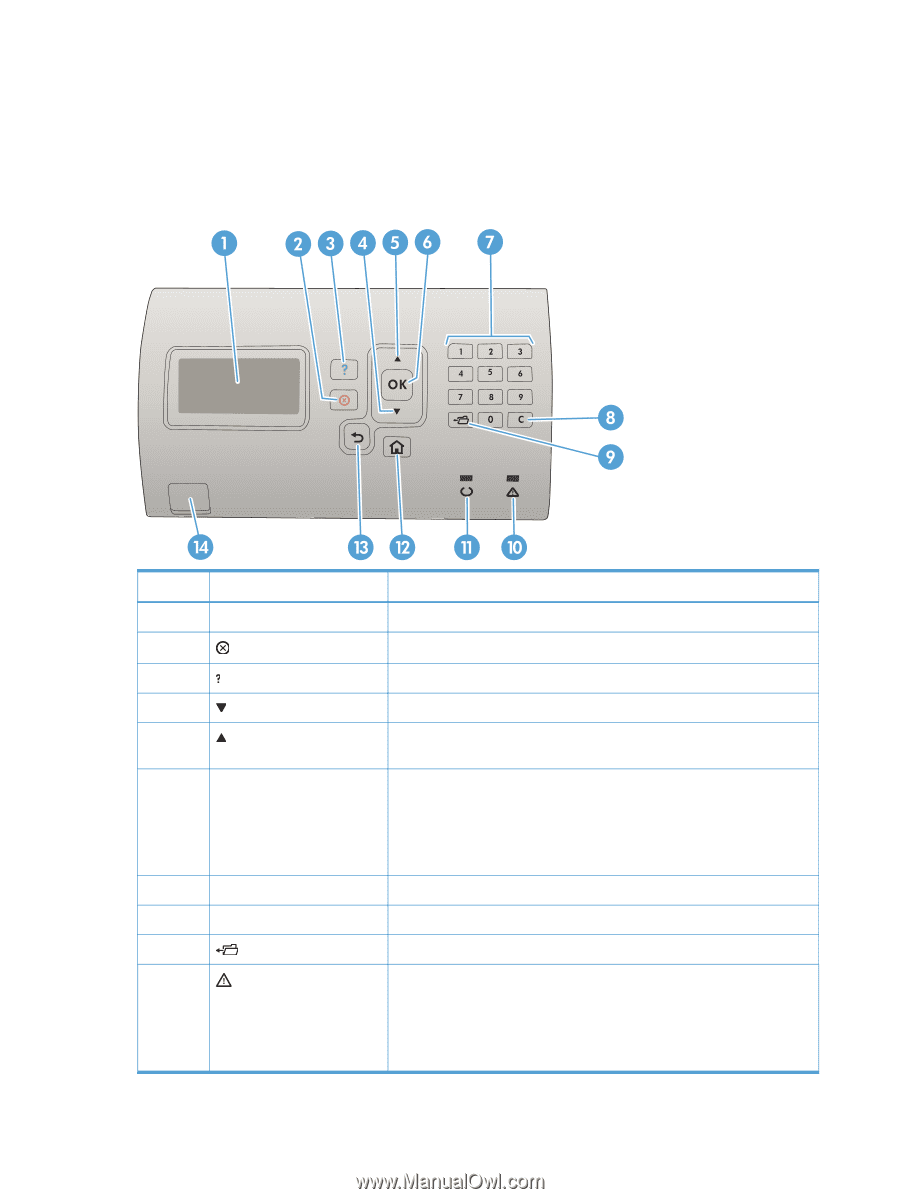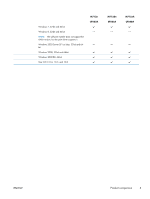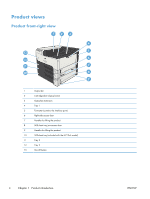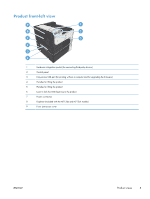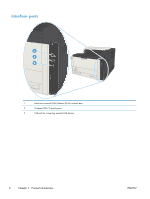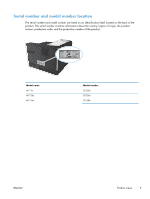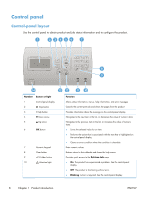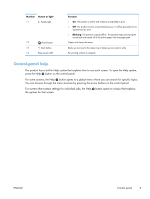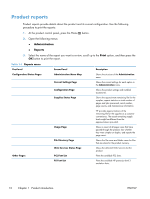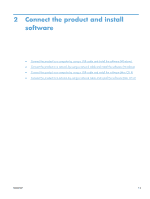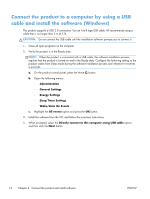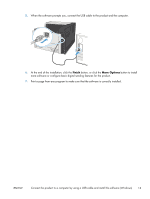HP LaserJet Enterprise 700 HP LaserJet Enterprise 700 M712 - User Guide - Page 18
Control panel, Control-panel layout
 |
View all HP LaserJet Enterprise 700 manuals
Add to My Manuals
Save this manual to your list of manuals |
Page 18 highlights
Control panel Control-panel layout Use the control panel to obtain product and job status information and to configure the product. Number Button or light 1 Control-panel display 2 Stop button 3 Help button 4 Down arrow 5 Up arrow 6 OK button 7 Numeric keypad 8 Clear button 9 Folder button 10 Attention light 8 Chapter 1 Product introduction Function Shows status information, menus, help information, and error messages Cancels the current print job and clears the pages from the product Provides information about the message on the control-panel display Navigates to the next item in the list, or decreases the value of numeric items Navigates to the previous item in the list, or increases the value of numeric items ● Saves the selected value for an item. ● Performs the action that is associated with the item that is highlighted on the control-panel display. ● Clears an error condition when the condition is clearable. Enter numeric values Returns values to their defaults and closes the help screen Provides quick access to the Retrieve Job menu ● On: The product has experienced a problem. See the control-panel display. ● Off: The product is functioning without error. ● Blinking: Action is required. See the control-panel display. ENWW