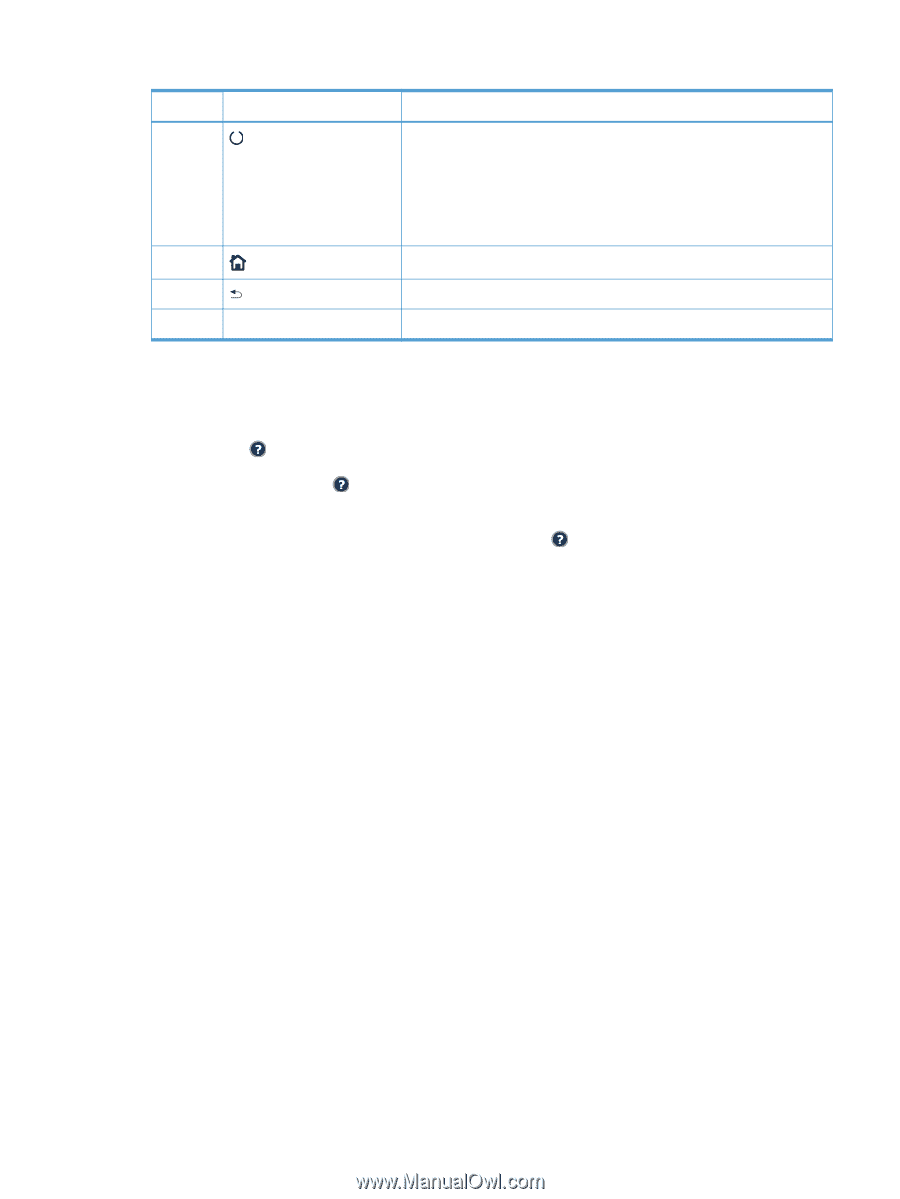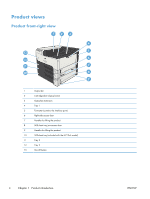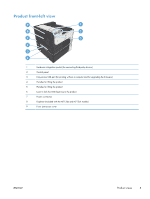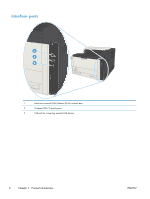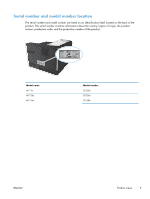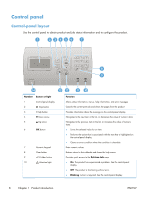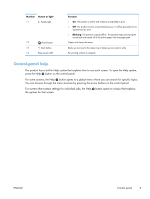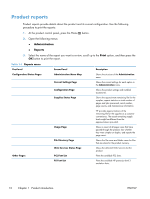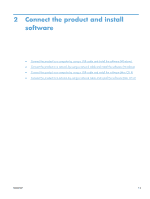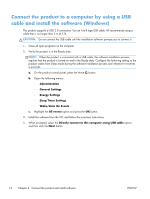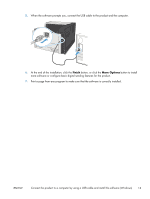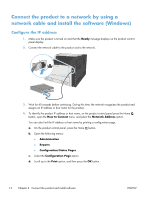HP LaserJet Enterprise 700 HP LaserJet Enterprise 700 M712 - User Guide - Page 19
Control-panel help, For some screens, the Help
 |
View all HP LaserJet Enterprise 700 manuals
Add to My Manuals
Save this manual to your list of manuals |
Page 19 highlights
Number Button or light 11 Ready light 12 Home button 13 Back button 14 Easy-access USB Function ● On: The product is online and ready to accept data to print. ● Off: The product cannot accept data because it is offline (paused) or has experienced an error. ● Blinking: The product is going offline. The product stops processing the current job and expels all of the active pages from the paper path. Opens and closes the menus Backs up one level in the menu tree or backs up one numeric entry For printing without a computer Control-panel help The product has a built-in Help system that explains how to use each screen. To open the Help system, press the Help button on the control panel. For some screens, the Help button opens to a global menu where you can search for specific topics. You can browse through the menu structure by pressing the arrow buttons on the control panel. For screens that contain settings for individual jobs, the Help the options for that screen. button opens to a topic that explains ENWW Control panel 9