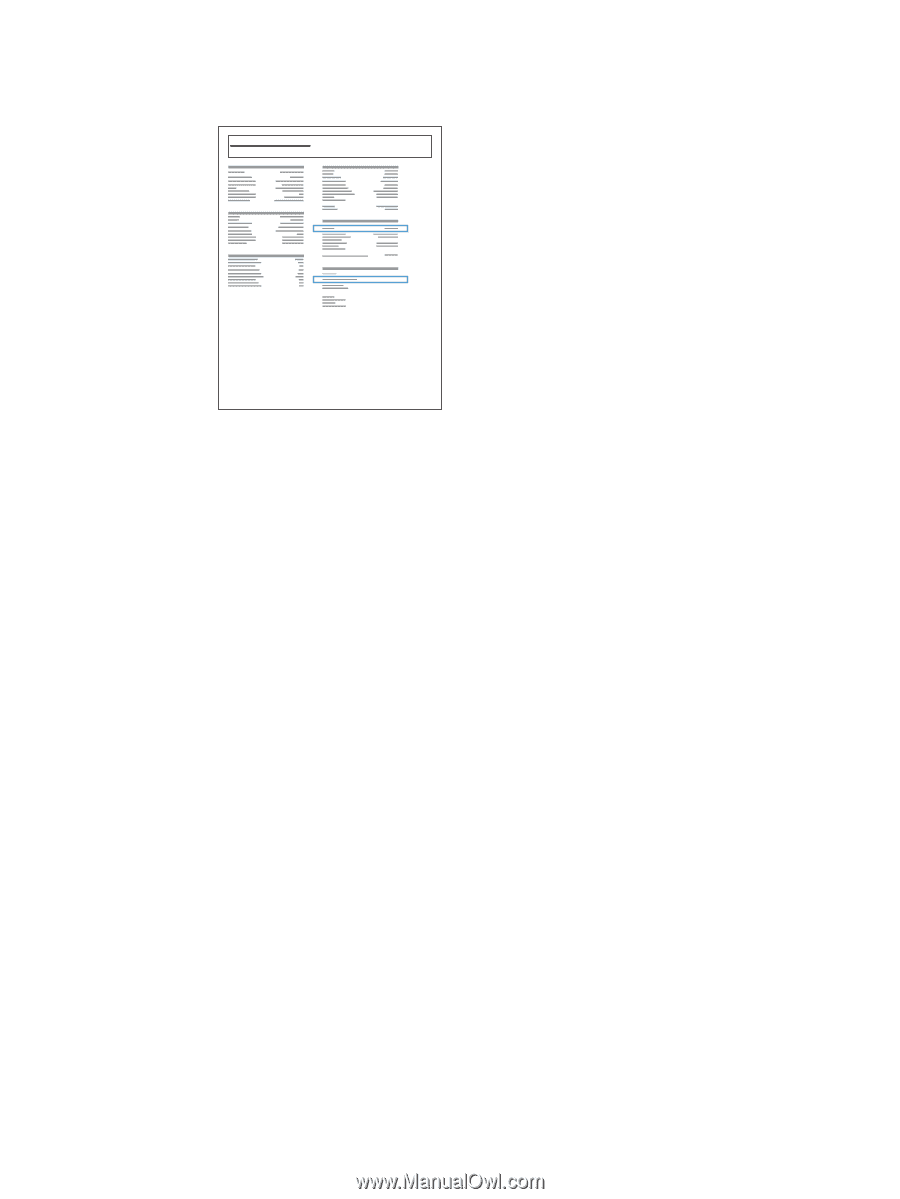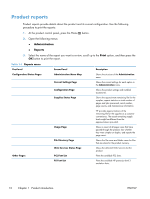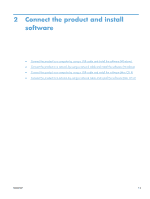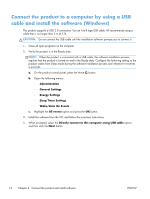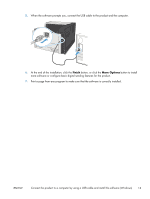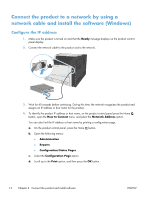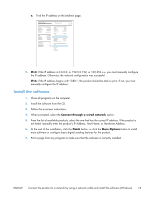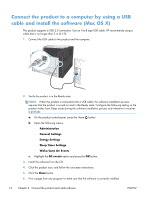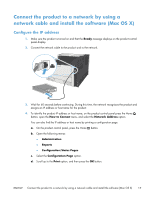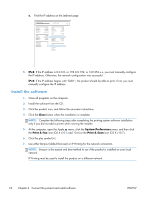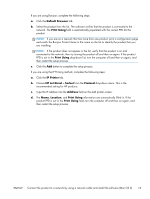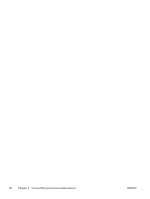HP LaserJet Enterprise 700 HP LaserJet Enterprise 700 M712 - User Guide - Page 25
Install the software, Connect through a wired network, Finish, More Options - color
 |
View all HP LaserJet Enterprise 700 manuals
Add to My Manuals
Save this manual to your list of manuals |
Page 25 highlights
e. Find the IP address on the Jetdirect page. Jetdirect Page HP Color LaserJet Page 1 5. IPv4: If the IP address is 0.0.0.0, or 192.0.0.192, or 169.254.x.x, you must manually configure the IP address. Otherwise, the network configuration was successful. IPv6: If the IP address begins with "fe80:", the product should be able to print. If not, you must manually configure the IP address. Install the software 1. Close all programs on the computer. 2. Install the software from the CD. 3. Follow the on-screen instructions. 4. When prompted, select the Connect through a wired network option. 5. From the list of available products, select the one that has the correct IP address. If the product is not listed, manually enter the product's IP Address, Host Name, or Hardware Address. 6. At the end of the installation, click the Finish button, or click the More Options button to install more software or configure basic digital sending features for the product. 7. Print a page from any program to make sure that the software is correctly installed. ENWW Connect the product to a network by using a network cable and install the software (Windows) 15