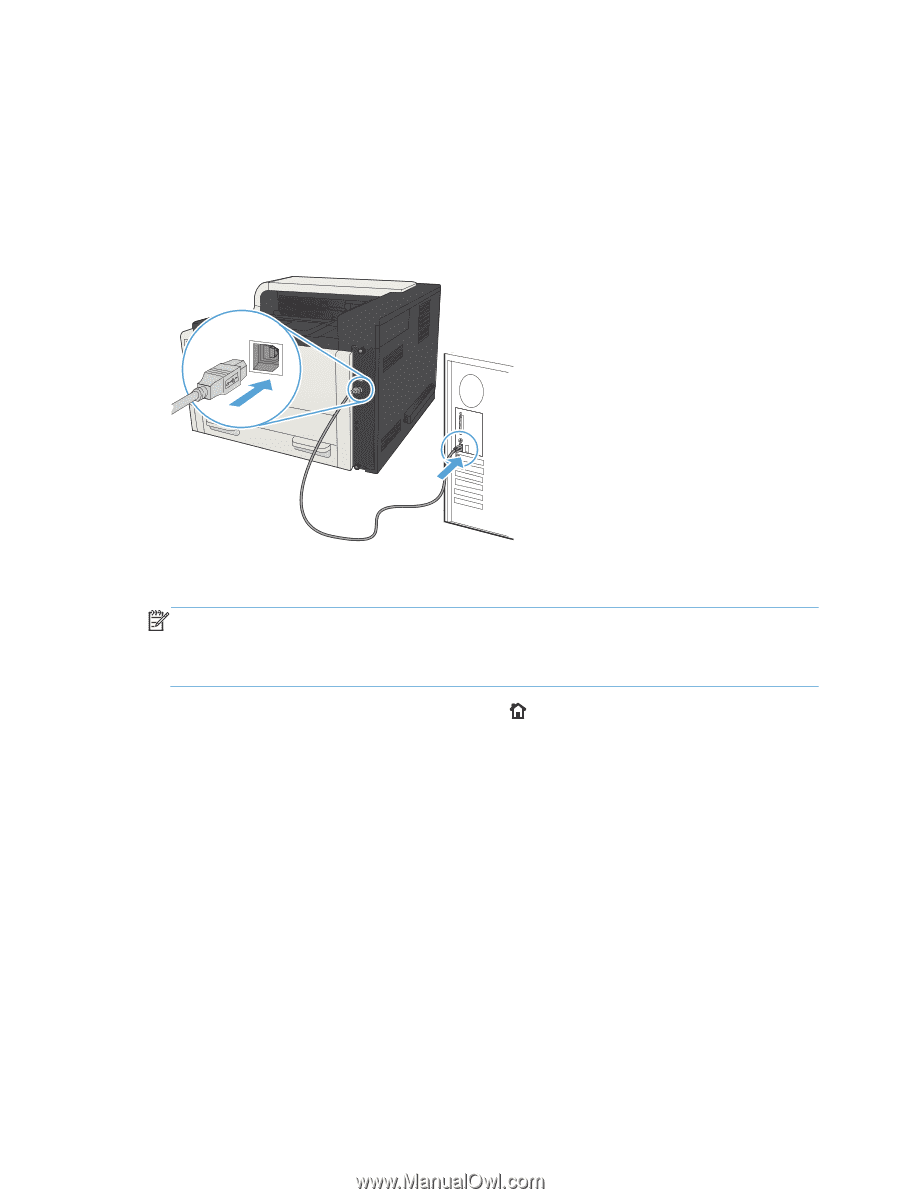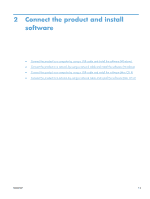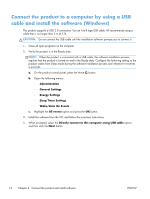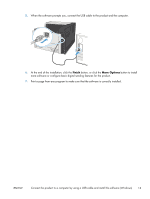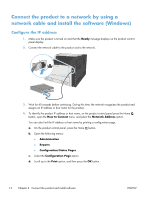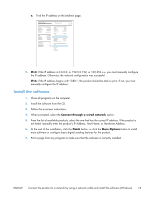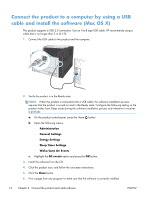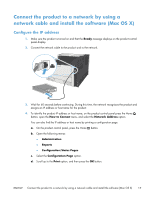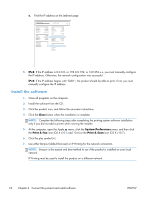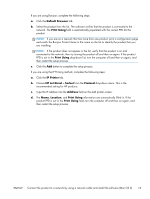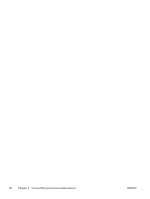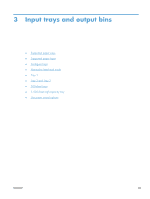HP LaserJet Enterprise 700 HP LaserJet Enterprise 700 M712 - User Guide - Page 26
Connect the product to a computer by using a USB cable and install the software (Mac OS X)
 |
View all HP LaserJet Enterprise 700 manuals
Add to My Manuals
Save this manual to your list of manuals |
Page 26 highlights
Connect the product to a computer by using a USB cable and install the software (Mac OS X) This product supports a USB 2.0 connection. Use an A-to-B type USB cable. HP recommends using a cable that is no longer than 2 m (6.5 ft). 1. Connect the USB cable to the product and the computer. 2. Verify the product is in the Ready state. NOTE: When the product is connected with a USB cable, the software installation process requires that the product is turned on and in the Ready state. Configure the following setting so the product wakes from Sleep mode during the software installation process and whenever it receives a print job: a. On the product control panel, press the Home button. b. Open the following menus: ◦ Administration ◦ General Settings ◦ Energy Settings ◦ Sleep Timer Settings ◦ Wake/Auto On Events c. Highlight the All events option and press the OK button. 3. Install the software from the CD. 4. Click the product icon, and follow the on-screen instructions. 5. Click the Close button. 6. Print a page from any program to make sure that the software is correctly installed. 16 Chapter 2 Connect the product and install software ENWW