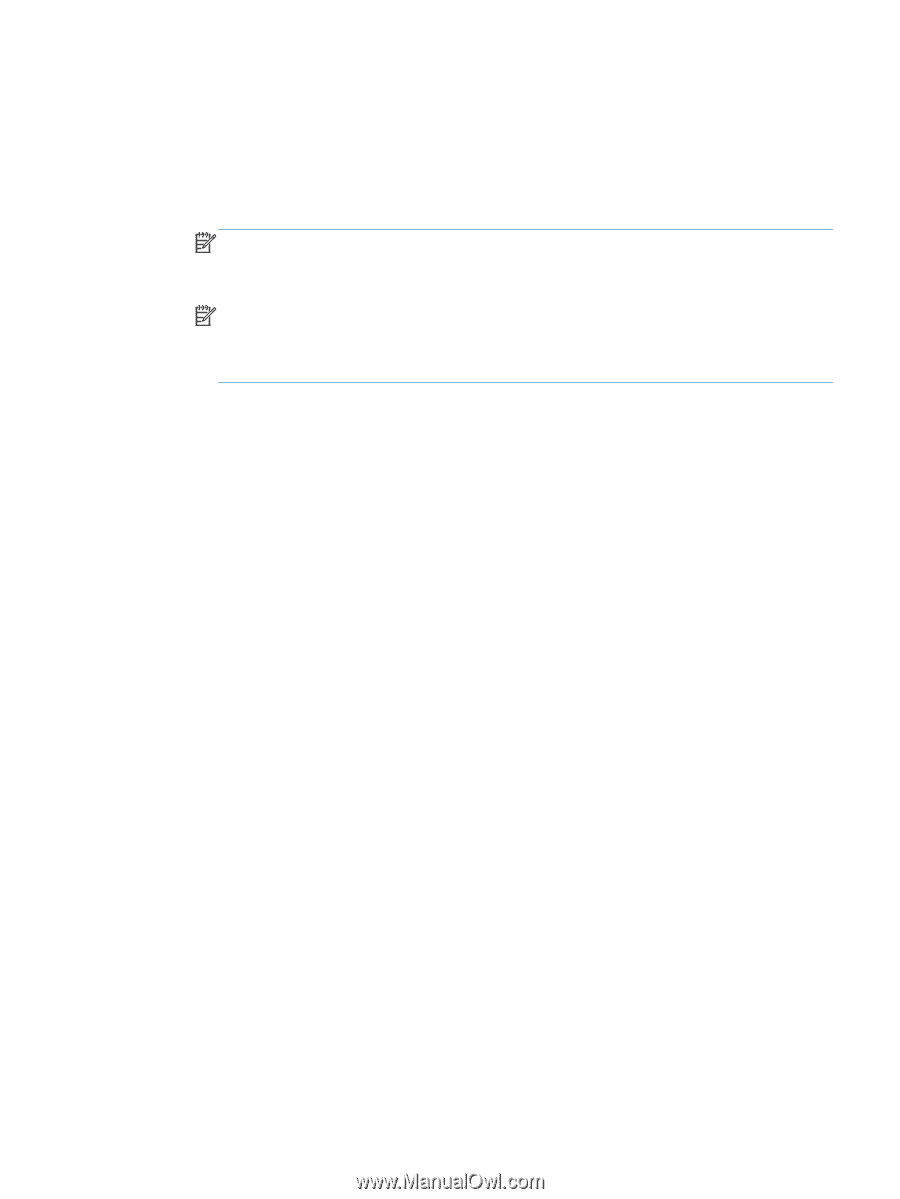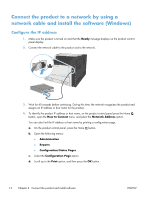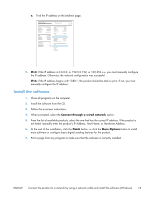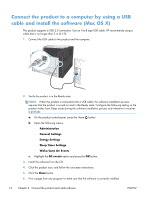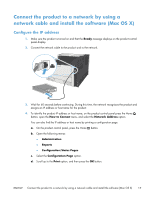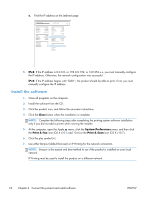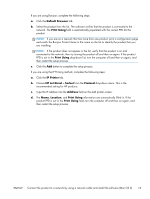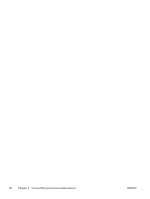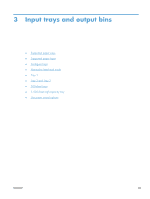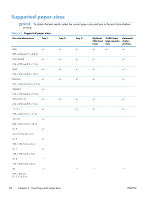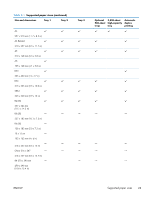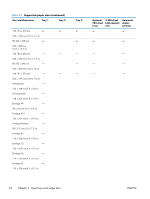HP LaserJet Enterprise 700 HP LaserJet Enterprise 700 M712 - User Guide - Page 29
Default Browser, Print Using, IP Printer, HP Jet Direct - Socket, Protocol, Address, Location
 |
View all HP LaserJet Enterprise 700 manuals
Add to My Manuals
Save this manual to your list of manuals |
Page 29 highlights
If you are using Bonjour, complete the following steps: a. Click the Default Browser tab. b. Select the product from the list. The software verifies that the product is connected to the network. The Print Using field is automatically populated with the correct PPD for the product. NOTE: If you are on a network that has more than one product, print a configuration page and match the Bonjour Printer Name to the name on the list to identify the product that you are installing. NOTE: If the product does not appear in the list, verify that the product is on and connected to the network, then try turning the product off and then on again. If the product PPD is not in the Print Using drop-down list, turn the computer off and then on again, and then restart the setup process. c. Click the Add button to complete the setup process. If you are using the IP Printing method, complete the following steps: a. Click the IP Printer tab. b. Choose HP Jet Direct - Socket from the Protocol drop-down menu. This is the recommended setting for HP products. c. Type the IP address into the Address field on the add printer screen. d. The Name, Location, and Print Using information are automatically filled in. If the product PPD is not in the Print Using field, turn the computer off and then on again, and then restart the setup process. ENWW Connect the product to a network by using a network cable and install the software (Mac OS X) 19