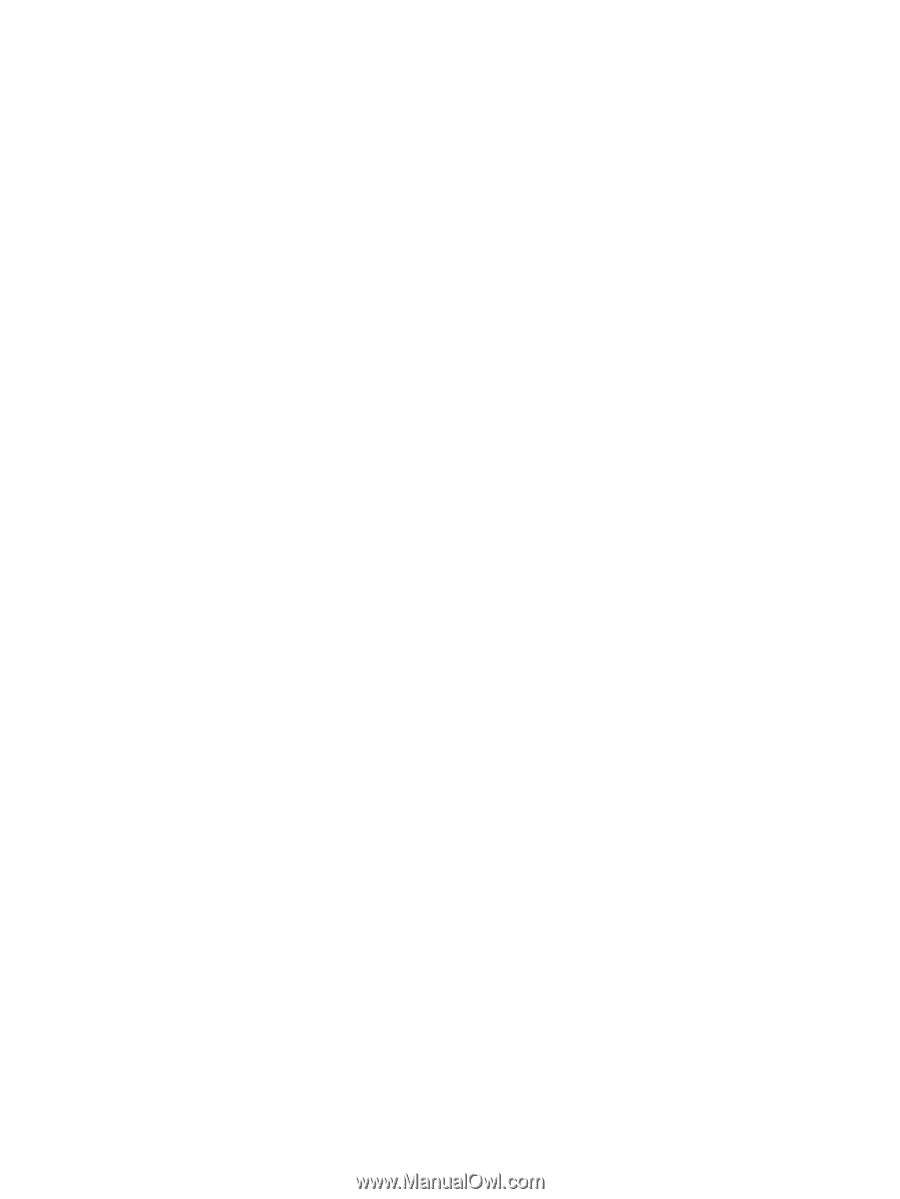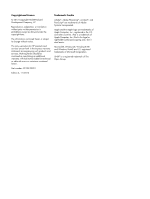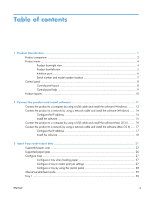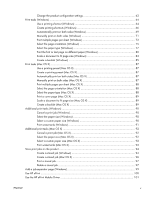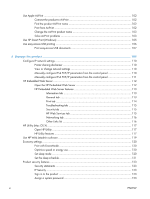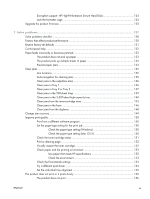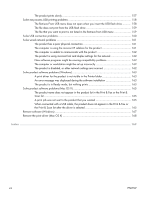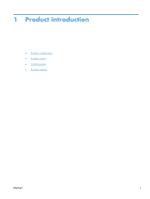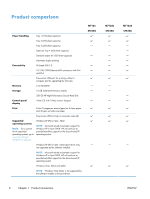Change the product configuration settings
..................................................................
63
Print tasks (Windows)
.............................................................................................................
64
Use a printing shortcut (Windows)
.............................................................................
64
Create printing shortcuts (Windows)
..........................................................................
66
Automatically print on both sides (Windows)
..............................................................
69
Manually print on both sides (Windows)
....................................................................
71
Print multiple pages per sheet (Windows)
...................................................................
73
Select the page orientation (Windows)
......................................................................
75
Select the paper type (Windows)
..............................................................................
77
Print the first or last page on different paper (Windows)
...............................................
80
Scale a document to fit page size (Windows)
.............................................................
83
Create a booklet (Windows)
.....................................................................................
85
Print tasks (Mac OS X)
............................................................................................................
87
Use a printing preset (Mac OS X)
..............................................................................
87
Create a printing preset (Mac OS X)
.........................................................................
87
Automatically print on both sides (Mac OS X)
.............................................................
87
Manually print on both sides (Mac OS X)
...................................................................
87
Print multiple pages per sheet (Mac OS X)
..................................................................
88
Select the page orientation (Mac OS X)
.....................................................................
88
Select the paper type (Mac OS X)
.............................................................................
88
Print a cover page (Mac OS X)
.................................................................................
89
Scale a document to fit page size (Mac OS X)
............................................................
89
Create a booklet (Mac OS X)
...................................................................................
89
Additional print tasks (Windows)
.............................................................................................
90
Cancel a print job (Windows)
...................................................................................
90
Select the paper size (Windows)
...............................................................................
90
Select a custom paper size (Windows)
......................................................................
90
Print watermarks (Windows)
.....................................................................................
91
Additional print tasks (Mac OS X)
............................................................................................
92
Cancel a print job (Mac OS X)
.................................................................................
92
Select the paper size (Mac OS X)
..............................................................................
92
Select a custom paper size (Mac OS X)
.....................................................................
92
Print watermarks (Mac OS X)
....................................................................................
93
Store print jobs on the product
.................................................................................................
94
Create a stored job (Windows)
.................................................................................
94
Create a stored job (Mac OS X)
...............................................................................
96
Print a stored job
.....................................................................................................
97
Delete a stored job
..................................................................................................
97
Add a job-separator page (Windows)
......................................................................................
99
Use HP ePrint
.......................................................................................................................
100
Use the HP ePrint Mobile Driver
.............................................................................................
101
ENWW
v