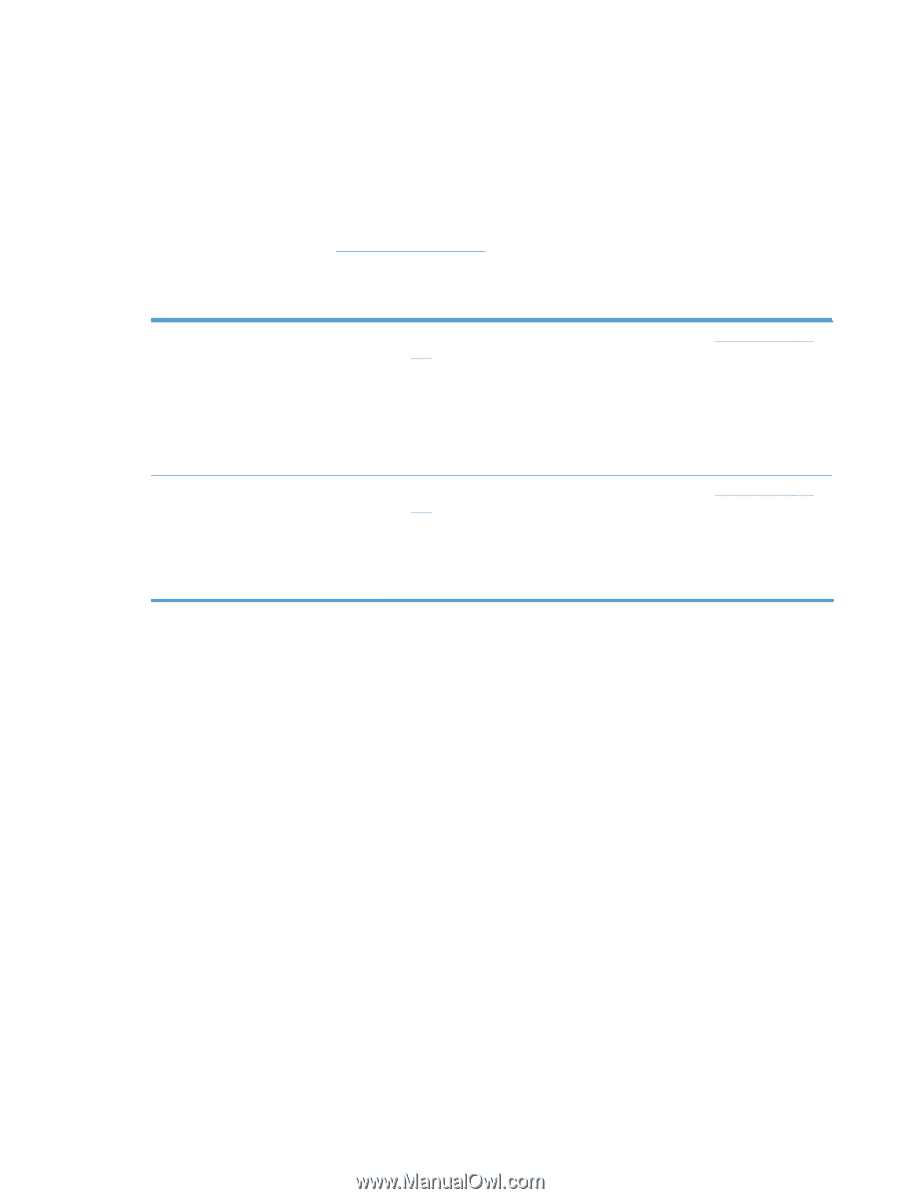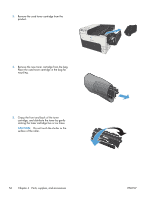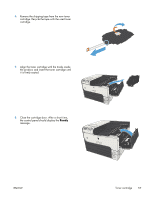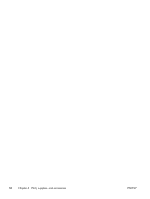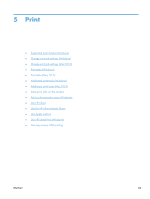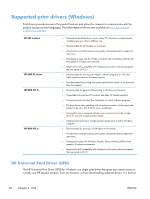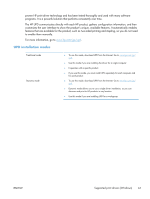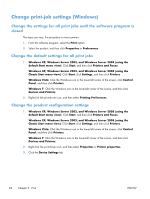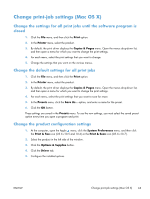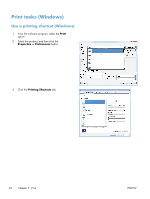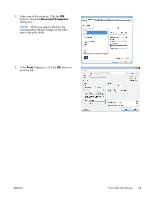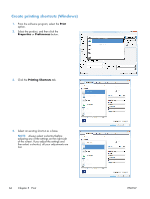HP LaserJet Enterprise 700 HP LaserJet Enterprise 700 M712 - User Guide - Page 71
UPD installation modes - user manual
 |
View all HP LaserJet Enterprise 700 manuals
Add to My Manuals
Save this manual to your list of manuals |
Page 71 highlights
proven HP print driver technology and has been tested thoroughly and used with many software programs. It is a powerful solution that performs consistently over time. The HP UPD communicates directly with each HP product, gathers configuration information, and then customizes the user interface to show the product's unique, available features. It automatically enables features that are available for the product, such as two-sided printing and stapling, so you do not need to enable them manually. For more information, go to www.hp.com/go/upd. UPD installation modes Traditional mode Dynamic mode ● To use this mode, download UPD from the Internet. Go to www.hp.com/go/ upd. ● Use this mode if you are installing the driver for a single computer. ● It operates with a specific product. ● If you use this mode, you must install UPD separately for each computer and for each product. ● To use this mode, download UPD from the Internet. Go to www.hp.com/go/ upd. ● Dynamic mode allows you to use a single driver installation, so you can discover and print to HP products in any location. ● Use this mode if you are installing UPD for a workgroup. ENWW Supported print drivers (Windows) 61