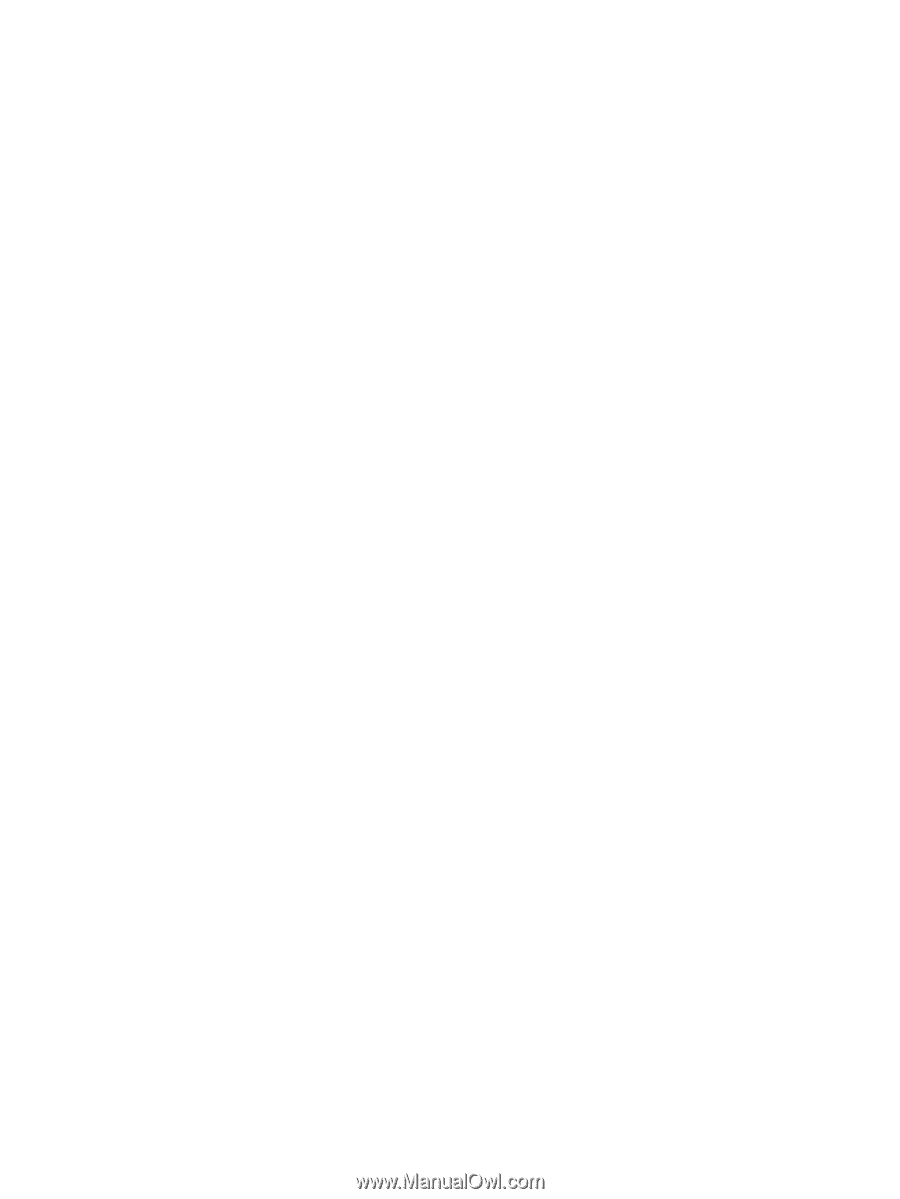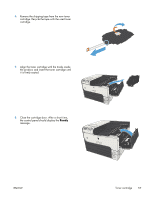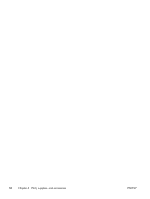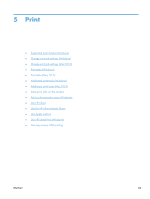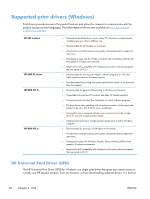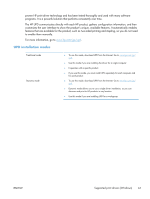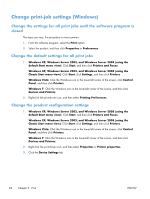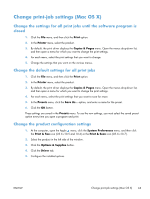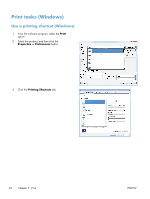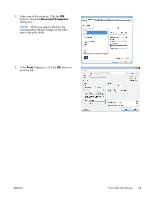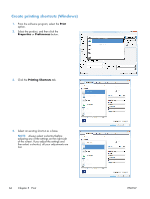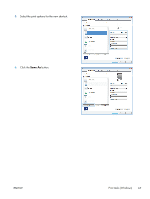HP LaserJet Enterprise 700 HP LaserJet Enterprise 700 M712 - User Guide - Page 72
Change print-job settings (Windows)
 |
View all HP LaserJet Enterprise 700 manuals
Add to My Manuals
Save this manual to your list of manuals |
Page 72 highlights
Change print-job settings (Windows) Change the settings for all print jobs until the software program is closed The steps can vary; this procedure is most common. 1. From the software program, select the Print option. 2. Select the product, and then click Properties or Preferences. Change the default settings for all print jobs 1. Windows XP, Windows Server 2003, and Windows Server 2008 (using the default Start menu view): Click Start, and then click Printers and Faxes. Windows XP, Windows Server 2003, and Windows Server 2008 (using the Classic Start menu view): Click Start, click Settings, and then click Printers. Windows Vista: Click the Windows icon in the lower-left corner of the screen, click Control Panel, and then click Printers. Windows 7: Click the Windows icon in the lower-left corner of the screen, and then click Devices and Printers. 2. Right-click the print-driver icon, and then select Printing Preferences. Change the product configuration settings 1. Windows XP, Windows Server 2003, and Windows Server 2008 (using the default Start menu view): Click Start, and then click Printers and Faxes. Windows XP, Windows Server 2003, and Windows Server 2008 (using the Classic Start menu view): Click Start, click Settings, and then click Printers. Windows Vista: Click the Windows icon in the lower-left corner of the screen, click Control Panel, and then click Printers. Windows 7: Click the Windows icon in the lower-left corner of the screen, and then click Devices and Printers. 2. Right-click the print-driver icon, and then select Properties or Printer properties. 3. Click the Device Settings tab. 62 Chapter 5 Print ENWW