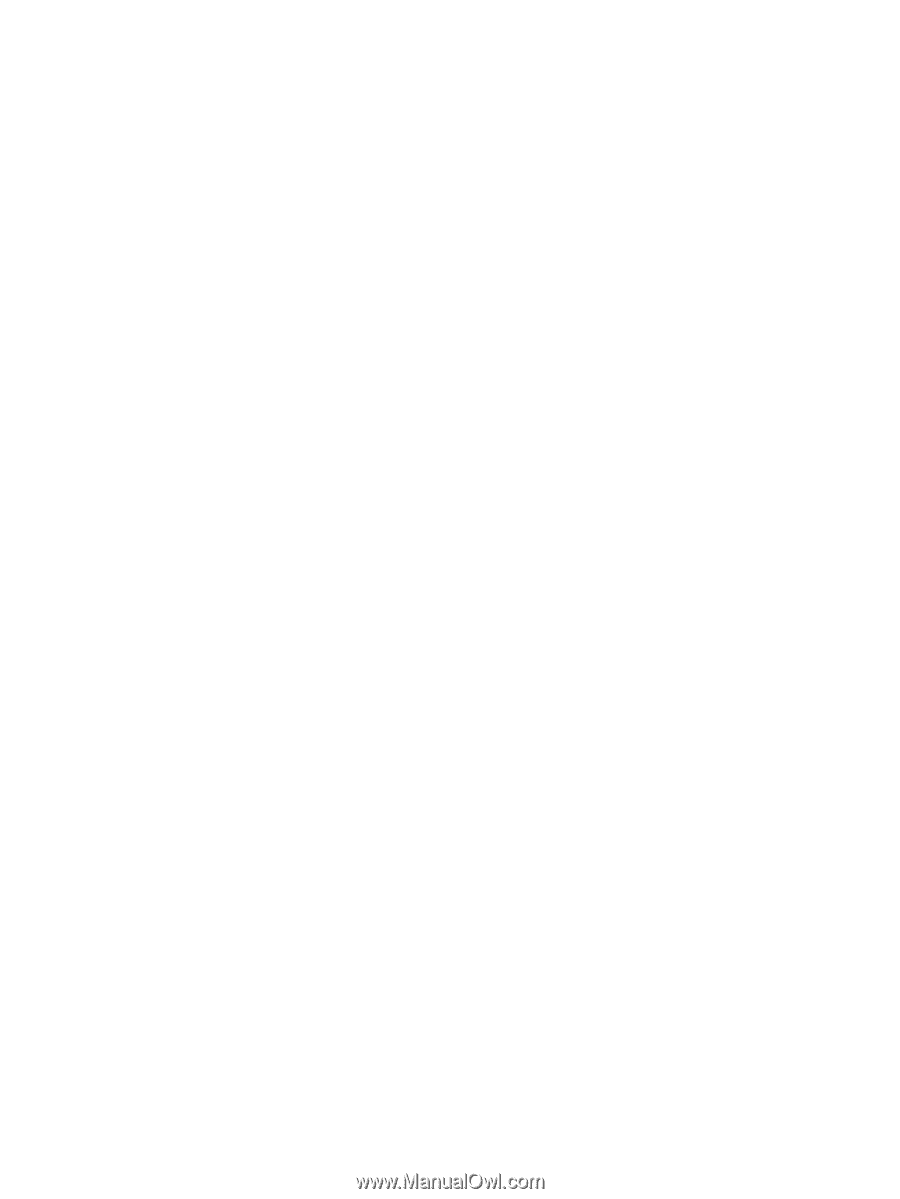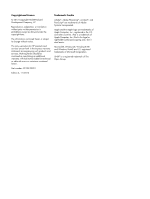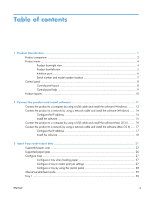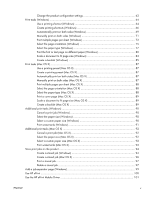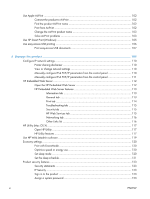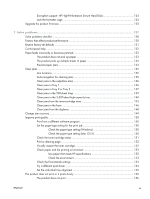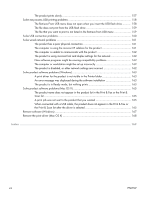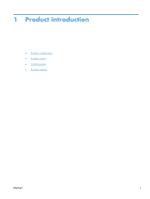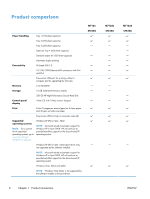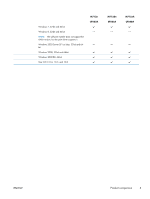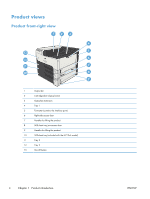Encryption support: HP High-Performance Secure Hard Disks
......................................
124
Lock the formatter cage
..........................................................................................
124
Upgrade the product firmware
...............................................................................................
125
7
Solve problems
.............................................................................................................
127
Solve problems checklist
.......................................................................................................
128
Factors that affect product performance
..................................................................................
130
Restore factory-set defaults
.....................................................................................................
131
Control-panel help
................................................................................................................
132
Paper feeds incorrectly or becomes jammed
............................................................................
133
The product does not pick up paper
........................................................................
133
The product picks up multiple sheets of paper
...........................................................
133
Prevent paper jams
................................................................................................
134
Clear jams
..........................................................................................................................
135
Jam locations
........................................................................................................
135
Auto-navigation for clearing jams
............................................................................
135
Clear jams in the output-bin area
............................................................................
136
Clear jams in Tray 1
..............................................................................................
136
Clear jams in Tray 2 or Tray 3
................................................................................
137
Clear jams in the 500-sheet trays
............................................................................
139
Clear jams in the 3,500-sheet high-capacity tray
.......................................................
140
Clear jams from the toner-cartridge area
..................................................................
143
Clear jams in the fuser
...........................................................................................
146
Clear jams from the duplexer
..................................................................................
148
Change jam recovery
...........................................................................................................
149
Improve print quality
.............................................................................................................
150
Print from a different software program
....................................................................
150
Set the paper-type setting for the print job
................................................................
150
Check the paper type setting (Windows)
...................................................
150
Check the paper type setting (Mac OS X)
..................................................
150
Check the toner-cartridge status
..............................................................................
151
Print a cleaning page
............................................................................................
152
Visually inspect the toner cartridge
..........................................................................
152
Check paper and the printing environment
...............................................................
152
Use paper that meets HP specifications
.....................................................
152
Check the environment
............................................................................
153
Check the EconoMode settings
...............................................................................
153
Try a different print driver
.......................................................................................
154
Set the individual tray alignment
.............................................................................
155
The product does not print or it prints slowly
............................................................................
156
The product does not print
......................................................................................
156
ENWW
vii