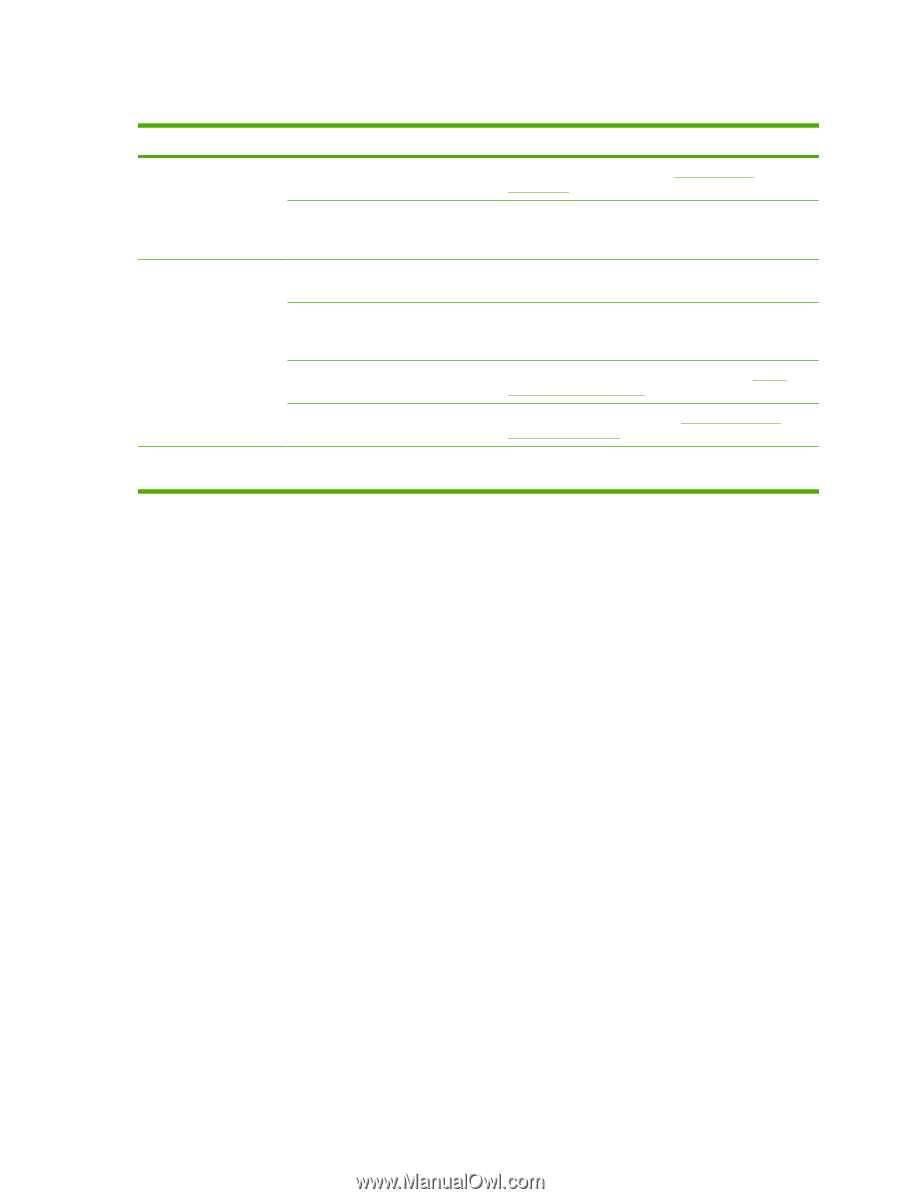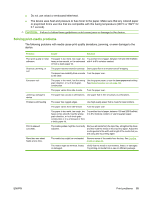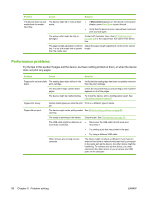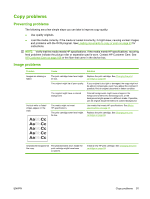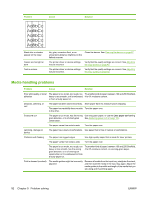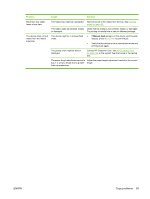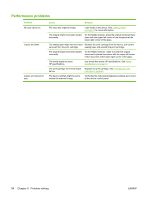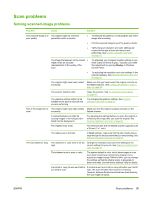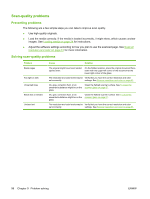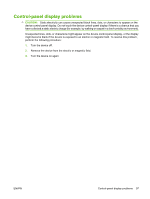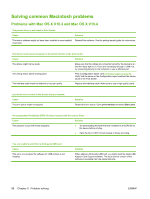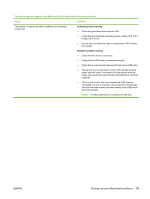HP LaserJet M1005 HP LaserJet M1005 MFP - User Guide - Page 104
Performance problems, HP specifications.
 |
View all HP LaserJet M1005 manuals
Add to My Manuals
Save this manual to your list of manuals |
Page 104 highlights
Performance problems Problem No copy came out. Copies are blank. Copies are reduced in size. Cause Solution The input tray might be empty. Load media in the device. See Loading media on page 24 for more information. The original might have been loaded incorrectly. On the flatbed scanner, place the original document facedown with the upper-left corner of the document at the lower-right corner of the glass. The sealing tape might not have been Remove the print cartridge from the device, pull out the removed from the print cartridge. sealing tape, and reinstall the print cartridge. The original might have been loaded incorrectly. On the flatbed scanner, make sure that the original document is placed face-down with the upper-left corner of the document at the lower-right corner of the glass. The media might not meet HP specifications. Use media that meets HP specifications. See Media specifications on page 13. The print-cartridge toner-level might be low. The device settings might be set to reduce the scanned image. Replace the print cartridge. See Changing the print cartridge on page 69. Verify that the reduction/enlargement settings are correct at the device control panel. 94 Chapter 9 Problem solving ENWW