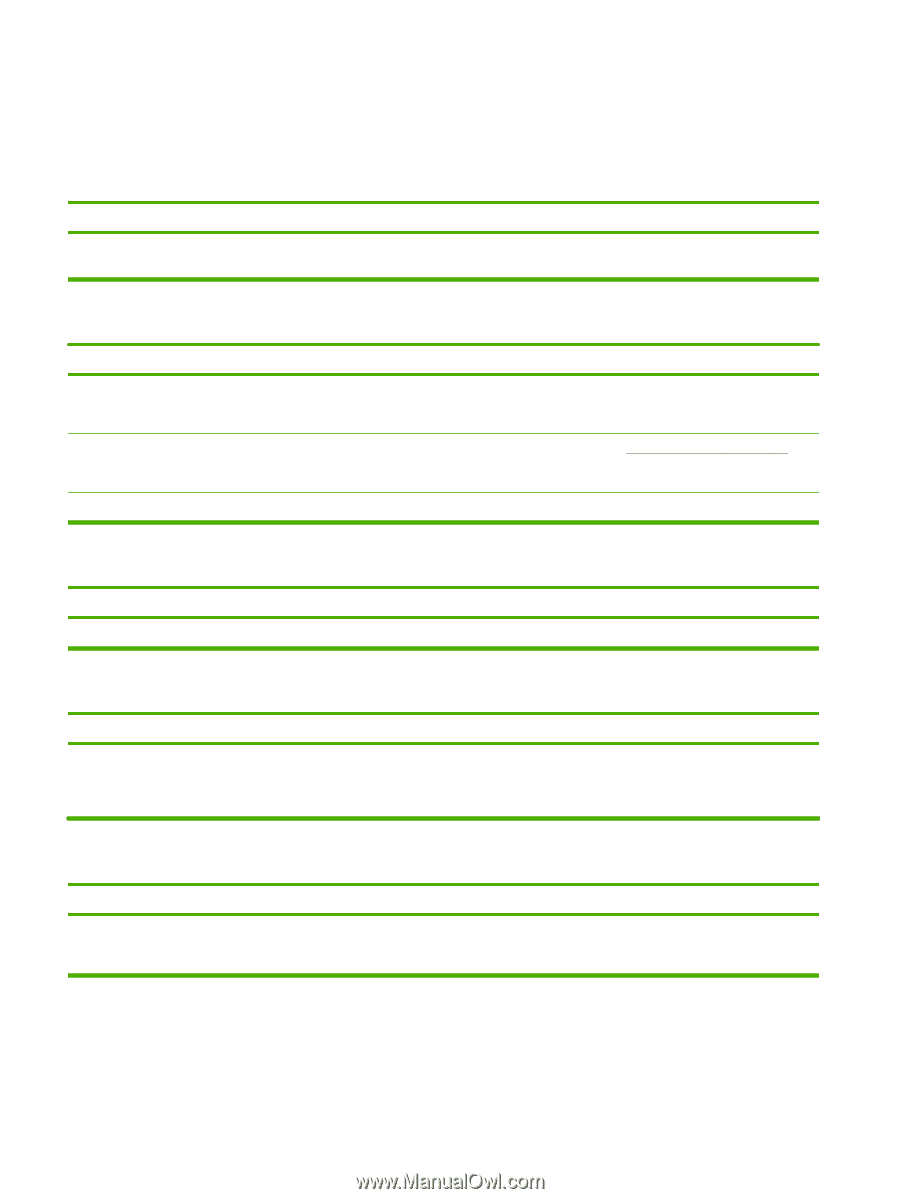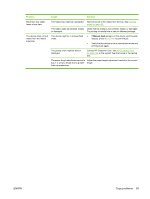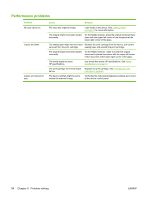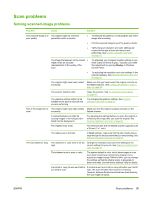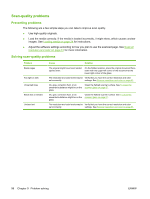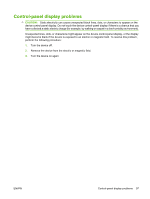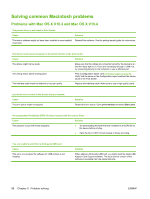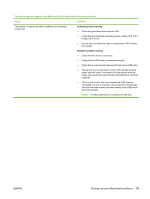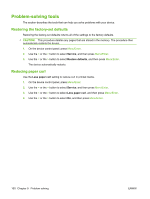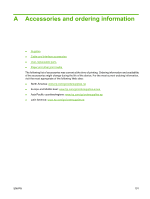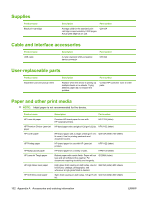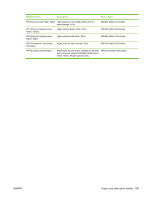HP LaserJet M1005 HP LaserJet M1005 MFP - User Guide - Page 108
Solving common Macintosh problems, Problems with Mac OS X V10.3 and Mac OS X V10.4 - driver download
 |
View all HP LaserJet M1005 manuals
Add to My Manuals
Save this manual to your list of manuals |
Page 108 highlights
Solving common Macintosh problems Problems with Mac OS X V10.3 and Mac OS X V10.4 The printer driver is not listed in Print Center. Cause Solution The device software might not have been installed or was installed Reinstall the software. See the getting started guide for instructions. incorrectly. The device name does not appear in the printer list box in the print center. Cause Solution The device might not be ready. The wrong device name is being used. The interface cable might be defective or of poor quality. Make sure that the cables are connected correctly, the device is on, and the ready light is on. If you are connecting through a USB hub, try connecting directly to the computer or use a different port. Print a Configuration report. See Information pages on page 64. Verify that the name on the Configuration report matches the device name in the Print Center. Replace the interface cable. Make sure to use a high-quality cable. A print job was not sent to the printer that you wanted. Cause The print queue might be stopped. Solution Restart the print queue. Open print monitor and select Start Jobs. An encapsulated PostScript (EPS) file does not print with the correct fonts. Cause This problem occurs with some programs. Solution ● Try downloading the fonts that are contained in the EPS file to the device before printing. ● Send the file in ASCII format instead of binary encoding. You are unable to print from a third-party USB card. Cause This error occurs when the software for USB printers is not installed. Solution When adding a third-party USB card, you might need the Apple USB Adapter Card Support software. The most current version of this software is available from the Apple Web site. 98 Chapter 9 Problem solving ENWW