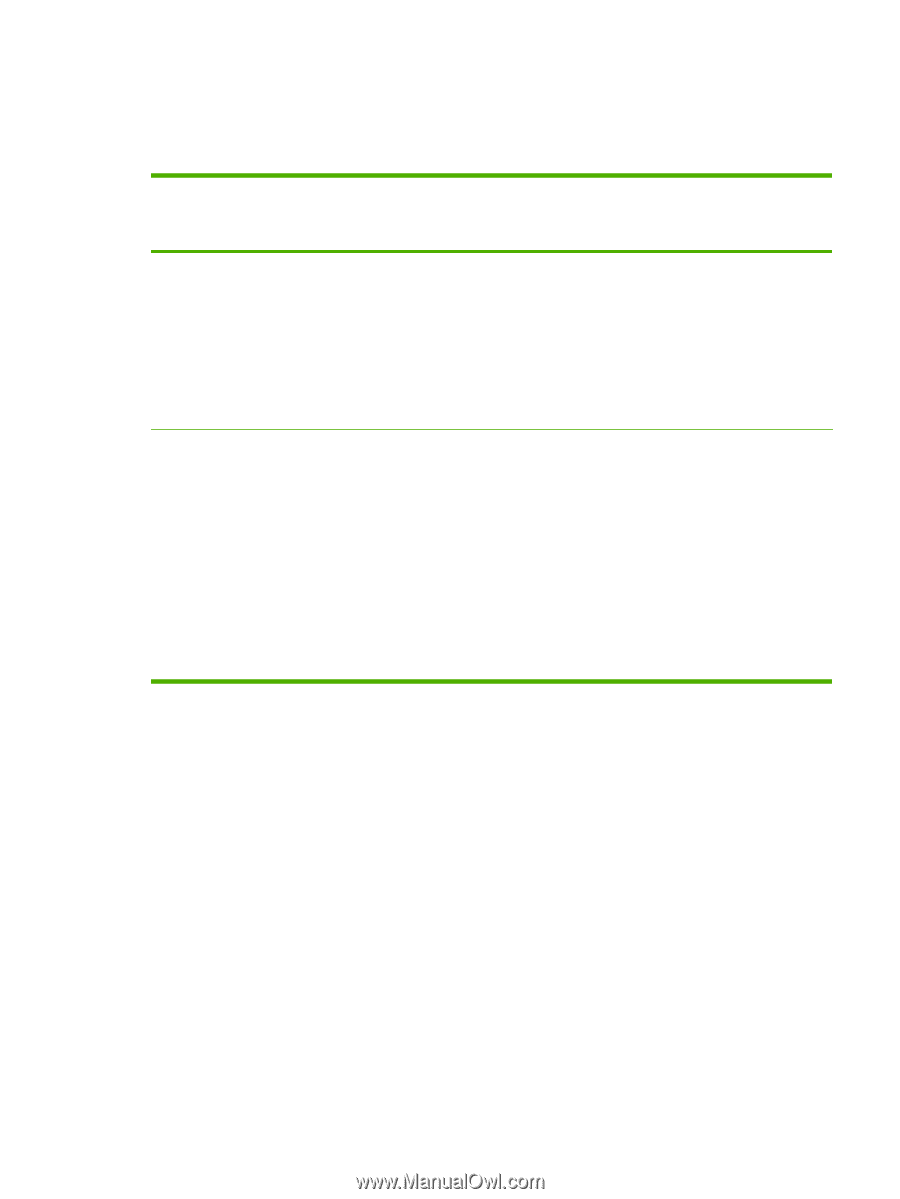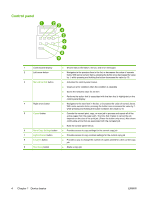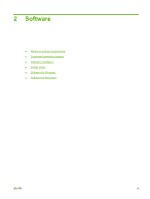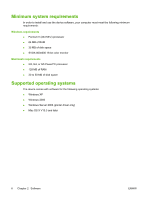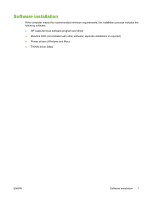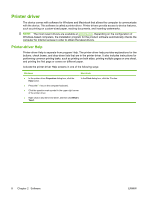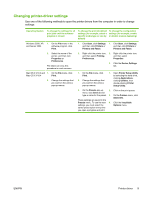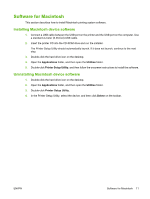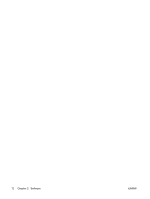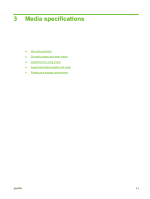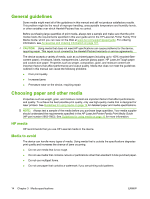HP LaserJet M1005 HP LaserJet M1005 MFP - User Guide - Page 19
Changing printer-driver settings - driver mac
 |
View all HP LaserJet M1005 manuals
Add to My Manuals
Save this manual to your list of manuals |
Page 19 highlights
Changing printer-driver settings Use one of the following methods to open the printer drivers from the computer in order to change settings: Operating System To change the settings for all print jobs until the software program is closed To change the print job default settings (for example, select a specific media type or size by default) To change the configuration settings (for example, enable or disable manual duplexing) Windows 2000, XP, 1. On the File menu in the and Server 2003 software program, click Print. 1. Click Start, click Settings, 1. Click Start, click Settings, and then click Printers or and then click Printers or Printers and Faxes. Printers and Faxes. 2. Select the name of the printer, and then click Properties or Preferences. The steps can vary; this procedure is most common. Mac OS X V10.3 and 1. On the File menu, click Mac OS X V10.4 Print. 2. Change the settings that you want on the various pop-up menus. 2. Right-click the printer icon, 2. Right-click the printer icon, and then select Printing and then select Preferences. Properties. 3. Click the Device Settings tab. 1. On the File menu, click Print. 2. Change the settings that you want on the various pop-up menus. 1. Open Printer Setup Utility by selecting the hard drive, clicking Applications, clicking Utilities, then double-clicking Printer Setup Utility. 3. On the Presets pop-up 2. menu, click Save as and type a name for the preset. 3. These settings are saved in the Presets menu. To use the new 4. settings, you must select the saved preset option every time you open a program and print. Click on the print queue. On the Printers menu, click Show Info. Click the Installable Options menu. ENWW Printer driver 9