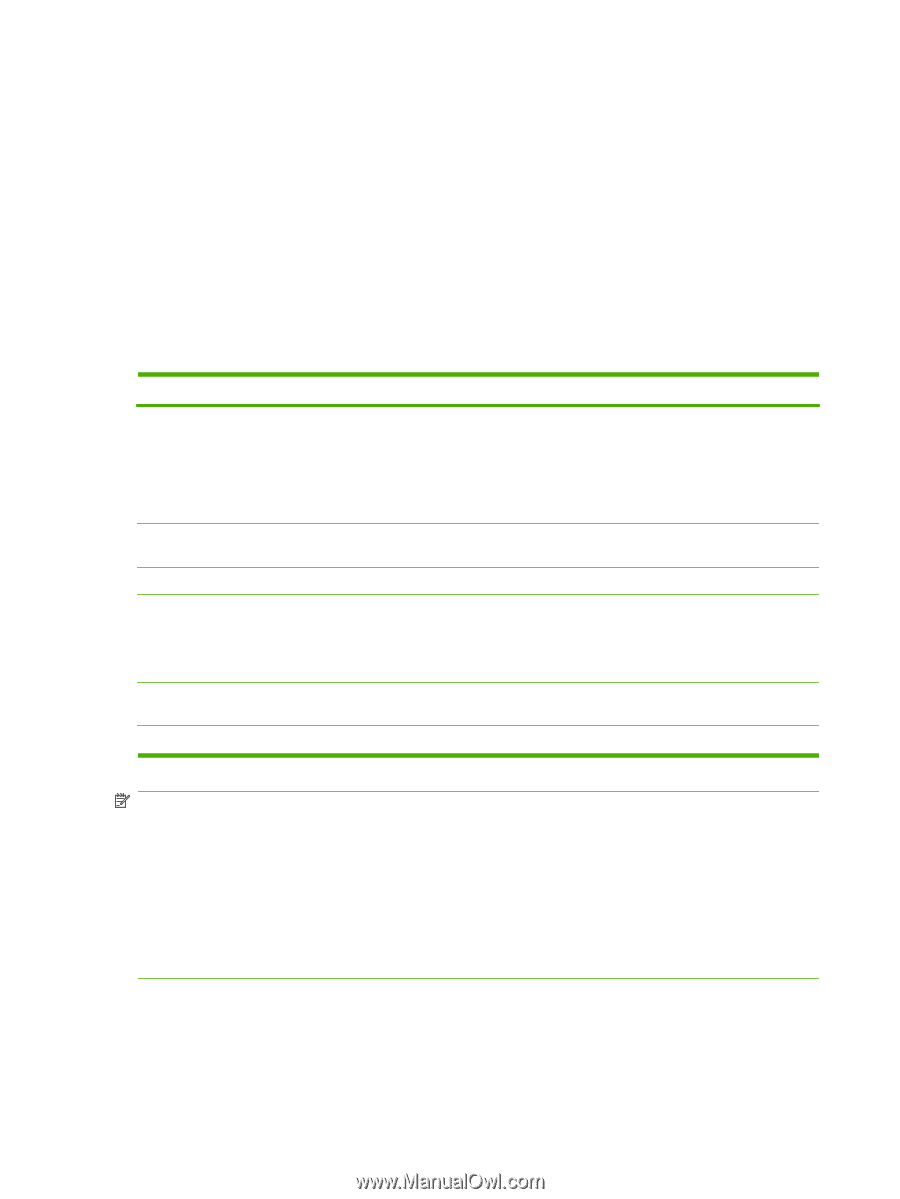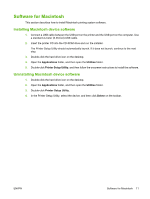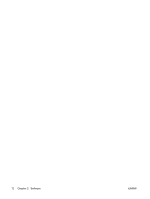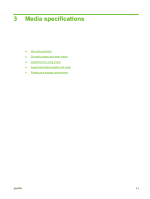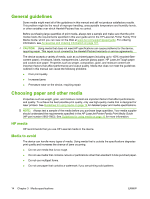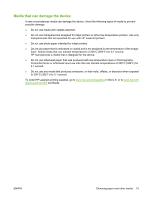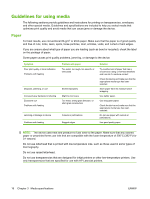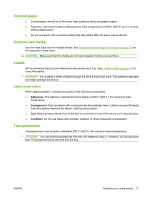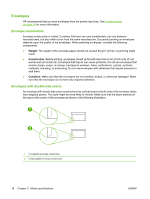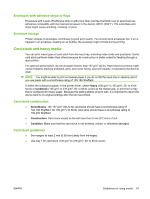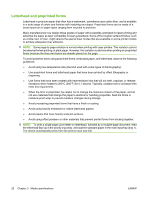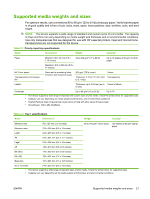HP LaserJet M1005 HP LaserJet M1005 MFP - User Guide - Page 26
Guidelines for using media, Paper
 |
View all HP LaserJet M1005 manuals
Add to My Manuals
Save this manual to your list of manuals |
Page 26 highlights
Guidelines for using media The following sections provide guidelines and instructions for printing on transparencies, envelopes, and other special media. Guidelines and specifications are included to help you select media that optimizes print quality and avoid media that can cause jams or damage the device. Paper For best results, use conventional 80-g/m2 or 20-lb paper. Make sure that the paper is of good quality and free of cuts, nicks, tears, spots, loose particles, dust, wrinkles, voids, and curled or bent edges. If you are unsure about what type of paper you are loading (such as bond or recycled), check the label on the package of paper. Some paper causes print quality problems, jamming, or damage to the device. Symptom Poor print quality or toner adhesion Problems with feeding Dropouts, jamming, or curl Increased gray background shading Excessive curl Problems with feeding Jamming or damage to device Problems with feeding Problem with paper Too moist, too rough, too smooth, or embossed Stored improperly Might be too heavy Too moist, wrong grain direction, or short-grain construction Cutouts or perforations Ragged edges Solution Try another kind of paper that has a smoothness rating of 100-250 Sheffield and has 4-6 % moisture content. Check the device and make sure that the appropriate media type has been selected. Store paper flat in its moisture-proof wrapping. Use lighter paper. Use long-grain paper. Check the device and make sure that the appropriate media type has been selected. Do not use paper with cutouts or perforations. Use good quality paper. NOTE: The device uses heat and pressure to fuse toner to the paper. Make sure that any colored paper or preprinted forms use inks that are compatible with the fuser temperature of 200°C (392°F) for 0.1 second. Do not use letterhead that is printed with low-temperature inks, such as those used in some types of thermography. Do not use raised letterhead. Do not use transparencies that are designed for inkjet printers or other low-temperature printers. Use only transparencies that are specified for use with HP LaserJet printers. 16 Chapter 3 Media specifications ENWW