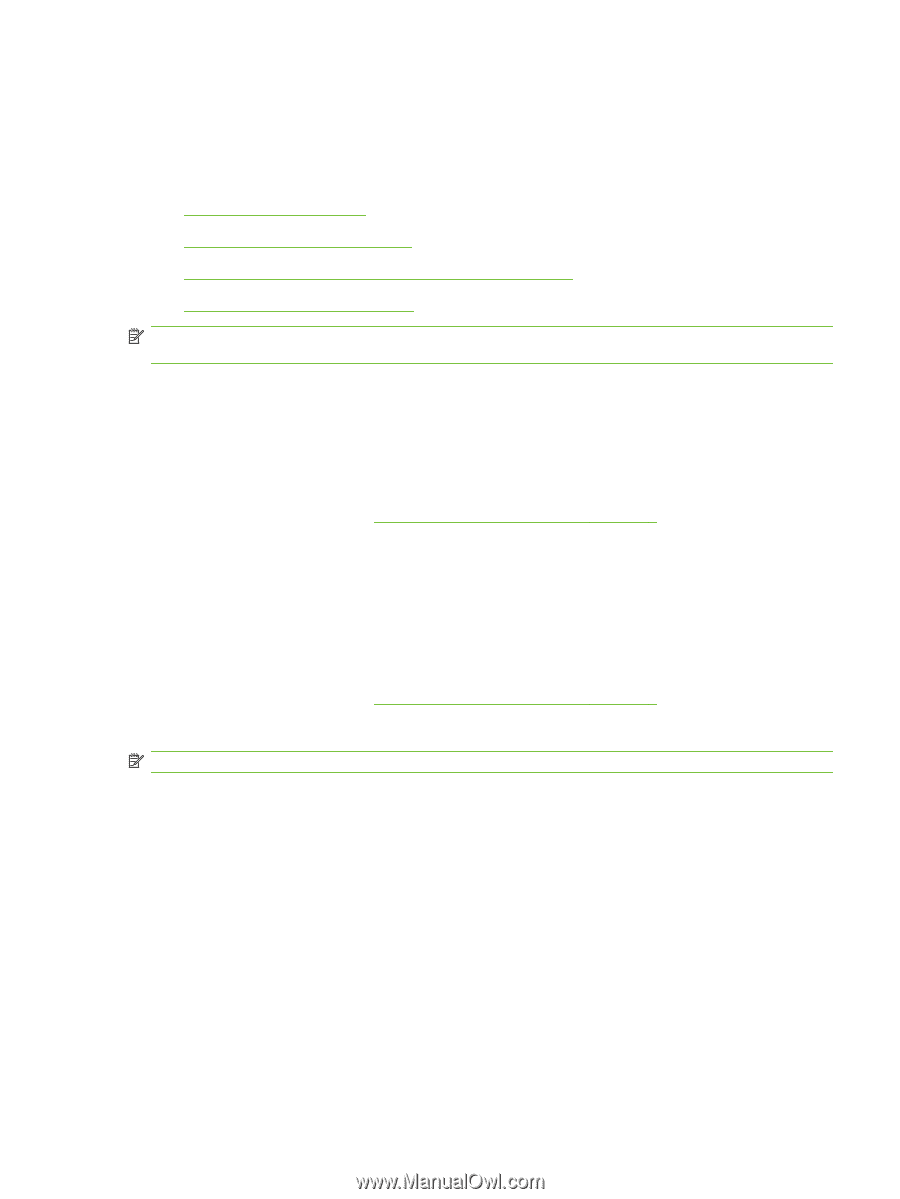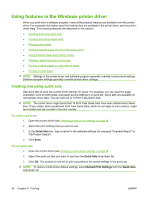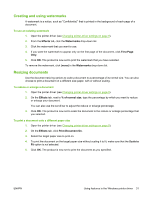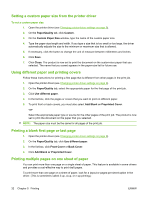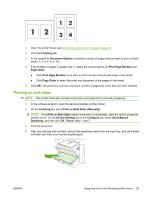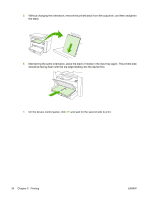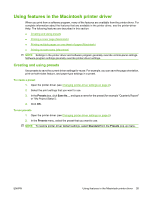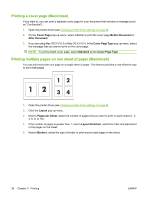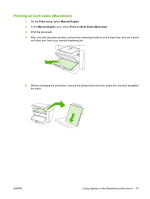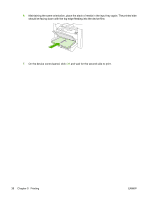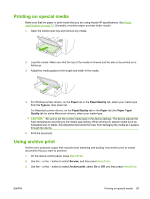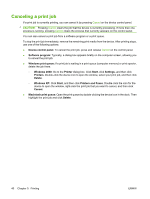HP LaserJet M1005 HP LaserJet M1005 MFP - User Guide - Page 45
Using features in the Macintosh printer driver, Creating and using presets, Presets, Standard
 |
View all HP LaserJet M1005 manuals
Add to My Manuals
Save this manual to your list of manuals |
Page 45 highlights
Using features in the Macintosh printer driver When you print from a software program, many of the features are available from the printer driver. For complete information about the features that are available in the printer driver, see the printer-driver Help. The following features are described in this section: ● Creating and using presets ● Printing a cover page (Macintosh) ● Printing multiple pages on one sheet of paper (Macintosh) ● Printing on both sides (Macintosh) NOTE: Settings in the printer driver and software program generally override control-panel settings. Software-program settings generally override printer-driver settings. Creating and using presets Use presets to save the current driver settings for reuse. For example, you can save the page orientation, print-on-both-sides feature, and paper-type settings in a preset. To create a preset 1. Open the printer driver (see Changing printer-driver settings on page 9). 2. Select the print settings that you want to use. 3. In the Presets box, click Save As..., and type a name for the preset (for example "Quarterly Report" or "My Project Status"). 4. Click OK. To use presets 1. Open the printer driver (see Changing printer-driver settings on page 9). 2. In the Presets menu, select the preset that you want to use. NOTE: To restore printer-driver default settings, select Standard from the Presets pop-up menu. ENWW Using features in the Macintosh printer driver 35