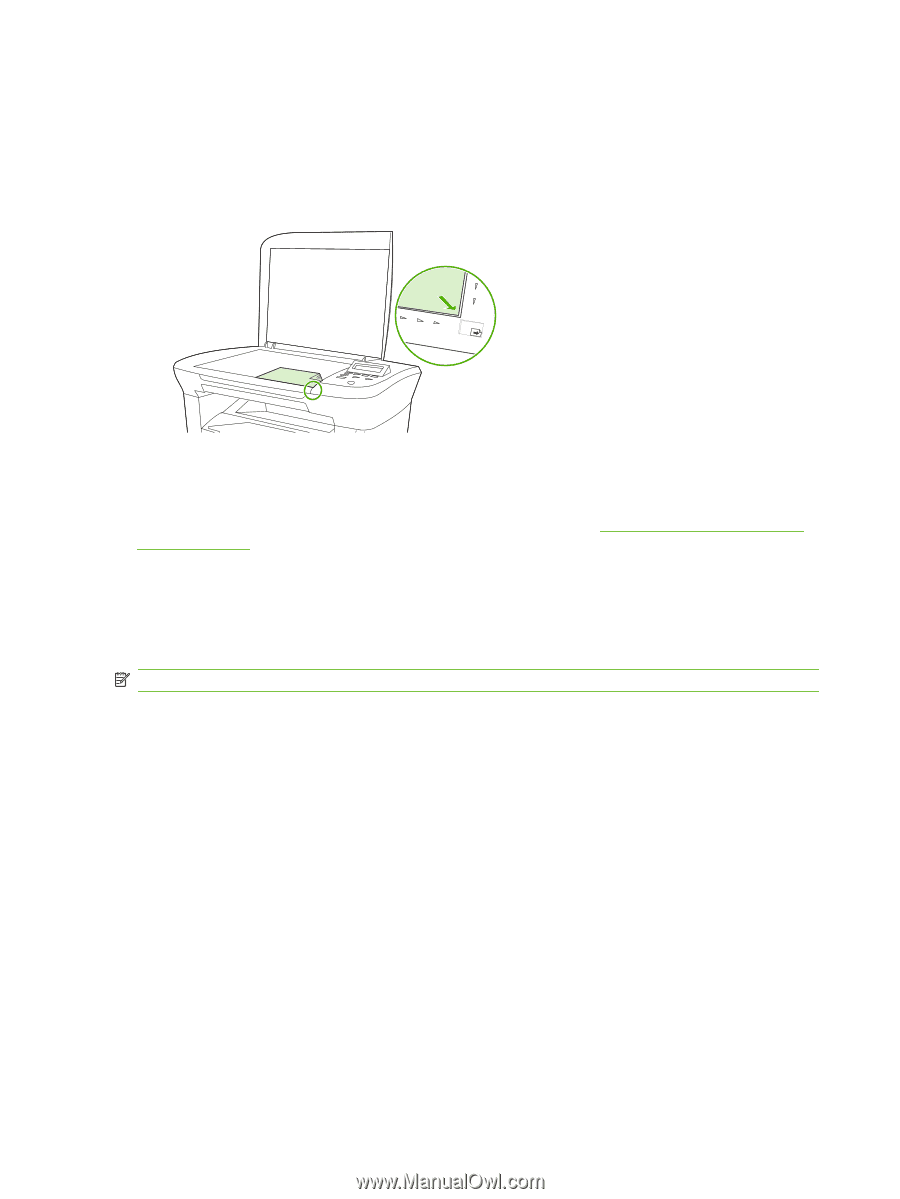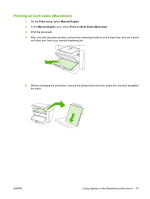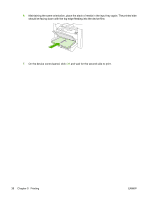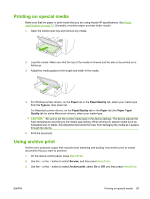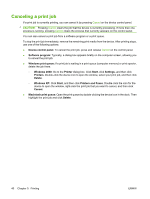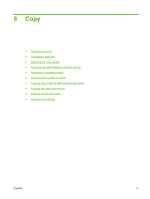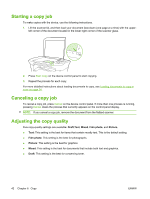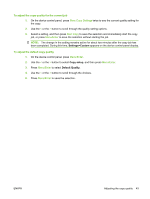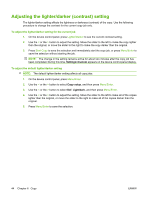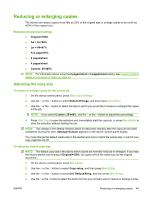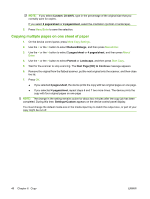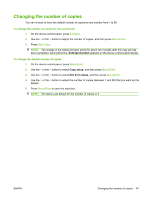HP LaserJet M1005 HP LaserJet M1005 MFP - User Guide - Page 52
Starting a copy job, Adjusting the copy quality, Draft, Mixed, Film photo, Picture
 |
View all HP LaserJet M1005 manuals
Add to My Manuals
Save this manual to your list of manuals |
Page 52 highlights
Starting a copy job To make copies with the device, use the following instructions. 1. Lift the scanner lid, and then load your document face-down (one page at a time) with the upperleft corner of the document located in the lower-right corner of the scanner glass. 2. Press Start Copy on the device control panel to start copying. 3. Repeat the process for each copy. For more detailed instructions about loading documents to copy, see Loading documents to copy or scan on page 24. Canceling a copy job To cancel a copy job, press Cancel on the device control panel. If more than one process is running, pressing Cancel clears the process that currently appears on the control-panel display. NOTE: If you cancel a copy job, remove the document from the flatbed scanner. Adjusting the copy quality Five copy-quality settings are available: Draft,Text, Mixed, Film photo, and Picture. ● Text: This setting is the best for items that contain mostly text. This is the default setting. ● Film photo: This setting is the best for photographs. ● Picture: This setting is the best for graphics. ● Mixed: This setting is the best for documents that include both text and graphics. ● Draft: This setting is the best for conserving toner. 42 Chapter 6 Copy ENWW