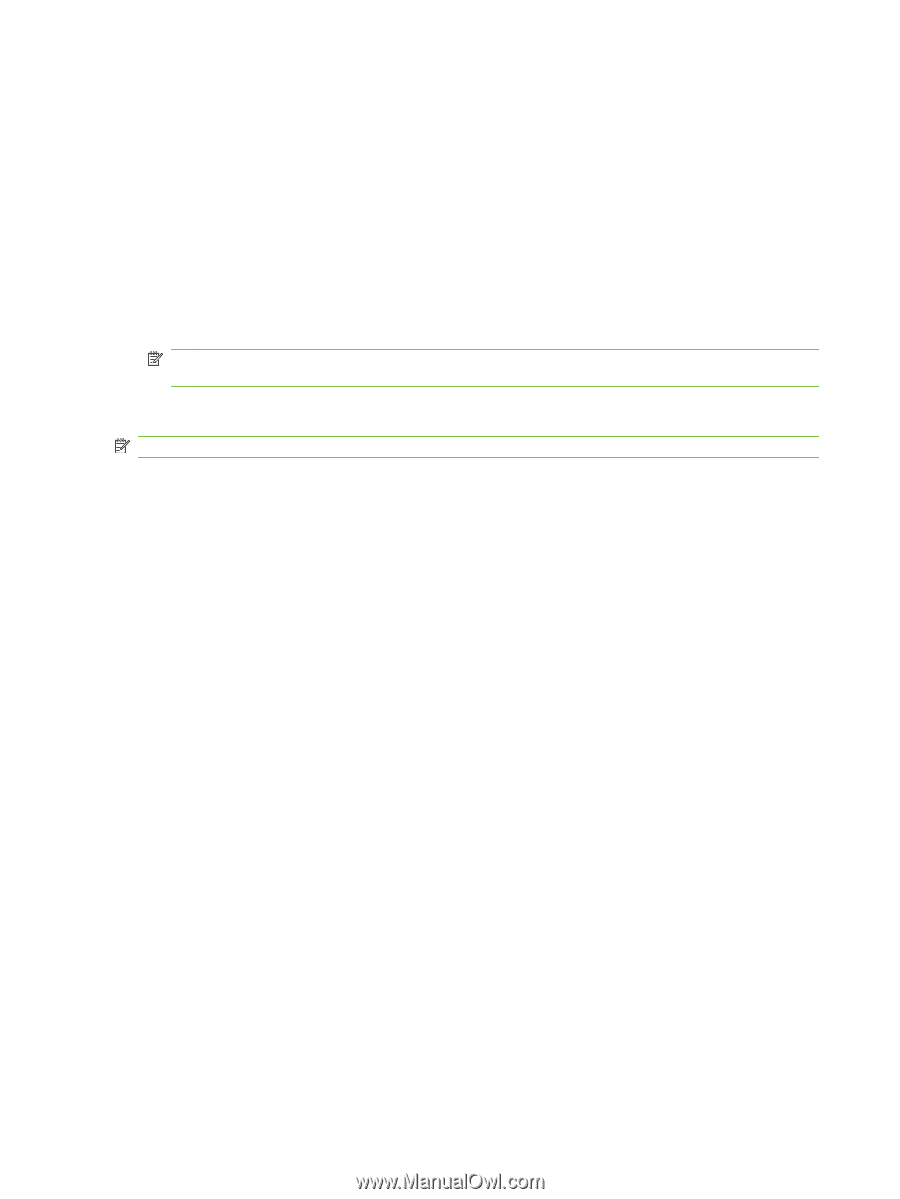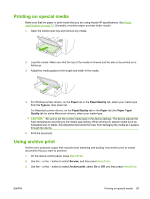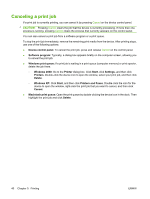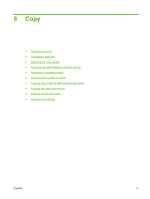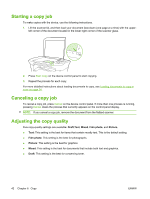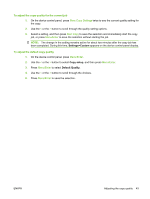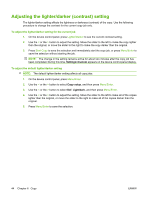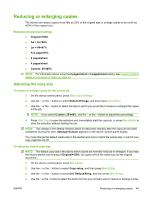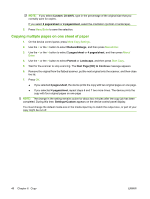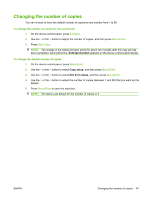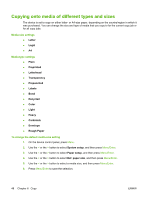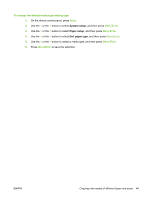HP LaserJet M1005 HP LaserJet M1005 MFP - User Guide - Page 54
Adjusting the lighter/darker (contrast) setting, Settings=Custom, Copy setup, Def. Light/dark
 |
View all HP LaserJet M1005 manuals
Add to My Manuals
Save this manual to your list of manuals |
Page 54 highlights
Adjusting the lighter/darker (contrast) setting The lighter/darker setting affects the lightness or darkness (contrast) of the copy. Use the following procedure to change the contrast for the current copy job only. To adjust the lighter/darker setting for the current job 1. On the device control panel, press Lighter/Darker to see the current contrast setting. 2. Use the < or the > button to adjust the setting. Move the slider to the left to make the copy lighter than the original, or move the slider to the right to make the copy darker than the original. 3. Press Start Copy to save the selection and immediately start the copy job, or press Menu/Enter to save the selection without starting the job. NOTE: The change in the setting remains active for about two minutes after the copy job has been completed. During this time, Settings=Custom appears on the device control-panel display. To adjust the default lighter/darker setting NOTE: The default lighter/darker setting affects all copy jobs. 1. On the device control panel, press Menu/Enter. 2. Use the < or the > button to select Copy setup, and then press Menu/Enter. 3. Use the < or the > button to select Def. Light/dark, and then press Menu/Enter. 4. Use the < or the > button to adjust the setting. Move the slider to the left to make all of the copies lighter than the original, or move the slider to the right to make all of the copies darker than the original. 5. Press Menu/Enter to save the selection. 44 Chapter 6 Copy ENWW