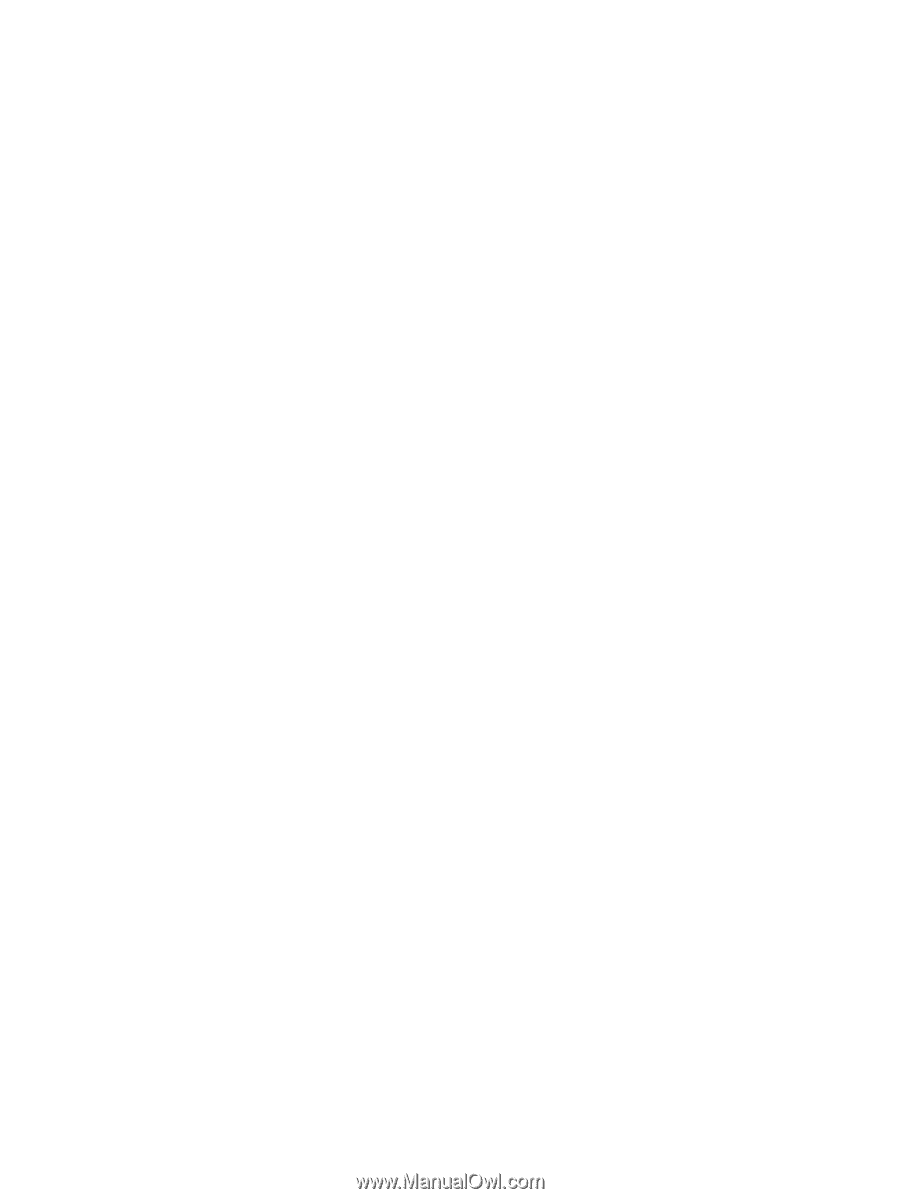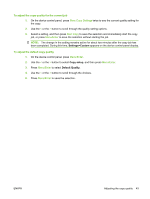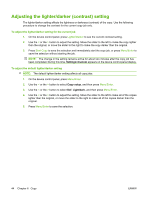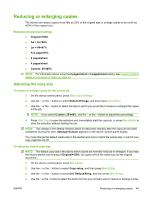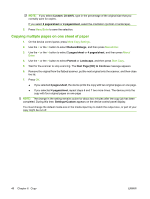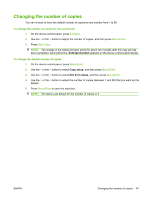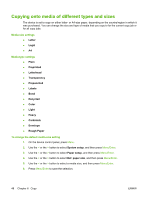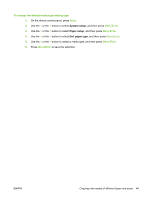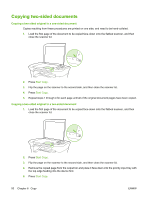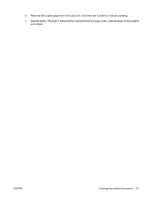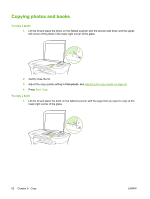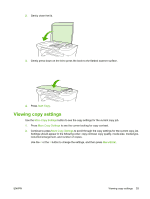HP LaserJet M1005 HP LaserJet M1005 MFP - User Guide - Page 58
Copying onto media of different types and sizes, Rough Paper
 |
View all HP LaserJet M1005 manuals
Add to My Manuals
Save this manual to your list of manuals |
Page 58 highlights
Copying onto media of different types and sizes The device is set to copy on either letter- or A4-size paper, depending on the country/region in which it was purchased. You can change the size and type of media that you copy to for the current copy job or for all copy jobs. Media-size settings ● Letter ● Legal ● A4 Media-type settings ● Plain ● Preprinted ● Letterhead ● Transparency ● Prepunched ● Labels ● Bond ● Recycled ● Color ● Light ● Heavy ● Cardstock ● Envelope ● Rough Paper To change the default media-size setting 1. On the device control panel, press Menu. 2. Use the < or the > button to select System setup, and then press Menu/Enter. 3. Use the < or the > button to select Paper setup, and then press Menu/Enter. 4. Use the < or the > button to select Def. paper size, and then press Menu/Enter. 5. Use the < or the > button to select a media size, and then press Menu/Enter. 6. Press Menu/Enter to save the selection. 48 Chapter 6 Copy ENWW