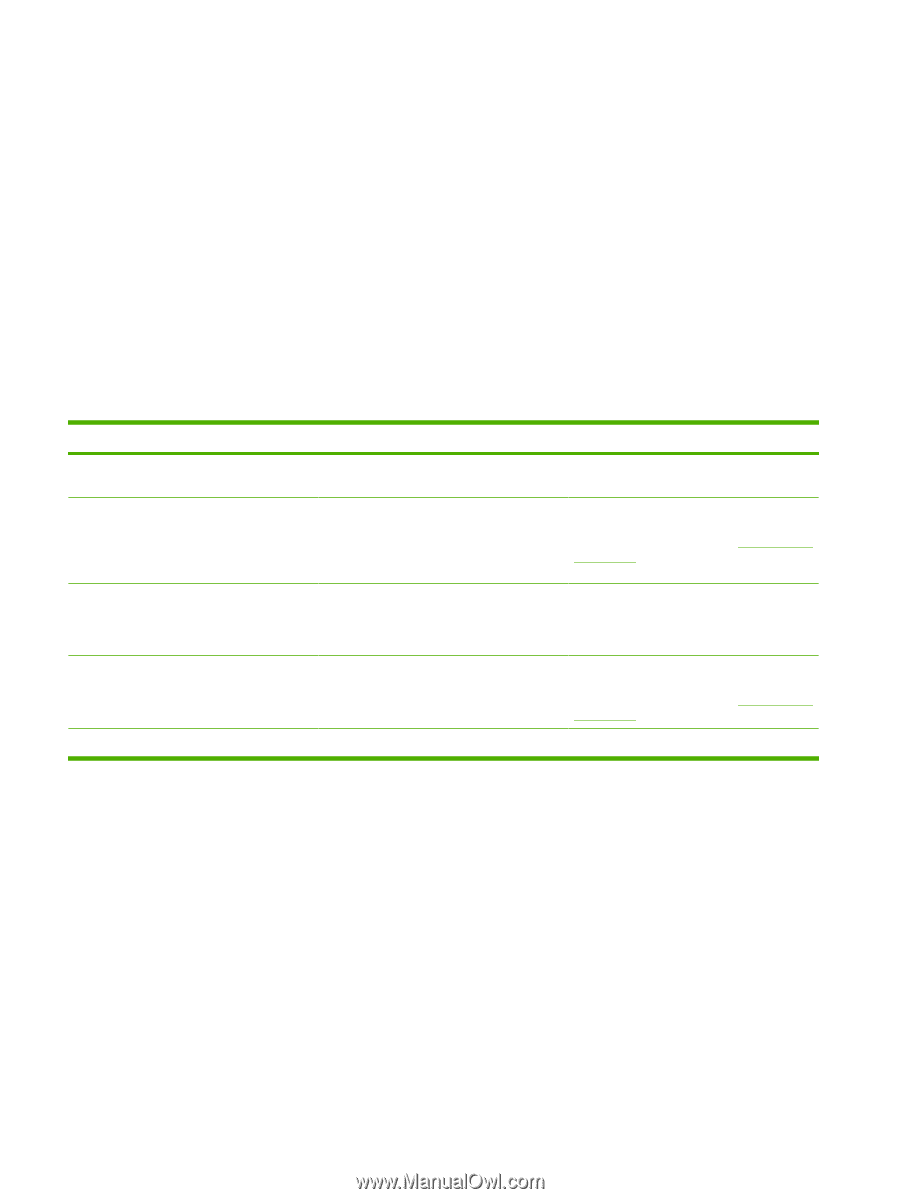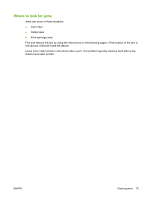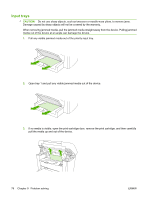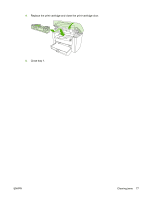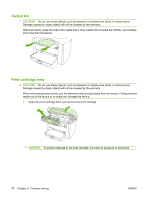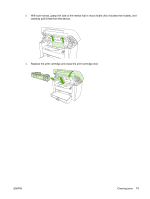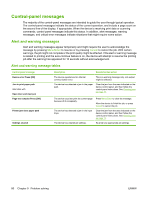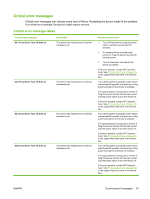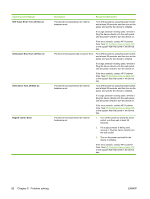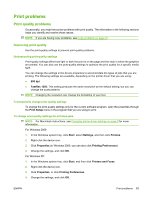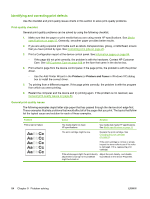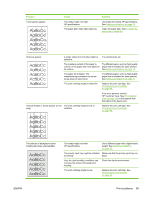HP LaserJet M1005 HP LaserJet M1005 MFP - User Guide - Page 90
Control-panel messages, Alert and warning messages
 |
View all HP LaserJet M1005 manuals
Add to My Manuals
Save this manual to your list of manuals |
Page 90 highlights
Control-panel messages The majority of the control-panel messages are intended to guide the user through typical operation. The control-panel messages indicate the status of the current operation, and include a page count on the second line of the display, if appropriate. When the device is receiving print data or scanning commands, control-panel messages indicate this status. In addition, alert messages, warning messages, and critical error messages indicate situations that might require some action. Alert and warning messages Alert and warning messages appear temporarily and might require the user to acknowledge the message by pressing Menu/Enter to resume or by pressing Cancel to cancel the job. With certain warnings, the job might not complete or the print quality might be affected. If the alert or warning message is related to printing and the auto-continue feature is on, the device will attempt to resume the printing job after the warning has appeared for 10 seconds without acknowledgement. Alert and warning message tables Control panel message Device error Press [OK] Jam in print paper path alternates with Open door and clear jam Page too complex Press [OK] Printer jam clear paper path Settings cleared Description Recommended action The device experienced an internal communication error. This is a warning message only. Job output might be affected. The device has detected a jam in the paper path. Clear the jam from the area indicated on the device control panel, and then follow the control panel instructions. See Clearing jams on page 74. The device could not print the current page because of its complexity. Press Menu/Enter to clear the message. Allow the device to finish the job, or press Cancel to cancel the job. The device has detected a jam in the input trays. Clear the jam from the area indicated on the device control panel, and then follow the control panel instructions. See Clearing jams on page 74. The device has cleared job settings. Re-enter any appropriate job settings. 80 Chapter 9 Problem solving ENWW