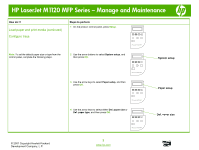HP LaserJet M1120 HP LaserJet M1120 MFP - Manage and Maintain
HP LaserJet M1120 - Multifunction Printer Manual
 |
View all HP LaserJet M1120 manuals
Add to My Manuals
Save this manual to your list of manuals |
HP LaserJet M1120 manual content summary:
- HP LaserJet M1120 | HP LaserJet M1120 MFP - Manage and Maintain - Page 1
HP LaserJet M1120 MFP Series - Manage and Maintain Fill paper trays How do I? Load priority input tray to print the first page on media different from the remainder of the document. 3 Media guides ensure that the media is correctly fed into the product and that the print is not skewed (crooked - HP LaserJet M1120 | HP LaserJet M1120 MFP - Manage and Maintain - Page 2
. 2 Use the arrow buttons to select System setup, and then press OK. OK X System setup HP LaserJet M1120 MFP 3 Use the arrow keys to select Paper setup, and then press OK. OK X Paper setup HP LaserJet M1120 MFP 4 Use the arrow keys to select either Def. paper size or Def. paper type, and - HP LaserJet M1120 | HP LaserJet M1120 MFP - Manage and Maintain - Page 3
HP LaserJet M1120 MFP Series - Manage and Maintain Replace print cartridges How do I? Replace print cartridges Steps to perform 1 Open the print-cartridge door. 2 Grasp the handle on the print cartridge and then pull the cartridge straight out to remove it. See the recycling information inside - HP LaserJet M1120 | HP LaserJet M1120 MFP - Manage and Maintain - Page 4
HP LaserJet M1120 MFP Series - Manage and Maintain How do I? Replace print cartridges (continued) Steps to perform 5 Insert the cartridge into the product until it is firmly in place. 6 Close the print-cartridge door. © 2007 Copyright Hewlett-Packard Development Company, L.P. 2 www.hp.com - HP LaserJet M1120 | HP LaserJet M1120 MFP - Manage and Maintain - Page 5
HP LaserJet M1120 MFP Series - Copy Clear paper jams How do I? Clear jams from the input-tray areas Steps to perform 1 Open the print-cartridge door. CAUTION: Do not use sharp objects, such as tweezers or 2 Grasp the handle on the print cartridge, and then pull needle-nose pliers, to remove jams - HP LaserJet M1120 | HP LaserJet M1120 MFP - Manage and Maintain - Page 6
HP LaserJet M1120 MFP Series - Copy How do I? Clear jams from the input-tray areas (continued) Steps to perform 4 Open tray 1 and remove the media stack. 5 With both hands, grasp the side of the jammed media that is most visible (this includes the middle), and carefully pull it free from the - HP LaserJet M1120 | HP LaserJet M1120 MFP - Manage and Maintain - Page 7
HP LaserJet M1120 MFP Series - Copy How do I? Clear jams from the output bin Steps to perform 1 Open the print-cartridge door, and remove the print cartridge. CAUTION: To prevent damage to the print cartridge carefully pull it free from the product. 3 Replace the print cartridge and close the

HP LaserJet M1120 MFP Series – Manage and Mainta
i
n
© 2007 Copyright Hewlett-Packard
Development Company, L.P.
1
www.hp.com
Fill paper trays
How do I?
Steps to perform
Load paper and print media
Priority input tray
1
The priority input tray is accessed from the front of the
product. The product prints from the priority input tray
before attempting to print from tray 1.
2
The priority input tray holds up to 10 sheets of 75 g/m
2
(20 lb) media or one envelope, one transparency, or
one card.
You can use the priority input tray to print
the first page on media different from the remainder of
the document.
3
Media guides ensure that the media is correctly fed
into the product and that the print is not skewed
(crooked on the media).
When loading media, adjust
the media guides to match the width of the media that
you are using.
Tray 1
1
Tray 1 holds up to 250 pages of 75 g/m
2
(20 lb) paper,
or fewer pages of heavier media (25 mm (0.9 in) or
less stack height).
Load media with the top forward
and the side to be printed on facing down.
2
Media guides ensure that the media feeds correctly
into the product and that the print is not skewed.
Tray
1 has side and rear media guides.
When loading
media, adjust the media guides to match the length
and width of the media that you are using.