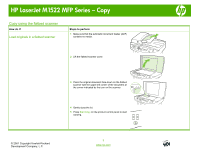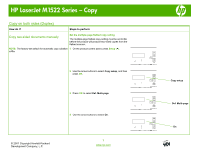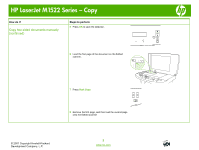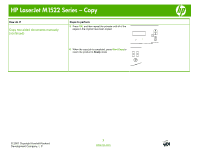HP LaserJet M1522 HP LaserJet M1522 MFP - Copy Tasks
HP LaserJet M1522 - Multifunction Printer Manual
 |
View all HP LaserJet M1522 manuals
Add to My Manuals
Save this manual to your list of manuals |
HP LaserJet M1522 manual content summary:
- HP LaserJet M1522 | HP LaserJet M1522 MFP - Copy Tasks - Page 1
HP LaserJet M1522 MFP Series - Copy Copy using the automatic document feeder (ADF) How do I? it does not move any farther. Document loaded appears on the controlpanel display. 3 Adjust the media guides until they are snug against the media. 4 Press Start Copy on the product control panel to - HP LaserJet M1522 | HP LaserJet M1522 MFP - Copy Tasks - Page 2
HP LaserJet M1522 MFP Series - Copy Copy using the flatbed scanner How do I? Load originals in a flatbed scanner Steps to perform 1 Make sure that the automatic document feeder (ADF) contains no media. 2 Lift the flatbed scanner cover. 3 Place the original document face-down on the flatbed - HP LaserJet M1522 | HP LaserJet M1522 MFP - Copy Tasks - Page 3
HP LaserJet M1522 MFP Series - Copy Collate my copy job How do I? Change the copy-collation setting Steps to perform 1 On the product select On or Off. © 2007 Copyright Hewlett-Packard Development Company, L.P. 5 Press OK to save the selection. 1 www.hp.com Copy setup Def. Collation On or Off - HP LaserJet M1522 | HP LaserJet M1522 MFP - Copy Tasks - Page 4
HP LaserJet M1522 Series - Copy Copy on both sides (Duplex) How do I? Steps to perform Copy two-sided documents manually Set the multiple-page flatbed copy setting The multiple-page flatbed copy setting must be set to On before the product will produce two-sided copies from the flatbed scanner. - HP LaserJet M1522 | HP LaserJet M1522 MFP - Copy Tasks - Page 5
HP LaserJet M1522 Series - Copy How do I? Copy two-sided documents manually (continued) Steps to perform 5 Press OK to save the selection. 6 Load the first page of the document on the flatbed scanner. 7 Press Start Copy. 8 Remove the first page, and then load the second page onto the flatbed - HP LaserJet M1522 | HP LaserJet M1522 MFP - Copy Tasks - Page 6
HP LaserJet M1522 Series - Copy How do I? Copy two-sided documents manually (continued) Steps to perform 9 Press OK, and then repeat the process until all of the pages in the original have been copied. 10 When the - HP LaserJet M1522 | HP LaserJet M1522 MFP - Copy Tasks - Page 7
HP LaserJet M1522 Series - Copy Copy on special paper, labels, or transparencies How do I? Steps to perform Copy on special paper, labels ). 4 Use the arrow buttons to select System setup, and then press OK. © 2007 Copyright Hewlett-Packard Development Company, L.P. 1 www.hp.com System setup - HP LaserJet M1522 | HP LaserJet M1522 MFP - Copy Tasks - Page 8
HP LaserJet M1522 Series - Copy How do I? Copy on special paper, labels, or transparencies (continued) Steps to perform 5 Press Start Copy on the product control panel to start copying. © 2007 Copyright Hewlett-Packard Development Company, L.P. 2 www.hp.com Paper setup Def. paper size Paper size - HP LaserJet M1522 | HP LaserJet M1522 MFP - Copy Tasks - Page 9
HP LaserJet M1522 Series - Copy Copy on pre-printed letterhead or forms How do I? Steps to perform Copy on pre-printed letterhead or the default paper-type to letterhead 3 On the product control panel, press Setup ( ). © 2007 Copyright Hewlett-Packard Development Company, L.P. 1 www.hp.com - HP LaserJet M1522 | HP LaserJet M1522 MFP - Copy Tasks - Page 10
HP LaserJet M1522 Series - Copy How do I? Copy on pre-printed letterhead or forms (continued) Steps to perform 4 the arrow buttons to select Letterhead, and then press OK. © 2007 Copyright Hewlett-Packard Development Company, L.P. 2 www.hp.com System setup Paper setup Def. paper type Letterhead - HP LaserJet M1522 | HP LaserJet M1522 MFP - Copy Tasks - Page 11
HP LaserJet M1522 Series - Copy How do I? Copy on pre-printed letterhead or forms (continued) Steps to perform 8 Press OK to save the a preprinted form 10 Follow the above steps selecting Preprinted for the paper type. © 2007 Copyright Hewlett-Packard Development Company, L.P. 3 www.hp.com - HP LaserJet M1522 | HP LaserJet M1522 MFP - Copy Tasks - Page 12
HP LaserJet M1522 Series - Copy Make my copy look better How do I? Adjust the copy quality for the current job Steps to perform 1 On the start the copy job, or press OK to save the selection without starting the job. © 2007 Copyright Hewlett-Packard Development Company, L.P. 1 www.hp.com - HP LaserJet M1522 | HP LaserJet M1522 MFP - Copy Tasks - Page 13
HP LaserJet M1522 Series - Copy Reduce or enlarge the image How do I? Reduce or enlarge copies for the current job Steps to perform 1 On the start the copy job, or press OK to save the selection without starting the job. © 2007 Copyright Hewlett-Packard Development Company, L.P. 1 www.hp.com

HP LaserJet M1522 MFP Series – Copy
© 2007 Copyright Hewlett-Packard
Development Company, L.P.
1
www.hp.com
Copy using the automatic document feeder (ADF)
How do I?
Steps to perform
Load originals using the automatic
document feeder (ADF)
1
Insert the top-end of the stack of originals into the
automatic document feeder input tray, with the media
stack face-up and the first page to be copied on top of
the stack.
CAUTION:
To prevent damage to the product, do not use
an original that contains correction tape, correction fluid,
paper clips, or staples. Also, do not load photographs,
small originals, or fragile originals into the ADF. Use the
flatbed glass to scan these items.
2
Slide the stack into the ADF until it does not move any
farther.
Document loaded
appears on the control-
panel display.
3
Adjust the media guides until they are snug against
the media.
4
Press
Start Copy
on the product control panel to start
copying.
Document Loaded