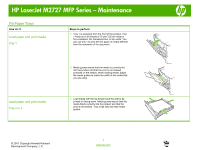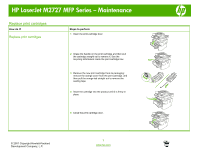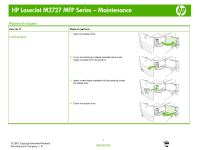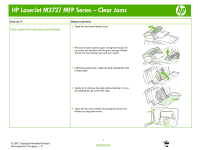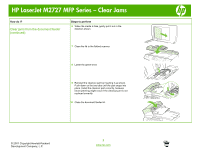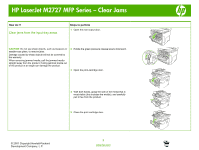HP LaserJet M2727 HP LaserJet M2727 MFP - Manage and Maintain
HP LaserJet M2727 - Multifunction Printer Manual
 |
View all HP LaserJet M2727 manuals
Add to My Manuals
Save this manual to your list of manuals |
HP LaserJet M2727 manual content summary:
- HP LaserJet M2727 | HP LaserJet M2727 MFP - Manage and Maintain - Page 1
HP LaserJet M2727 MFP Series - Maintenance Fill Paper Trays How do I? Load paper and print media different from the remainder of the document. Load paper and print media Tray 2 or 3 2 Media guides ensure that the media is correctly fed into the product and that the print is not skewed (crooked on - HP LaserJet M2727 | HP LaserJet M2727 MFP - Manage and Maintain - Page 2
HP LaserJet M2727 MFP Series - Maintenance Replace print cartridges How do I? Replace print cartridges Steps to perform 1 Open the print-cartridge door. until it is firmly in place. 5 Close the print-cartridge door. © 2007 Copyright Hewlett-Packard Development Company, L.P. 1 www.hp.com - HP LaserJet M2727 | HP LaserJet M2727 MFP - Manage and Maintain - Page 3
HP LaserJet M2727 MFP Series - Maintenance Replenish staples How do I? Load staples Steps to perform 1 Open the stapler door. 2 If you are staple cassette into the opening inside the staple door. 4 Close the stapler door. © 2007 Copyright Hewlett-Packard Development Company, L.P. 1 www.hp.com - HP LaserJet M2727 | HP LaserJet M2727 MFP - Manage and Maintain - Page 4
HP LaserJet M2727 MFP Series - Clear Jams How do I? Clear jams from the document feeder Steps to perform 1 Open the document feeder cover. 2 Remove the jam cleanout part. Using both hands, lift up on the two handles until the part unsnaps. Rotate and lift out the cleanout part and set it aside. 3 - HP LaserJet M2727 | HP LaserJet M2727 MFP - Manage and Maintain - Page 5
HP LaserJet M2727 MFP Series - Clear Jams How do I? Clear jams from the document feeder (continued) Steps to perform 6 When the media is free, gently pull it out in the direction shown. 7 Close the lid to the flatbed scanner. 8 Lower the green lever. 9 Reinstall the cleanout part by inserting - HP LaserJet M2727 | HP LaserJet M2727 MFP - Manage and Maintain - Page 6
HP LaserJet M2727 MFP Series - Clear Jams How do I? Clear jams from the input-tray areas Steps to perform 1 Open the rear output door. CAUTION ), and carefully pull it free from the product. 5 Close the print-cartridge door. © 2007 Copyright Hewlett-Packard Development Company, L.P. 3 www.hp.com - HP LaserJet M2727 | HP LaserJet M2727 MFP - Manage and Maintain - Page 7
HP LaserJet M2727 MFP Series - Clear Jams How do I? Clear jams from the input-tray areas ( no media is visible, open the print-cartridge door, remove the print cartridge, and rotate the upper media guide. Carefully pull the media up and out of the product. 9 Close tray 2 and optional tray 3. 10 - HP LaserJet M2727 | HP LaserJet M2727 MFP - Manage and Maintain - Page 8
HP LaserJet M2727 MFP Series - Clear Jams Clear jams from the top (face-down) output bin 1 With both is most visible (this includes the middle), and carefully pull it free from the printer. 4 Close the straight-through output door. © 2007 Copyright Hewlett-Packard Development Company, L.P. 5 www - HP LaserJet M2727 | HP LaserJet M2727 MFP - Manage and Maintain - Page 9
HP LaserJet M2727 MFP Series - Clear Jams How do I? Clear jams from the print-cartridge area Steps to perform 1 Open the print-cartridge the print cartridge and close the printcartridge door. 5 Close the rear output door. © 2007 Copyright Hewlett-Packard Development Company, L.P. 6 www.hp.com - HP LaserJet M2727 | HP LaserJet M2727 MFP - Manage and Maintain - Page 10
HP LaserJet M2727 MFP Series - Clear Jams How do I? Clear jams from the duplexer Steps to perform 1 Open the rear output door. CAUTION: Do not visible (this includes the middle), and carefully pull it free from the product. © 2007 Copyright Hewlett-Packard Development Company, L.P. 7 www.hp.com - HP LaserJet M2727 | HP LaserJet M2727 MFP - Manage and Maintain - Page 11
HP LaserJet M2727 MFP Series - Clear Jams How do I? Clear jams from the duplexer (continued) Steps to perform 6 Close the automatic two-sided path door. 7 free from the product. 10 Close the automatic two-sided path door. © 2007 Copyright Hewlett-Packard Development Company, L.P. 8 www.hp.com - HP LaserJet M2727 | HP LaserJet M2727 MFP - Manage and Maintain - Page 12
Series - Clear Jams How do I? Clear jams from the convenience stapler (HP LaserJet M2727nfs mfp only) Steps to perform 1 Turn off the HP LaserJet M2727nfs mfp, and then open the stapler door. 2 Remove the staple cassette from the product. 3 Clear any loose staples from the stapler and from the
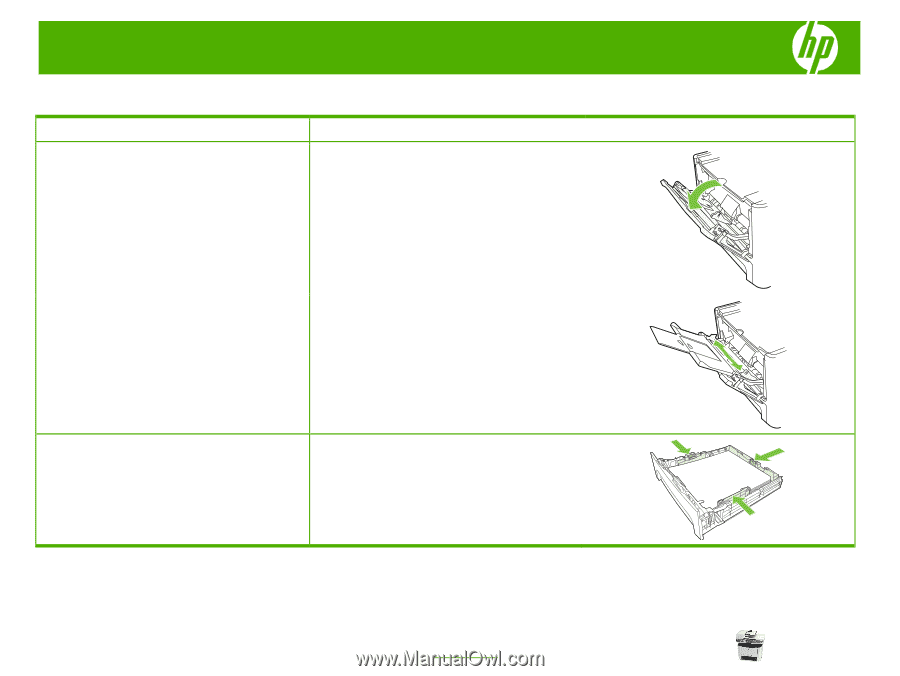
HP LaserJet M2727 MFP Series – Maintenance
© 2007 Copyright Hewlett-Packard
Development Company, L.P.
1
www.hp.com
Fill Paper Trays
How do I?
Steps to perform
Load paper and print media
Tray 1
1
Tray 1 is accessed from the front of the product. Tray
1 holds up to 50 sheets of 75 g/m
2
(20 lb) media or
five envelopes, ten transparencies, or ten cards. You
can use tray 1 to print the first page on media different
from the remainder of the document.
2
Media guides ensure that the media is correctly fed
into the product and that the print is not skewed
(crooked on the media). When loading media, adjust
the media guides to match the width of the media that
you are using.
Load paper and print media
Tray 2 or 3
1
Load media with the top forward and the side to be
printed on facing down. Media guides ensure that the
media feeds correctly into the product and that the
print is not skewed. Tray 2 has side and rear media
guides.