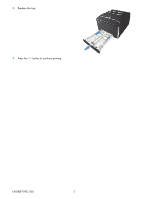HP LaserJet Pro 200 HP LaserJet Pro 200 Color M251 - Clear jams from the input
HP LaserJet Pro 200 Manual
 |
View all HP LaserJet Pro 200 manuals
Add to My Manuals
Save this manual to your list of manuals |
HP LaserJet Pro 200 manual content summary:
- HP LaserJet Pro 200 | HP LaserJet Pro 200 Color M251 - Clear jams from the input - Page 1
LASERJET PRO 200 COLOR M251 Clear jams in the paper input tray CAUTION: Do not use sharp objects, such as tweezers or needle-nose pliers, to remove jams. Damage caused - HP LaserJet Pro 200 | HP LaserJet Pro 200 Color M251 - Clear jams from the input - Page 2
3. Replace the tray. 4. Press the OK button to continue printing. LASERJET PRO 200 2

LASERJET PRO 200
COLOR M251
Clear jams in the paper input tray
CAUTION:
Do not use sharp objects, such as tweezers or needle-nose pliers, to remove jams. Damage caused
by sharp objects is not covered by the warranty.
When removing jammed paper, pull it straight out from the product. Pulling jammed paper out of the product at
an angle can damage the product.
NOTE:
Depending on where the jam is located, some of the following steps might not be necessary.
1.
Pull out the tray, and lift the jam access door
above the tray.
2.
With both hands, grasp the paper, and
carefully pull it free from the product.
© 2012 Copyright Hewlett-Packard Development
Company, L.P.
1