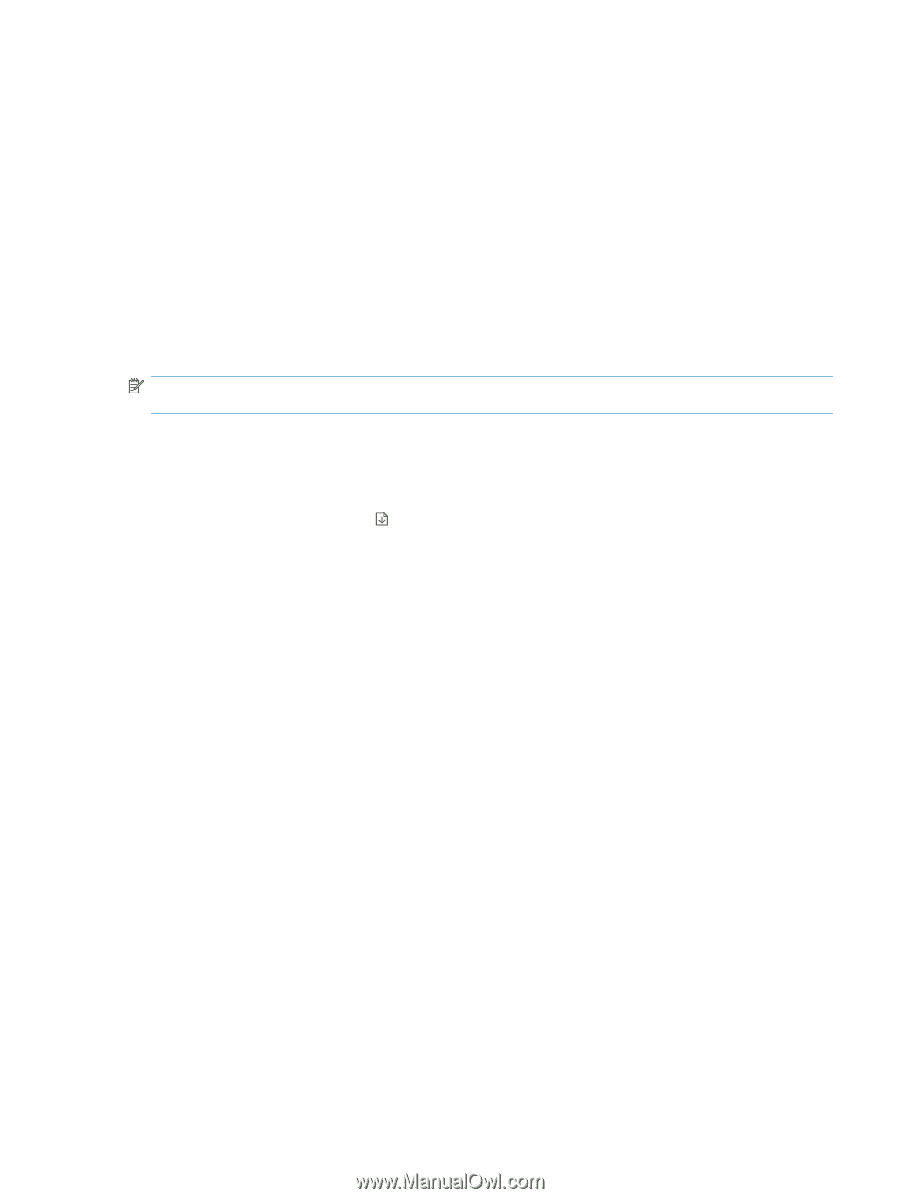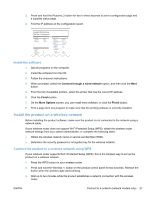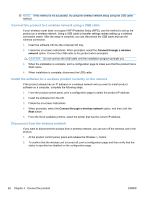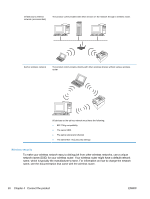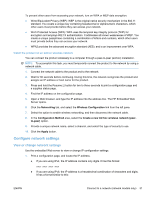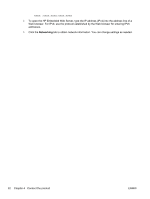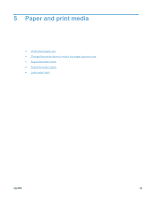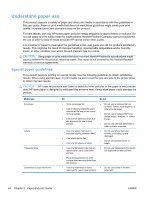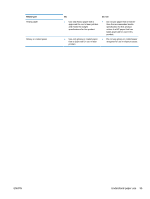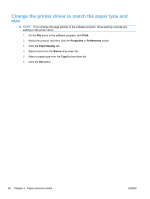HP LaserJet Pro CP1025 HP LaserJet Pro CP1020 - User Guide - Page 43
Install the product on an ad-hoc wireless network, Con network settings
 |
View all HP LaserJet Pro CP1025 manuals
Add to My Manuals
Save this manual to your list of manuals |
Page 43 highlights
To prevent other users from accessing your network, turn on WPA or WEP data encryption. ● Wired Equivalent Privacy (WEP): WEP is the original native security mechanism in the 802.11 standard. You create a unique key containing hexadecimal or alphanumeric characters, which other users must provide before they can access your network. ● Wi-Fi Protected Access (WPA): WPA uses the temporal key integrity protocol (TKIP) for encryption and employs 802.1X authentication. It addresses all known weaknesses of WEP. You create a unique passphrase containing a combination of letters and numbers, which other users must provide before they can access your network. ● WPA2 provides the advanced encryption standard (AES), and is an improvement over WPA. Install the product on an ad-hoc wireless network You can connect the product wirelessly to a computer through a peer-to-peer (ad-hoc) installation. NOTE: To accomplish this task, you must temporarily connect the product to the network by using a network cable. 1. Connect the network cable to the product and to the network. 2. Wait for 60 seconds before continuing. During this time, the network recognizes the product and assigns an IP address or host name for the product. 3. Press and hold the Resume button for two to three seconds to print a configuration page and a supplies status page. 4. Find the IP address on the configuration page. 5. Open a Web browser, and type the IP address into the address line. The HP Embedded Web Server opens. 6. Click the Networking tab, and select the Wireless Configuration link from the left pane. 7. Select the option to enable wireless networking, and then disconnect the network cable. 8. In the Configuration Method area, select the Create a new Ad hoc wireless network (peerto-peer) option. 9. Provide a unique network name, select a channel, and select the type of security to use. 10. Click the Apply button. Configure network settings View or change network settings Use the embedded Web server to view or change IP configuration settings. 1. Print a configuration page, and locate the IP address. ● If you are using IPv4, the IP address contains only digits. It has this format: xxx.xxx.xxx.xxx ● If you are using IPv6, the IP address is a hexadecimal combination of characters and digits. It has a format similar to this: ENWW Connect to a network (network models only) 31