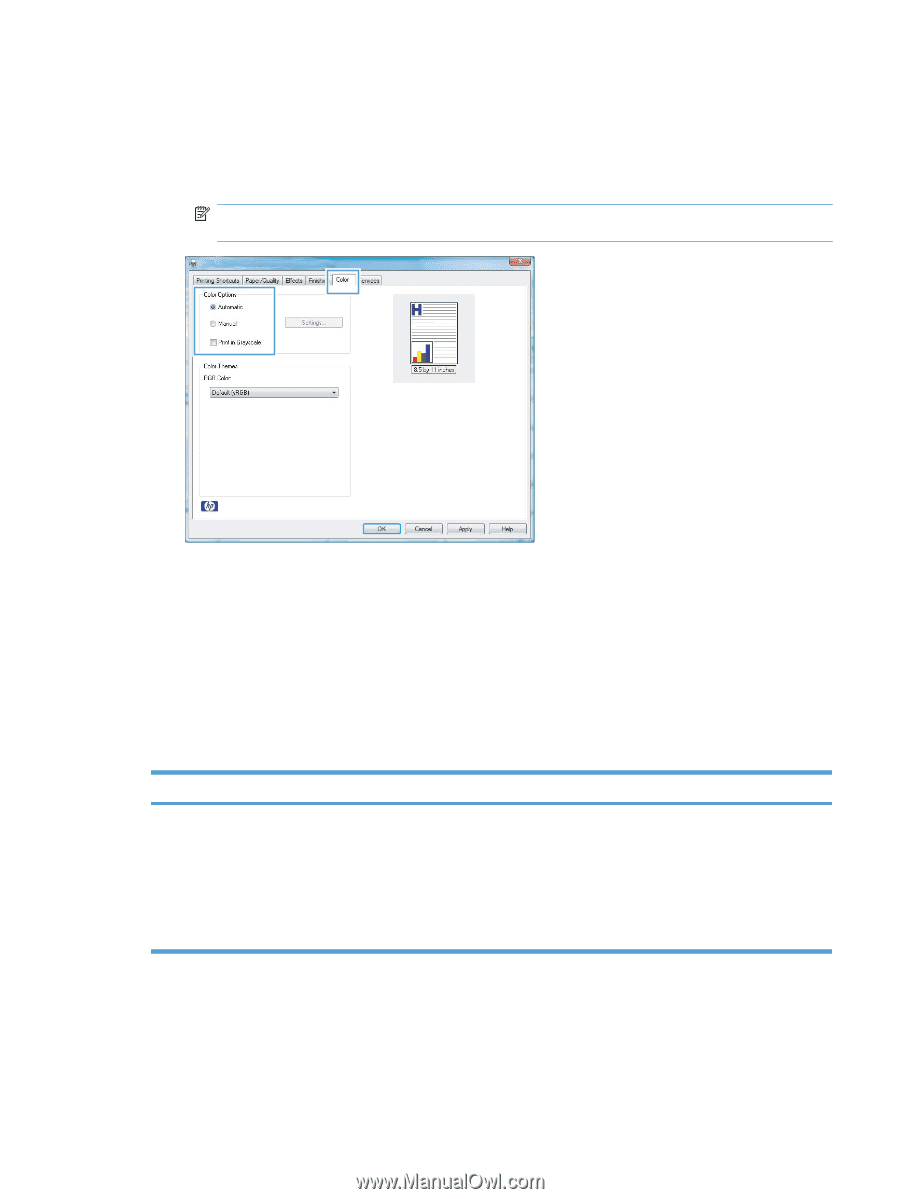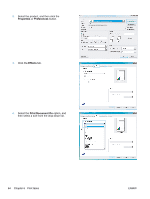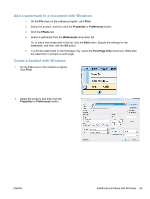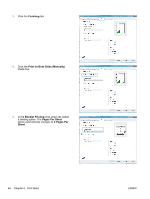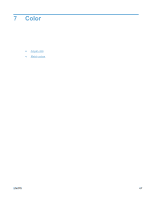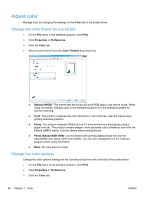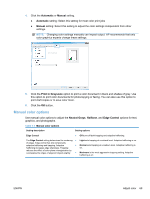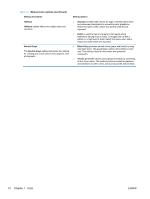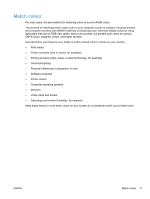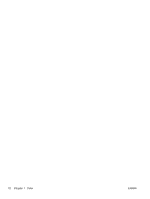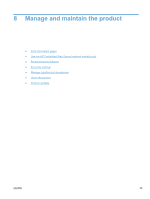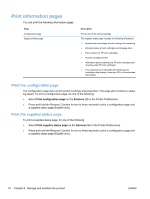HP LaserJet Pro CP1025 HP LaserJet Pro CP1020 - User Guide - Page 81
Manual color options, Use manual color options to adjust - color toner
 |
View all HP LaserJet Pro CP1025 manuals
Add to My Manuals
Save this manual to your list of manuals |
Page 81 highlights
4. Click the Automatic or Manual setting. ● Automatic setting: Select this setting for most color print jobs ● Manual setting: Select this setting to adjust the color settings independent from other settings. NOTE: Changing color settings manually can impact output. HP recommends that only color graphics experts change these settings. 5. Click the Print in Grayscale option to print a color document in black and shades of gray. Use this option to print color documents for photocopying or faxing. You can also use this option to print draft copies or to save color toner. 6. Click the OK button. Manual color options Use manual color options to adjust the Neutral Grays, Halftone, and Edge Control options for text, graphics, and photographs. Table 7-1 Manual color options Setting description Setting options Edge Control ● The Edge Control setting determines the rendering ● of edges. Edge control has two components: adaptive halftoning and trapping. Adaptive ● halftoning increases edge sharpness. Trapping reduces the effect of color-plane misregistration by overlapping the edges of adjacent objects slightly. ● Off turns off both trapping and adaptive halftoning. Light sets trapping at a minimal level. Adaptive halftoning is on. Normal sets trapping at a medium level. Adaptive halftoning is on. Maximum is the most aggressive trapping setting. Adaptive halftoning is on. ENWW Adjust color 69