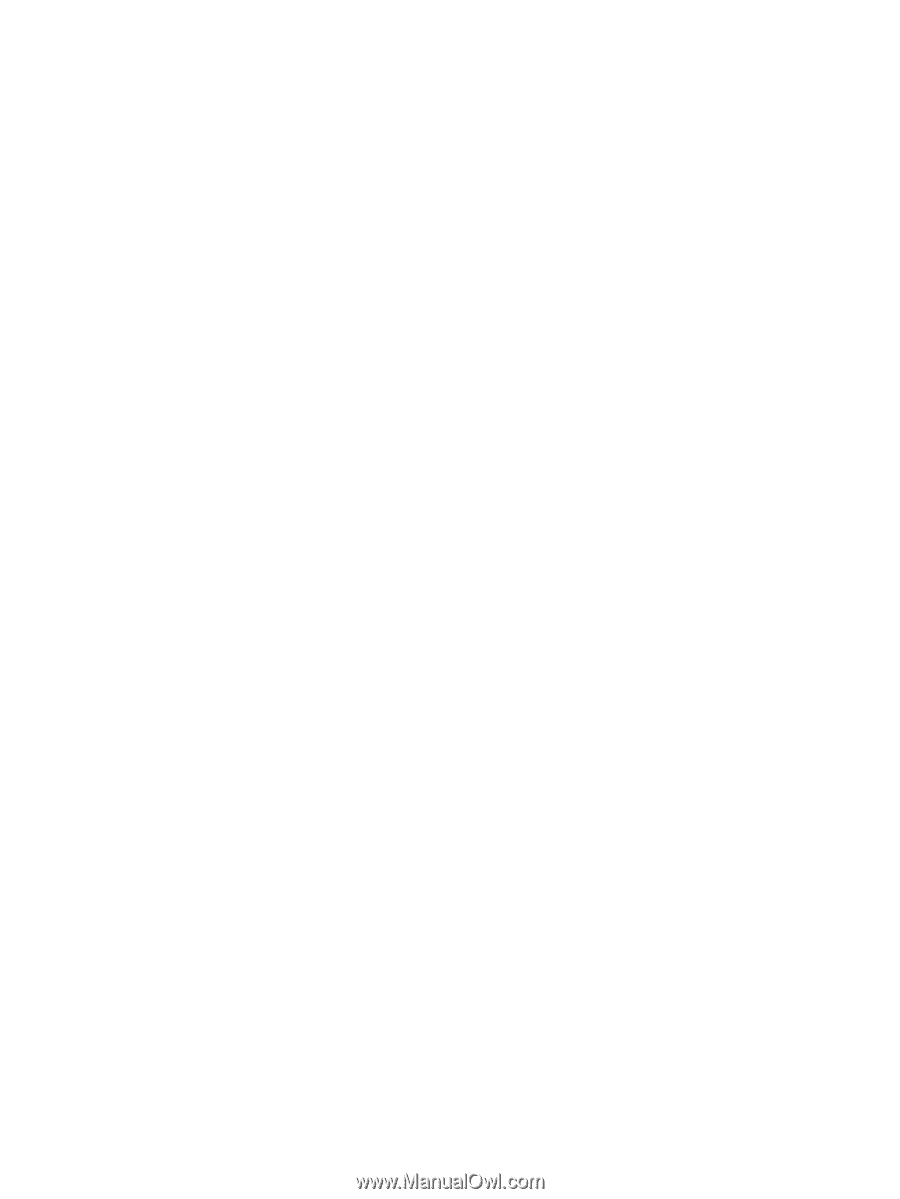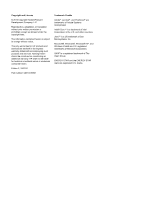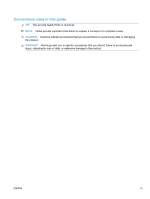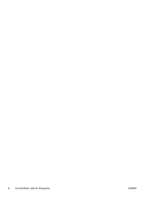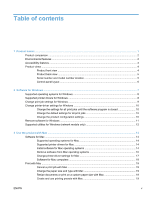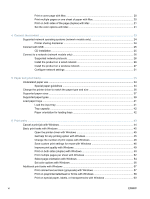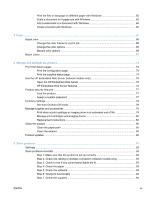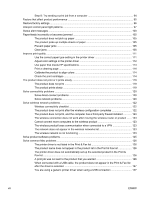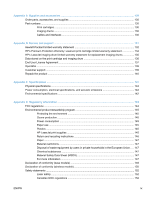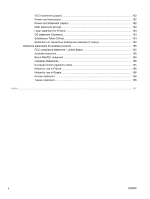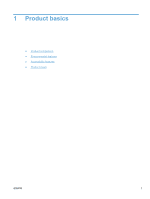Print the first or last page on different paper with Windows
...............................................
62
Scale a document to fit page size with Windows
...............................................................
63
Add a watermark to a document with Windows
.................................................................
65
Create a booklet with Windows
.........................................................................................
65
7
Color
...............................................................................................................................................................
67
Adjust color
.........................................................................................................................................
68
Change the color theme for a print job
..............................................................................
68
Change the color options
...................................................................................................
68
Manual color options
..........................................................................................................
69
Match colors
.......................................................................................................................................
71
8
Manage and maintain the product
...............................................................................................................
73
Print information pages
......................................................................................................................
74
Print the configuration page
...............................................................................................
74
Print the supplies status page
............................................................................................
74
Use the HP Embedded Web Server (network models only)
..............................................................
75
Open the HP Embedded Web Server
................................................................................
75
HP Embedded Web Server features
.................................................................................
75
Product security features
....................................................................................................................
77
Lock the product
................................................................................................................
77
Assign a system password
................................................................................................
77
Economy settings
...............................................................................................................................
78
Set Auto-On/Auto-Off mode
...............................................................................................
78
Manage supplies and accessories
.....................................................................................................
79
Print when a print cartridge or imaging drum is at estimated end of life
............................
79
Manage print cartridges and imaging drums
.....................................................................
80
Replacement instructions
..................................................................................................
82
Clean the product
...............................................................................................................................
90
Clean the paper path
.........................................................................................................
90
Clean the exterior
..............................................................................................................
90
Product updates
.................................................................................................................................
90
9
Solve problems
.............................................................................................................................................
91
Self help
.............................................................................................................................................
92
Solve problems checklist
....................................................................................................................
93
Step 1: Make sure that the product is set up correctly
.......................................................
93
Step 2: Check the cabling or wireless connection (network models only)
.........................
93
Step 3: Check to see if any control-panel lights are lit
.......................................................
93
Step 4: Check the paper
....................................................................................................
93
Step 5: Check the software
................................................................................................
94
Step 6: Test print functionality
...........................................................................................
94
Step 7: Check the supplies
................................................................................................
94
ENWW
vii