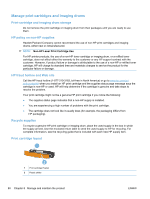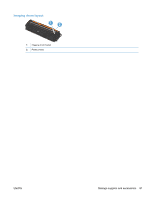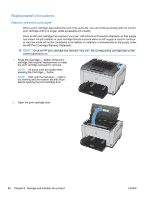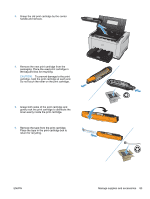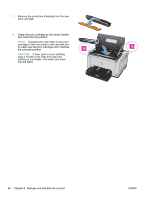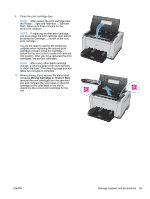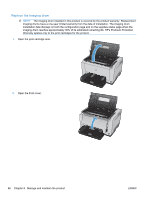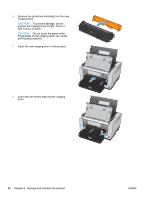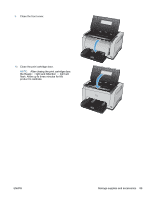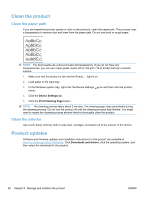HP LaserJet Pro CP1025 HP LaserJet Pro CP1020 - User Guide - Page 97
Wrong Cartridge in <Color> Slot, change, a cleaning prints automatically
 |
View all HP LaserJet Pro CP1025 manuals
Add to My Manuals
Save this manual to your list of manuals |
Page 97 highlights
9. Close the print cartridge door. NOTE: After closing the print cartridge door, the Ready light and Attention light will flash. Allow up to three minutes for the product to calibrate. NOTE: If replacing another print cartridge, you must close the print cartridge door before pressing the Cartridge button of the next print cartridge. You do not need to wait for the product to calibrate when replacing the second print cartridge. Instead, press the Cartridge button for the next color to rotate the carousel into position. After you have replaced the print cartridges, the product calibrates. NOTE: After every other black cartridge change, a cleaning page prints automatically to clean the fuser. This cleaning page process takes two minutes to complete. 10. When printing, if you receive the status alert message Wrong Cartridge in Slot, remove the print cartridge from the specified slot and compare the color label on the print cartridge to the color label in the slot to determine the correct print cartridge for the slot. ENWW Manage supplies and accessories 85