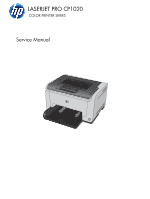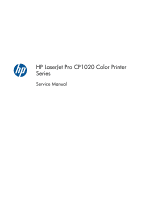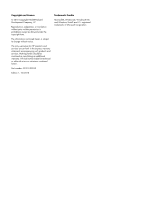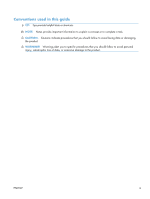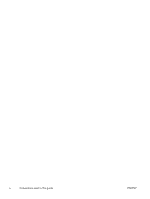HP LaserJet Pro CP1025 Service Manual
HP LaserJet Pro CP1025 - Color Printer Manual
 |
View all HP LaserJet Pro CP1025 manuals
Add to My Manuals
Save this manual to your list of manuals |
HP LaserJet Pro CP1025 manual content summary:
- HP LaserJet Pro CP1025 | Service Manual - Page 1
LASERJET PRO CP1020 COLOR PRINTER SERIES Service Manual - HP LaserJet Pro CP1025 | Service Manual - Page 2
- HP LaserJet Pro CP1025 | Service Manual - Page 3
HP LaserJet Pro CP1020 Color Printer Series Service Manual - HP LaserJet Pro CP1025 | Service Manual - Page 4
and services. Nothing herein should be construed as constituting an additional warranty. HP shall not be liable for technical or editorial errors or omissions contained herein. Part number: CE913-90943 Edition 1, 10/2010 Trademark Credits Microsoft®, Windows®, Windows® XP, and Windows Vista - HP LaserJet Pro CP1025 | Service Manual - Page 5
this guide TIP: Tips provide helpful hints or shortcuts. NOTE: Notes provide important information to explain a concept or to complete a task. CAUTION: Cautions indicate procedures that you should follow to avoid losing data or damaging the product. WARNING! Warnings alert you to specific procedures - HP LaserJet Pro CP1025 | Service Manual - Page 6
iv Conventions used in this guide ENWW - HP LaserJet Pro CP1025 | Service Manual - Page 7
Electrostatic discharge ...3 Required tools ...3 Service approach ...4 Before performing service 4 After performing service 4 Post-service test ...4 Print-quality test 4 Parts removal order 5 Removal and replacement procedures 6 Replace the print cartridges 6 Replace the imaging drum 9 Input - HP LaserJet Pro CP1025 | Service Manual - Page 8
7: Check the supplies 55 Step 8: Try sending a print job from a computer 55 Troubleshooting process ...56 Determine the problem source 56 Power subsystem ...57 Power-on checks 57 Tools for troubleshooting ...58 Component diagnostics 58 Engine diagnostics 58 Engine test page 58 Diagrams ...59 - HP LaserJet Pro CP1025 | Service Manual - Page 9
paper path 66 Print configuration page 66 Print-quality troubleshooting tools 67 Repetitive image defects ruler 67 Calibrate the not feed automatically 82 The product feeds multiple sheets 82 Solve image-quality problems 83 Image defects table 83 Clean the product ...89 Clean the separation - HP LaserJet Pro CP1025 | Service Manual - Page 10
parts list ...110 Numerical parts list ...112 Appendix A Service and support 115 Hewlett-Packard limited warranty statement 116 HP's Premium Protection Warranty: LaserJet print cartridge limited warranty statement 118 HP's LaserJet imaging drum limited warranty statement for replacement imaging - HP LaserJet Pro CP1025 | Service Manual - Page 11
Certificate of Volatility ...137 Safety statements ...139 Laser safety ...139 Canadian DOC regulations 139 VCCI statement (Japan 139 Power cord instructions 139 Power cord statement (Japan 139 EMC statement (Korea 140 Laser statement for Finland 140 GS statement (Germany 140 Substances Table - HP LaserJet Pro CP1025 | Service Manual - Page 12
x ENWW - HP LaserJet Pro CP1025 | Service Manual - Page 13
parts list ...110 Table 3-10 Numerical parts list ...112 Table B-1 Physical specifications1 ...128 Table B-2 HP LaserJet Pro CP1020 Color Printer Series (average in watts)123 128 Table B-3 HP LaserJet Pro CP1020 Color Printer Series1,2 129 Table B-4 Environmental specifications 129 ENWW xi - HP LaserJet Pro CP1025 | Service Manual - Page 14
xii ENWW - HP LaserJet Pro CP1025 | Service Manual - Page 15
List of figures Figure 1-1 Phillips and Pozidriv screwdriver comparison 3 Figure 1-2 Parts removal order ...5 Figure 1-3 Remove the tray ...13 Figure 1-4 Remove the secondary transfer roller 14 Figure 1-5 Remove the separation pad assembly (1 of 1 15 Figure 1-6 Remove the pickup roller assembly - HP LaserJet Pro CP1025 | Service Manual - Page 16
Figure 1-35 Remove the ITB assembly (12 of 16 35 Figure 1-36 Remove the ITB assembly (13 of 16 35 Figure 1-37 Remove the ITB assembly (14 of 16 36 Figure 1-38 Remove the ITB assembly (15 of 16 36 Figure 1-39 Remove the ITB assembly (16 of 16 37 Figure 1-40 Remove the fuser delivery assembly (1 - HP LaserJet Pro CP1025 | Service Manual - Page 17
1 Removal and replacement ● Introduction ● Removal and replacement strategy ● Electrostatic discharge ● Required tools ● Service approach ● Removal and replacement procedures ENWW 1 - HP LaserJet Pro CP1025 | Service Manual - Page 18
HP does not support repairing individual subassemblies or troubleshooting to the component level. Note the length, diameter, color lance points, or wire-harness guides and retainers. Removal and troubleshooting. However, disconnect the power supply during parts removal. Never operate or service - HP LaserJet Pro CP1025 | Service Manual - Page 19
Electrostatic discharge CAUTION: Some parts are sensitive to electrostatic discharge (ESD). Look for the ESD reminder when removing product parts. Always perform service work at an ESD-protected workstation or mat, or use an ESD strap. If an ESD workstation, mat, or strap is not available, ground - HP LaserJet Pro CP1025 | Service Manual - Page 20
metal chassis before touching an ESD-sensitive part. ● Remove the print cartridges and imaging drum. After performing service ● Plug in the power cable. ● Reinstall the print cartridge. ● Load paper in the product. Post-service test Perform the following test to verify that the repair or replacement - HP LaserJet Pro CP1025 | Service Manual - Page 21
Parts removal order Figure 1-2 Parts removal order Print cartridges Imaging drum Input tray Separation pad Pickup roller Right cover assembly Separation pad Left cover assembly Top cover Rear door Rear lower cover Rear top cover Top door Left cover Rear lower cover ENWW Service approach 5 - HP LaserJet Pro CP1025 | Service Manual - Page 22
or workmanship in the supply under the HP Print Cartridge Warranty Statement. NOTE: Once an HP print cartridge has reached "very low', the corresponding cartridge light on the control panel turns on. 1. Press the Cartridge button of the print cartridge that requires replacement to rotate the print - HP LaserJet Pro CP1025 | Service Manual - Page 23
protective shielding from the new print cartridge. 6. Grasp both sides of the print cartridge and gently rock the print cartridge to distribute the toner evenly inside the print cartridge. 7. Remove the tape from the print cartridge. Place the tape in the print-cartridge box to return for recycling - HP LaserJet Pro CP1025 | Service Manual - Page 24
by the center handle and insert into the product. NOTE: Compare the color label on the print cartridge to the color label in the carousel slot to make sure the print cartridge color matches the carousel position. CAUTION: If toner gets on your clothing, wipe it off with a dry cloth and wash - HP LaserJet Pro CP1025 | Service Manual - Page 25
on the supplies status page when the imaging drum reaches approximately 30% of its estimated remaining life. HP's Premium Protection Warranty applies only to the print cartridges for the product. 1. Open the print cartridge door. 2. Open the front cover. ENWW Removal and replacement procedures 9 - HP LaserJet Pro CP1025 | Service Manual - Page 26
3. Lift the two levers that hold the imaging drum. 4. Remove the old imaging drum. 5. Remove the new imaging drum from the packaging. Place the used imaging drum in the bag and box for recycling. 10 Chapter 1 Removal and replacement ENWW - HP LaserJet Pro CP1025 | Service Manual - Page 27
of paper if it can not be installed immediately. CAUTION: Do not touch the green drum. Fingerprints on the imaging drum can cause print-quality problems. 7. Insert the new imaging drum in the product. 8. Lower the two levers that hold the imaging drum. ENWW Removal and replacement procedures 11 - HP LaserJet Pro CP1025 | Service Manual - Page 28
9. Close the front cover. 10. Close the print cartridge door. NOTE: After closing the print cartridge door, the Ready light and Attention light will flash. Allow up to a minute for the product to calibrate. 12 Chapter 1 Removal and replacement ENWW - HP LaserJet Pro CP1025 | Service Manual - Page 29
Input tray Pull the tray away from the printer to remove. Figure 1-3 Remove the tray ENWW Removal and replacement procedures 13 - HP LaserJet Pro CP1025 | Service Manual - Page 30
Secondary transfer roller CAUTION: Do not touch the black spongy part of the roller. Skin oils might cause print-quality problems. 1. Open the rear door. 2. Release two clips (callout 1), and then remove the roller form the product. Figure 1-4 Remove the secondary transfer roller 1 14 Chapter 1 - HP LaserJet Pro CP1025 | Service Manual - Page 31
Separation pad assembly Remove the separation pad assembly 1. Turn the product front side up. 2. Remove two screws (callout 1) and the separation pad assembly (callout 2). Figure 1-5 Remove the separation pad assembly (1 of 1) 2 1 ENWW Removal and replacement procedures 15 - HP LaserJet Pro CP1025 | Service Manual - Page 32
Pickup roller Rotate the pickup roller to the service position To gain access to the roller locking the Auto-On/Auto-Off (power) button and within two seconds press and hold down the cyan cartridge button. Hold the cyan button down for about five seconds, or until the initialization process begins. - HP LaserJet Pro CP1025 | Service Manual - Page 33
Remove the pickup roller assembly 1. Remove four screws (callout 1) and the lower stay part (callout 2). Figure 1-6 Remove the pickup roller assembly (1 of 2) 2 1 2. Release two tabs (callout 1) and remove the pickup roller (callout 2). Figure 1-7 Remove the pickup roller assembly (2 of 2) 1 ENWW - HP LaserJet Pro CP1025 | Service Manual - Page 34
Covers Right cover assembly Remove the right cover assembly 1. Open the top and rear door assemblies. 2. Remove one screw (callout 1), and then starting at the rear vertical edge, release five tabs (callout 2) and remove the right cover assembly (callout 3). NOTE: Before proceeding, take note of the - HP LaserJet Pro CP1025 | Service Manual - Page 35
Left cover assembly Remove the left cover assembly 1. Open the top door. 2. Remove one screw (callout 1), and then starting at the rear vertical edge, release two tabs (callout 2) and remove the left cover assembly (callout 3). NOTE: Before proceeding, take note of the locations of the tabs (callout - HP LaserJet Pro CP1025 | Service Manual - Page 36
Top door assembly Before proceeding, remove the following components: ● Right cover assembly. See Right cover assembly on page 18. ● Left cover assembly. See Left cover assembly on page 19. Remove the top door assembly 1. Remove one screw (callout 1). Figure 1-12 Remove the top door assembly (1 of - HP LaserJet Pro CP1025 | Service Manual - Page 37
3. Lift the top door and rear edge, then slide the top door assembly forward to release the two tabs from the drive shaft at the top of the product. Figure 1-14 Remove the top door assembly (3 of 3) ENWW Removal and replacement procedures 21 - HP LaserJet Pro CP1025 | Service Manual - Page 38
Rear top cover assembly Before proceeding, remove the following components: ● Right cover assembly. See Right cover assembly on page 18. ● Left cover assembly. See Left cover assembly on page 19. ● Top door assembly. See Top door assembly on page 20. Remove the rear top cover assembly ▲ Release one - HP LaserJet Pro CP1025 | Service Manual - Page 39
Rear door assembly Before proceeding, remove the following components: ● Right cover assembly. See Right cover assembly on page 18. Remove the rear door assembly 1. Remove one screw (callout 1) and the bushing (callout 2). Figure 1-17 Remove the rear door assembly (1 of 2) 1 2 2. Pull out the shaft - HP LaserJet Pro CP1025 | Service Manual - Page 40
Rear lower cover assembly Before proceeding, remove the following components: ● Right cover assembly. See Right cover assembly on page 18. ● Left cover assembly. See Left cover assembly on page 19. ● Rear door assembly. See Rear door assembly on page 23. Remove the rear lower cover assembly Remove - HP LaserJet Pro CP1025 | Service Manual - Page 41
Control panel CAUTION: ESD sensitive. Before proceeding, remove the following components: ● Right cover assembly. See Right cover assembly on page 18. Remove the control panel 1. Open the top door assembly. 2. Remove two screws (callout 1) and disconnect one connector (callout 2). Figure 1-20 - HP LaserJet Pro CP1025 | Service Manual - Page 42
3. Release one tab (callout 3) and remove the control panel (callout 4). Figure 1-21 Remove the control panel (2 of 2) 3 26 Chapter 1 Removal and replacement ENWW - HP LaserJet Pro CP1025 | Service Manual - Page 43
Front door Before proceeding, remove the following components: ● Right cover assembly. See Right cover assembly on page 18. ● Left cover assembly. See Left cover assembly on page 19. ● Control panel. See Control panel on page 25. Remove the front door 1. Open the front door. 2. Remove four screws ( - HP LaserJet Pro CP1025 | Service Manual - Page 44
3. Release one tab (callout 1) and slide the front door (callout 2) in the direction that the arrow indicates to remove it. Figure 1-23 Remove the front door (2 of 3) 2 1 28 Chapter 1 Removal and replacement ENWW - HP LaserJet Pro CP1025 | Service Manual - Page 45
Main assemblies ITB assembly CAUTION: ESD sensitive. Before proceeding, remove the following components: ● Imaging drum. See Replace the imaging drum on page 9. ● Rear top cover assembly. See Rear top cover assembly on page 22. ● Rear lower cover assembly. See Rear lower cover assembly on page - HP LaserJet Pro CP1025 | Service Manual - Page 46
2. Disconnect three connectors (callout 2) and remove the formatter (callout 3). Figure 1-25 Remove the ITB assembly (2 of 16) 3 2 1 3. Release one tab (callout 1) and remove the cable cover (callout 2). Figure 1-26 Remove the ITB assembly (3 of 16) 2 1 4. Disconnect one connector (callout 1). - HP LaserJet Pro CP1025 | Service Manual - Page 47
5. Release cables (callout 4) from the cable clips (callout 2) and the cable guide (callout 3). Figure 1-27 Remove the ITB assembly (4 of 16) 4 1 3 2 6. Release one tab (callout 1) and remove the left side arm (callout 2) of the rear door. Figure 1- - HP LaserJet Pro CP1025 | Service Manual - Page 48
7. Release the hook (callout 1) of the ITB fuser spring and turn the spring (callout 2) frontward. Figure 1-29 Remove the ITB assembly (6 of 16) 3 2 Figure 1-30 Remove the ITB assembly (7 of 16) 2 32 Chapter 1 Removal and replacement ENWW - HP LaserJet Pro CP1025 | Service Manual - Page 49
8. Turn the ITB fuser part (callout 1) frontward (callout 2). Figure 1-31 Remove the ITB assembly (8 of 16) 1 Figure 1-32 Remove the ITB assembly (9 of 16) 2 ENWW Removal and replacement procedures 33 - HP LaserJet Pro CP1025 | Service Manual - Page 50
9. Release two tabs (callout 1) and remove the spring cover (callout 2). Figure 1-33 Remove the ITB assembly (10 of 16) 1 2 10. Release one tab (callout 1) and remove the right side arm (callout 2) of the rear door. Figure 1-34 Remove the ITB assembly (11 of 16) 1 2 34 Chapter 1 Removal and - HP LaserJet Pro CP1025 | Service Manual - Page 51
11. Pull out the cables (callout 1), release the hook (callout 2) of the ITB fuser spring, and then turn the spring (callout 3) frontward. Figure 1-35 Remove the ITB assembly (12 of 16) 1 2 3 Figure 1-36 Remove the ITB assembly (13 of 16) 2 ENWW Removal and replacement procedures 35 - HP LaserJet Pro CP1025 | Service Manual - Page 52
12. Turn the ITB fuser part (callout 1) frontward. Figure 1-37 Remove the ITB assembly (14 of 16) 1 Figure 1-38 Remove the ITB assembly (15 of 16) 1 36 Chapter 1 Removal and replacement ENWW - HP LaserJet Pro CP1025 | Service Manual - Page 53
13. Pull out the ITB assembly (callout 1). CAUTION: Avoid touching the black plastic transfer belt. Skin oils on the belt might cause printquality problems. Figure 1-39 Remove the ITB assembly (16 of 16) 1 ENWW Removal and replacement procedures 37 - HP LaserJet Pro CP1025 | Service Manual - Page 54
Fuser delivery assembly NOTE: For this product, the fuser and the paper delivery components are one assembly. Position the fuser pressure roller for removal You must rotate the pressure roller to the correct position before removing the fuser delivery assembly. 1. When the product is in the Ready - HP LaserJet Pro CP1025 | Service Manual - Page 55
Remove the fuser delivery assembly CAUTION: ESD sensitive. 1. Release one tab (callout 1) and disconnect one connector (callout 2) on the back of the wireless PCA. Figure 1-40 Remove the fuser delivery assembly (1 of 6) 1 2 2. Remove three screws (callout 1). 3. Disconnect three connectors ( - HP LaserJet Pro CP1025 | Service Manual - Page 56
1-42 Remove the fuser delivery assembly (3 of 6) 2 1 5. Disconnect four connectors (callout 1). 6. Release cables (callout 4) from the cable clips (callout 2) and the cable guide (callout 3). Figure 1-43 Remove the fuser delivery assembly (4 of 6) 2 3 4 1 40 Chapter 1 Removal and replacement ENWW - HP LaserJet Pro CP1025 | Service Manual - Page 57
7. Remove two screws (callout 1) and the carousel cover (callout 2). Figure 1-44 Remove the fuser delivery assembly (5 of 6) 2 1 8. Remove six screws (callout 1) and the fuser delivery assembly (callout 2). Figure 1-45 Remove the fuser delivery assembly (6 of 6) 1 2 ENWW Removal and replacement - HP LaserJet Pro CP1025 | Service Manual - Page 58
Reassemble the fuser delivery assembly ▲ When reassembling the fuser delivery assembly, be sure the drive cam (callout 1) for fuser pressure release is positioned as shown in the figures below. Figure 1-46 Reassemble the fuser delivery assembly (1 of 2) 1 Figure 1-47 Reassemble the fuser delivery - HP LaserJet Pro CP1025 | Service Manual - Page 59
Formatter PCA (base model) CAUTION: ESD sensitive. Before proceeding, remove the following components: ● Left cover assembly. See Left cover assembly on page 19. Remove the formatter PCA (base model) 1. Disconnect three connectors (callout 1). Figure 1-48 Remove the formatter PCA (base model; 1 - HP LaserJet Pro CP1025 | Service Manual - Page 60
Formatter and wireless PCA (plus model) CAUTION: ESD sensitive. Before proceeding, remove the following components: ● Right cover assembly. See Right cover assembly on page 18. ● Left cover assembly. See Left cover assembly on page 19. ● Top door assembly. See Top door assembly on page 20. Remove - HP LaserJet Pro CP1025 | Service Manual - Page 61
2. Disconnect three connectors (callout 1), remove three screws (callout 2), and then remove the formatter PCA. Figure 1-51 Remove the formatter and wireless PCA (plus mode; 2 of 2) 2 1 ENWW Removal and replacement procedures 45 - HP LaserJet Pro CP1025 | Service Manual - Page 62
Engine controller assembly CAUTION: ESD sensitive. Before proceeding, remove the following components: ● Left cover assembly. See Left cover assembly on page 19. Remove the engine controller assembly 1. Release one tab (callout 1) and disconnect one connector (callout 2) on the back of the - HP LaserJet Pro CP1025 | Service Manual - Page 63
3. Disconnect three connectors (callout 2) and the formatter (callout 3). Figure 1-53 Remove the engine controller assembly (2 of 5) 3 2 1 4. Release one tab (callout 1) and remove the cable cover (callout 2). Figure 1-54 Remove the engine controller assembly (3 of 5) 2 1 ENWW Removal and - HP LaserJet Pro CP1025 | Service Manual - Page 64
5. Disconnect all of eleven connectors (callout 1) on the engine controller assembly. Figure 1-55 Remove the engine controller assembly (4 of 5) 1 6. Remove six screws (callout 1). 7. Release two tabs (callout 2) and the engine controller assembly (callout 3). Figure 1-56 Remove the engine - HP LaserJet Pro CP1025 | Service Manual - Page 65
Low-voltage power supply assembly CAUTION: ESD sensitive. Before proceeding, remove the following components: ● Input tray. See Input tray on page 13. ● Right cover assembly. See Right cover assembly on page 18. ● Left cover assembly. See Left cover assembly on page 19. ● Rear lower cover - HP LaserJet Pro CP1025 | Service Manual - Page 66
1-58 Remove the low-voltage power supply assembly (2 of 6) 2 3 1 4. Disconnect one connector (callout 1). 5. Release the cables (callout 3) from the cable guide (callout 2). Figure 1-59 Remove the low-voltage power supply assembly (3 of 6) 1 32 6. Turn the product rear side up. 50 Chapter - HP LaserJet Pro CP1025 | Service Manual - Page 67
7. Remove four screws (callout 1). Figure 1-60 Remove the low-voltage power supply assembly (4 of 6) 1 8. Remove three screws (callout 1). 9. Disconnect one connector (callout 2) and pull out the low-voltage power supply assembly (callout 3). Figure 1-61 Remove the low voltage power supply assembly - HP LaserJet Pro CP1025 | Service Manual - Page 68
10. Disconnect three connectors (callout 1) and remove the low-voltage power supply assembly (callout 2). Figure 1-62 Remove the low-voltage power supply assembly (6 of 6) 1 2 52 Chapter 1 Removal and replacement ENWW - HP LaserJet Pro CP1025 | Service Manual - Page 69
problems ● Solve problems checklist ● Troubleshooting process ● Tools for troubleshooting ● Clear jams ● The product does not feed automatically ● The product feeds multiple sheets ● Solve image-quality problems ● Clean the product ● Solve performance problems ● Solve connectivity problems ● Service - HP LaserJet Pro CP1025 | Service Manual - Page 70
when trying to solve a problem with the product. ● using a power strip and its voltage is not within specifications, plug the product directly into the wall. If it is already different outlet. 4. Make sure that the imaging-drum-cartridges are installed correctly. 5. Print an engine test page to - HP LaserJet Pro CP1025 | Service Manual - Page 71
product. Check the program to make sure that you are using the printer driver for this product. Step 6: Test print functionality 1. Print a configuration page. Select Print configuration page on the Services tab in the Printer Preferences. 2. If the page does not print, verify that the input tray - HP LaserJet Pro CP1025 | Service Manual - Page 72
to sit at room temperature for 1 to 2 hours. ● Check for and remove any non-HP components (for example, a print cartridge) from the product. ● Remove the product from the network and make sure that the failure is with the product before beginning troubleshooting. 56 Chapter 2 Solve problems ENWW - HP LaserJet Pro CP1025 | Service Manual - Page 73
the control-panel LEDs do not illuminate, perform the power-on checks to find the cause of the problem. 1. Verify that the product is plugged into an active electrical outlet that delivers the correct voltage. unit. See Engine controller assembly on page 46. ENWW Troubleshooting process 57 - HP LaserJet Pro CP1025 | Service Manual - Page 74
Tools for troubleshooting Component diagnostics Engine diagnostics Printing an engine test page then within five seconds close the top door (print-cartridge door). 7. When the product finishes initializing, an engine test page prints. Figure 2-1 Engine test page 58 Chapter 2 Solve problems ENWW - HP LaserJet Pro CP1025 | Service Manual - Page 75
Diagrams Plug/jack locations Figure 2-2 Plug/jack locations 2 1 3 4 5 1 Kensington lock 2 Rear jam-access door 3 HP internal network port (network models only) 4 USB port 5 Power receptacle ENWW Tools for troubleshooting 59 - HP LaserJet Pro CP1025 | Service Manual - Page 76
cleaner solenoid (SL1) Description Fuser pressure release sensor (SR4) Rear door open detection switch (SW1) ITB Low-voltage power supply Not used 60 Chapter 2 Solve problems ENWW - HP LaserJet Pro CP1025 | Service Manual - Page 77
Locations of major components Figure 2-4 External view 1 2 9 8 3 7 6 5 Item 1 2 3 4 5 4 Description Top door assembly Control panel Right cover Left cover rear bottom cover Item 6 7 8 9 Description Rear door assembly Rear top cover Input tray Front door ENWW Tools for troubleshooting 61 - HP LaserJet Pro CP1025 | Service Manual - Page 78
Figure 2-5 Cross section view Item 1 2 3 4 5 6 7 8 9 Description Pressure roller Delivery roller Fuser film assembly Density ITB_TOP sensor Developing-cartridge Imaging drum Imaging-drum Laser scanner assembly Input tray Item 10 11 12 13 14 15 16 17 18 Description T1 pad ITB Pickup roller - HP LaserJet Pro CP1025 | Service Manual - Page 79
63 Tools for troubleshooting ENWW Timing chart two consecutive prints on LTR paper (Full-color 1/1 speed mode) Print command Operation STBY INTR 1 Cassette pickup solenoid 2 Pickup motor 3 TOP sensor 4 Delivery sensor 5 Fuser motor 6 Scanner motor 7 Main motor 8 TOP signal 9 ITB_TOP - HP LaserJet Pro CP1025 | Service Manual - Page 80
ENWW 64 Chapter 2 Solve problems NEUTRAL1 (W) LIVE1 (BK) SOLD1 SOLD2 654321 J206 6 Inlet J1001 5 100V H801A 1 2 18 17 16 15 14 13 12 11 10 9 8 7 6 5 4 3 2 1 J109 2 1 11 /BDI 1 Laser Driver PCA J801 11 10 +3.3T 2 9 SGND 3 8 LDPWM 4 7 SGND 5 6 LDCNT0 6 5 LDCNT1 7 4 SGND 8 D - HP LaserJet Pro CP1025 | Service Manual - Page 81
the Print PQ Troubleshooting Page button. This page contains five bands of color, which are divided into four groups as indicated in the following illustration. By examining each group, you can isolate the problem to a particular print cartridge. Section 1 2 3 4 Print-cartridge Yellow Cyan Black - HP LaserJet Pro CP1025 | Service Manual - Page 82
to remove dust and toner from the paper path. Do not use bond or rough paper. NOTE: For best results use a sheet of LaserJet transparency. If you do one of the following: ● Select Print configuration page on the Services tab in the Printer Preferences. ● Press and hold the Resume button for two to - HP LaserJet Pro CP1025 | Service Manual - Page 83
, either the imaging-drum cartridge, or developing cartridge. Calibrate the product If you experience any print-quality problems, calibrate the product. 1. Make sure that the product is idle and the Ready light is on. 2. Load paper in the input tray. 3. In the Windows system tray, right-click - HP LaserJet Pro CP1025 | Service Manual - Page 84
. Ready light blinks. The product is receiving or processing data. No action is required. The product is receiving or processing a print job. 68 Chapter 2 Solve problems ENWW - HP LaserJet Pro CP1025 | Service Manual - Page 85
manual support. Paper is jammed in the product. Clear the jam. Cartridge light blinks. The print cartridge has rotated and is now accessible. The print cartridge is missing or is not installed correctly. Access the print cartridge. Install the print cartridge. ENWW Tools for troubleshooting - HP LaserJet Pro CP1025 | Service Manual - Page 86
supply has ended. You do not need to replace the print cartridge at this time unless print quality is no longer acceptable. Non-HP print cartridge in use and is very No action is required. low. Table is required. Attempt to connect again. No action is required. 70 Chapter 2 Solve problems ENWW - HP LaserJet Pro CP1025 | Service Manual - Page 87
problems. Alert message Black Cartridge Low Black Cartridge Very Low Calibrating Cartridge Memory Error on Cool Down Mode Description Recommended action The Black Cartridge cartridge level is low. Actual cartridge the HP Print Cartridge Warranty problem is not solved, replace the cartridge - HP LaserJet Pro CP1025 | Service Manual - Page 88
to be defects in materials or workmanship in the supply under the HP Print Cartridge Warranty Statement. The product has experienced an internal error. Turn off Use the power button to turn on the product. If the problem persists, replace the engine controller assembly. The product experienced an - HP LaserJet Pro CP1025 | Service Manual - Page 89
at the end of its useful life. Install Cartridge The cartridge is either not installed or not correctly installed in the the product. If the problem persists, replace the fuser delivery assembly. To ensure optimal print quality, HP recommends replacing the imaging drum troubleshooting 73 - HP LaserJet Pro CP1025 | Service Manual - Page 90
Magenta Cartridge Low Magenta Cartridge Very Low Manual feed Non-HP Cartridge Not Connected Page Too Complex Printer Mispick Description Recommended action The Magenta Cartridge Low setting is customer configured on this product. If it is customer configured, the print cartridge is - HP LaserJet Pro CP1025 | Service Manual - Page 91
cartridge Scanner Error Supplies Very Low Tray 1 Jam Unexpected Paper Size Used cartridge ENWW Service or repairs that are required as a result of using non-HP supplies are not covered under HP warranty. To continue printing, press the Resume button. Tools for troubleshooting - HP LaserJet Pro CP1025 | Service Manual - Page 92
that print cartridge has ended. All print defects or cartridge failures incurred when an HP supply is used in continue at very low mode will not be considered to be defects in materials or workmanship in the supply under the HP Print Cartridge Warranty Statement. 76 Chapter 2 Solve problems ENWW - HP LaserJet Pro CP1025 | Service Manual - Page 93
of paper jams, try these solutions. 1. Use only paper that meets HP specifications for this product. 2. Use paper that is not wrinkled, folded, or the tray. 5. Make sure the paper guides in the tray are adjusted correctly for the size of paper. Adjust the guides so they are touching the paper stack - HP LaserJet Pro CP1025 | Service Manual - Page 94
Jam locations Jams can occur in these locations: 1 2 3 1 Output bin 2 Rear door 3 Input tray Loose toner might remain in the product after a jam. This problem typically resolves itself after a few sheets have been printed. Clear jams from the input tray 1. Remove the paper from the input - HP LaserJet Pro CP1025 | Service Manual - Page 95
2. With both hands, grasp the paper, and carefully pull it free from the product. 3. Open and close the print cartridge door to reset the product. ENWW Clear jams 79 - HP LaserJet Pro CP1025 | Service Manual - Page 96
objects will not be covered by the warranty. 1. With both hands, grasp the paper, and carefully pull it free from the product. 80 Chapter 2 Solve problems ENWW - HP LaserJet Pro CP1025 | Service Manual - Page 97
Clear jams from the rear door 1. Open the rear door. 2. With both hands, grasp the paper, and carefully pull it free from the product. 3. Close the rear door. ENWW Clear jams 81 - HP LaserJet Pro CP1025 | Service Manual - Page 98
guides in the tray are adjusted correctly for the size of paper. Adjust the guides so they are touching the paper stack without bending it. 4. Check the product control panel to see if the product is waiting for you to acknowledge a prompt to feed the paper manually meets HP specifications for - HP LaserJet Pro CP1025 | Service Manual - Page 99
sure that the product is maintained, using paper that meets HP specifications, or running a cleaning page. Image defects table The following examples illustrate problems that would affect all the pages that you print, whether you print in color or in black only. The topics that follow list the - HP LaserJet Pro CP1025 | Service Manual - Page 100
Problem Print is light or faded in a particular color. Sample Image is too dark. Page is blank. The page is all black or a solid color. Cause Solution A poor contact exists in the developing bias contacts of the developing cartridge. ● If dirty, clean the contacts of the product and developing - HP LaserJet Pro CP1025 | Service Manual - Page 101
the secondary transfer roller. The fuser inlet guide or separation guide is dirty. Clean the dirty parts. window is dirty. Clean the window and remove any foreign substances. Scratches are present on the circumference of the developing roller. Replace the developing cartridge for affected color - HP LaserJet Pro CP1025 | Service Manual - Page 102
are not greased, apply grease to the contacts. ● Replace the developing cartridge. ● If the problem persists, replace the product. The developing cartridge (developing roller) is defective. Replace the developing cartridge of the color that matches the defect. The high-voltage power-supply is - HP LaserJet Pro CP1025 | Service Manual - Page 103
Problem Sample The toner is not fully fused to the paper. Some color is misregistered. Toner smears appear on the media. Poor contact exists in the primary charging bias of the imaging-drum-cartridge. The fuser inlet guide is dirty. The product is experiencing page skew. The laser/scanner unit - HP LaserJet Pro CP1025 | Service Manual - Page 104
lines Pages have flecks of toner Pages have one or more skewed color planes (can appear on the right or left side of the page) Cause The photosensitive drum is dirty. The fuser roller or pressure roller is dirty. Solution Replace the imaging-drum-cartridge. Run the cleaning page several - HP LaserJet Pro CP1025 | Service Manual - Page 105
however, cleaning the separation pad is similar. If you want to clean the separation pad or pickup roller before deciding to replace it, follow these instructions: 1. Unplug the power cord from the product, and then remove the pickup roller. See Separation pad assembly on page 15 or Pickup roller on - HP LaserJet Pro CP1025 | Service Manual - Page 106
dots on the printouts, clean the paper path. This process uses a transparency to remove dust and toner from the paper path. Do not use bond or rough paper. NOTE: For best results use a sheet of LaserJet transparency. If you do not have any transparencies, you can use copier-grade media (60 to - HP LaserJet Pro CP1025 | Service Manual - Page 107
for this product. For a list of specifications, go to this Web site: www.hp.com/support/cp1020series. 2. When you configure the product to print on some paper types, such as heavy paper, the product prints more slowly so it can correctly fuse the toner to the paper. If the paper type setting - HP LaserJet Pro CP1025 | Service Manual - Page 108
IP address for the product is selected. The product IP address is listed on the product configuration page. 2. If you installed the product using the HP standard TCP/IP port, select the box labeled Always print to this printer, even if its IP address changes. 92 Chapter 2 Solve problems ENWW - HP LaserJet Pro CP1025 | Service Manual - Page 109
the network. a. Open a command-line prompt on your computer. For Windows, click Start, click Run, and then type cmd. b. Type ping followed by the be causing compatibility problems Verify that any new software programs are correctly installed and that they use the correct printer driver. The computer or - HP LaserJet Pro CP1025 | Service Manual - Page 110
including motors, cordless phones, security system cameras, other wireless networks, and some Bluetooth devices. ● The printer driver is installed on the computer. ● You have selected the correct printer port. ● The computer and product connect to the same wireless network. The product does not - HP LaserJet Pro CP1025 | Service Manual - Page 111
connects to. 1. Print a configuration page. 2. Compare the service set identifier (SSID) on the configuration page to the SSID in the printer configuration for your computer. 3. If the numbers are not the , try connecting other devices to the network. ENWW Solve connectivity problems 95 - HP LaserJet Pro CP1025 | Service Manual - Page 112
the service set identifier (SSID) on the configuration report to the SSID in the printer configuration for your computer. c. If the numbers are not the same, the devices are not connecting to the same network. Reconfigure the wireless setup for your product. 96 Chapter 2 Solve problems ENWW - HP LaserJet Pro CP1025 | Service Manual - Page 113
Service mode functions Product resets To restore the product to the factory-default Product updates Software and firmware updates and installation instructions for this product are available at www.hp.com/support/cp1020series. Click Downloads and drivers, click the operating system, and then select - HP LaserJet Pro CP1025 | Service Manual - Page 114
98 Chapter 2 Solve problems ENWW - HP LaserJet Pro CP1025 | Service Manual - Page 115
3 Parts and diagrams ● Order parts by authorized service providers ● How to use the parts lists and diagrams ● Assembly locations ● Covers, panels, and doors ● Internal assembly ● PCAs ● Alphabetical parts list ● Numerical parts list ENWW 99 - HP LaserJet Pro CP1025 | Service Manual - Page 116
Printer Series User Guide Product user guide. HP LaserJet Pro CP1020 Color Printer Series Service Manual English service manual (this manual) Part number CE913-90901 CE913-90943 Supplies part numbers Table 3-3 Supplies part numbers Item Cartrid ge numbe r Color HP LaserJet print cartridge - HP LaserJet Pro CP1025 | Service Manual - Page 117
replacement part numbers Item Description HP LaserJet Professional CP1025 Color Printer series 110 V 220 V HP LaserJet Professional CP1025nw Color Printer series 110 V 220 V Part number -69002 (exchange) CE914-69003 (exchange; China) ENWW Order parts by authorized service providers 101 - HP LaserJet Pro CP1025 | Service Manual - Page 118
to the voltage that is listed. Doing so will make sure that the part number selected is for the correct model. NOTE: In this manual, the abbreviation "PCA" stands for "printed circuit-board assembly." Components described as a PCA might consist of a single circuit board or a circuit board plus other - HP LaserJet Pro CP1025 | Service Manual - Page 119
Assembly locations Base product (no optional trays or accessories) Figure 3-1 Base product (no optional trays or accessories) Table 3-5 Base product Item Description 1 Face-down output bin 2 Control panel 3 Power switch 4 Extension tray 5 Power receptacle Item 6 7 8 9 Description Rear - HP LaserJet Pro CP1025 | Service Manual - Page 120
Covers, panels, and doors Figure 3-2 Covers, panels, and doors *A01 6 2 *A01 8 5 *A01 10 11 *A02 7 *A01 BASE MODEL 4 3 9 104 Chapter 3 Parts and diagrams 1 *A03 ENWW - HP LaserJet Pro CP1025 | Service Manual - Page 121
Table 3-6 Covers, panels, and doors Ref Description 1 Door, front (base model) 1 Door, front (plus mode) 2 Cover, fusing 3 Cover, blanking 4 Cover, network plug (base model) 5 Rear cover/2nd transfer assembly 6 Cover, top 7 Cover, low-voltage power supply assembly 8 Control panel - HP LaserJet Pro CP1025 | Service Manual - Page 122
Internal assembly Internal assembly Figure 3-3 Internal assembly 2 (J130) *A14 3 (J302) (J106) (J107) (J119) *A14 *A09 BASE MODEL 7 *A17 *A15 *A14*A12 *A08 *A04 *A03 *A14 *A18 *A01 *A02 *A14 *A07 *A13 *A05 SEE PCAs (J103) (J3) *A20 *A19 *A10 PLUS MODEL *A16 *A13 8 SEE PCAs 5 * - HP LaserJet Pro CP1025 | Service Manual - Page 123
Table 3-7 Internal assembly) Ref Description 1 Roller, pickup 2 Intermediate transfer belt assembly (ITB) 3 Delivery assembly, fuser (110-127 V) 3 Delivery assembly, fuser (220 V) 4 Plate, base 5 Pad, separation 6 Tray, main assembly 7 Cover, inner Part number Qty RL1-2671-000CN - HP LaserJet Pro CP1025 | Service Manual - Page 124
PCAs Figure 3-4 PCAs 1 2 BASE MODEL PLUS MODEL 3 3 108 Chapter 3 Parts and diagrams ENWW - HP LaserJet Pro CP1025 | Service Manual - Page 125
Table 3-8 PCAs Ref Description 1 Power supply, low-voltage (110-127 V) 1 Power supply, low-voltage (220-240 V) 2 PCA assembly, engine controller 3 Formatter PCA (base model) 3 Formatter PCA (plus model) Part number Qty RM1-7751-000CN 1 RM1-7752-000CN 1 RM1-7777-000CN 1 CE828- - HP LaserJet Pro CP1025 | Service Manual - Page 126
Alphabetical parts list Table 3-9 Alphabetical parts list Description 2ND Transfer roller assy. Control panel assembly (base model) Control panel assembly (plus model) Cover, blanking Cover, fusing Cover, inner Cover, left Cover, low-voltage power supply assembly Cover, network plug (base model) - HP LaserJet Pro CP1025 | Service Manual - Page 127
Table 3-9 Alphabetical parts list (continued) Description Plate, base Power supply, low-voltage (110-127 V) Power supply, low-voltage (220-240 V) Rear cover/2nd transfer assembly Roller, pickup Tray, main assembly Part number RM1-7213-000CN RM1-7751-000CN RM1-7752-000CN RM1-7216-000CN RL1-2671- - HP LaserJet Pro CP1025 | Service Manual - Page 128
Numerical parts list Table 3-10 Numerical parts list Part number Description CE828-60001 Formatter PCA (base model) CE964-60001 Formatter PCA (plus model) RC2-9834-000CN Cover, fusing RC2-9866-000CN Cover, blanking RC2-9867-000CN Cover, network plug (base model) RL1-2671-000CN Roller, - HP LaserJet Pro CP1025 | Service Manual - Page 129
Table 3-10 Numerical parts list (continued) Part number Description RM1-7274-000CN Intermediate transfer belt assembly (ITB) RM1-7275-000CN Door, front (plus mode) RM1-7276-000CN Tray, main assembly RM1-7751-000CN RM1-7752-000CN RM1-7777-000CN Power supply, low-voltage (110-127 V) Power - HP LaserJet Pro CP1025 | Service Manual - Page 130
114 Chapter 3 Parts and diagrams ENWW - HP LaserJet Pro CP1025 | Service Manual - Page 131
A Service and support ● Hewlett-Packard limited warranty statement ● HP's Premium Protection Warranty: LaserJet print cartridge limited warranty statement ● HP's LaserJet imaging drum limited warranty statement for replacement imaging drums ● Data stored on the print cartridge and imaging drum ● End - HP LaserJet Pro CP1025 | Service Manual - Page 132
Hewlett-Packard limited warranty statement HP PRODUCT HP LaserJet Professional CP1025, CP1025nw DURATION OF LIMITED WARRANTY One-year product exchange HP warrants to you, the end-user customer, that HP hardware and accessories will be free from defects in materials and workmanship after the date - HP LaserJet Pro CP1025 | Service Manual - Page 133
THE WARRANTY TERMS CONTAINED IN THIS STATEMENT, EXCEPT TO THE EXTENT LAWFULLY PERMITTED, DO NOT EXCLUDE, RESTRICT OR MODIFY AND ARE IN ADDITION TO THE MANDATORY STATUTORY RIGHTS APPLICABLE TO THE SALE OF THIS PRODUCT TO YOU. ENWW Hewlett-Packard limited warranty statement 117 - HP LaserJet Pro CP1025 | Service Manual - Page 134
environmental specifications for the printer product or (c) exhibit wear from ordinary use. To obtain warranty service, please return the product to place of purchase (with a written description of the problem and print samples) or contact HP customer support. At HP's option, HP will either - HP LaserJet Pro CP1025 | Service Manual - Page 135
specifications for the printer product or (c) exhibit wear from ordinary use. To obtain warranty service, please return the product to place of purchase (with a written description of the problem, print samples, and a copy of the configuration and supplies status page) or contact HP customer support - HP LaserJet Pro CP1025 | Service Manual - Page 136
cartridge and imaging drum or their product. HP collects a sampling of the memory chips from print cartridges and imaging drums returned to HP's free return and recycling program (HP Planet Partners: www.hp , the memory chip cannot be used in an HP product. 120 Appendix A Service and support ENWW - HP LaserJet Pro CP1025 | Service Manual - Page 137
check the product support pages of HP's website (hp.com) to learn HP Software or disable any licensing or control feature of the HP Software. If this Software is provided by HP for Use with an imaging or printing product (for example, if the Software is a printer driver, firmware, or add-on), the HP - HP LaserJet Pro CP1025 | Service Manual - Page 138
you provide in relation to (i) your Use of the Software or the HP Product, or (ii) the provision of support services related to the Software or the HP Product. All such information will be subject to HP's privacy policy. HP will not use such information in a form that personally identifies you - HP LaserJet Pro CP1025 | Service Manual - Page 139
LIABLE FOR ANY DIRECT, INDIRECT, INCIDENTAL, SPECIAL, EXEMPLARY, OR CONSEQUENTIAL DAMAGES (INCLUDING, BUT NOT LIMITED TO, PROCUREMENT OF SUBSTITUTE GOODS OR SERVICES; LOSS OF USE, DATA, OR PROFITS; OR BUSINESS INTERRUPTION) HOWEVER CAUSED AND ON ANY THEORY OF LIABILITY, WHETHER IN CONTRACT, STRICT - HP LaserJet Pro CP1025 | Service Manual - Page 140
Internet support www.hp.com/support/cp1020series Get support for products used with a Macintosh computer www.hp.com/go/macosx Download software utilities, drivers, and electronic information www.hp.com/go/cp1020series or www.hp.com/go/ cp1025series Order additional HP service or maintenance - HP LaserJet Pro CP1025 | Service Manual - Page 141
engine and other parts with toner. To prevent damage to the print cartridge, avoid touching the roller on it, and store the print cartridge in its original packing print media that did not print correctly. 4. In the U.S., call HP Customer Care to request new packing material. In other areas, use the - HP LaserJet Pro CP1025 | Service Manual - Page 142
126 Appendix A Service and support ENWW - HP LaserJet Pro CP1025 | Service Manual - Page 143
B Specifications ● Physical specifications ● Power consumption ● Acoustic specifications ● Environmental specifications ENWW 127 - HP LaserJet Pro CP1025 | Service Manual - Page 144
data. See www.hp.com/support/cp1020series. Power consumption Table B-2 HP LaserJet Pro CP1020 Color Printer Series (average in watts)123 Product Printing (16 PPM) Ready Sleep 1 Sleep 2 Off HP LaserJet Professional 290 7.2 2.8 0.5 0.3 CP1025 Color Printer series45 1 Values are - HP LaserJet Pro CP1025 | Service Manual - Page 145
Acoustic specifications Table B-3 HP LaserJet Pro CP1020 Color Printer Series1,2 Sound power level Declared per ISO tested: HP Color LaserJet CP1025 printing in color at 4 PPM Letter size and 4 PPM A4 size. Environmental specifications Table B-4 Environmental specifications Operating1 - HP LaserJet Pro CP1025 | Service Manual - Page 146
130 Appendix B Specifications ENWW - HP LaserJet Pro CP1025 | Service Manual - Page 147
C Regulatory information ● FCC regulations ● Declaration of conformity (base models) ● Declaration of conformity (wireless models) ● Certificate of Volatility ● Safety statements ● Additional statements for wireless products ENWW 131 - HP LaserJet Pro CP1025 | Service Manual - Page 148
equipment is not installed and used in accordance with the instructions, it may cause harmful interference to radio communications. However TV technician. NOTE: Any changes or modifications to the printer that are not expressly approved by HP could void the user's authority to operate this equipment - HP LaserJet Pro CP1025 | Service Manual - Page 149
Boise, Idaho 83714-1021, USA Product Name: HP LaserJet Professional CP1025 Regulatory Model Number2) BOISB-1001-00 Product Options: ALL Print Cartridges: CE310A, CE311A, CE312A, CE313A conforms to the following Product Specifications: SAFETY: IEC 60950-1:2005 / EN60950-1: 2006 IEC - HP LaserJet Pro CP1025 | Service Manual - Page 150
European Contact: USA Contact: Your Local Hewlett-Packard Sales and Service Office or Hewlett-Packard GmbH, Department HQTRE / Standards Europe, Herrenberger Strasse 140, D-71034, Böblingen (FAX: +49-7031-14-3143) www.hp.com/go/certificates Product Regulations Manager, Hewlett-Packard Company, PO - HP LaserJet Pro CP1025 | Service Manual - Page 151
, that the product Product Name: HP LaserJet Professional CP1025nw Regulatory Model Number2) BOISB-1001-01 SDGOB - 0892 - (Radio Module) Product Options: ALL Print Cartridges: CE310A, CE311A, CE312A, CE313A conforms to the following Product Specifications: SAFETY: IEC 60950-1:2005 - HP LaserJet Pro CP1025 | Service Manual - Page 152
topics only: European Contact: Your Local Hewlett-Packard Sales and Service Office or Hewlett-Packard GmbH, Department HQTRE / Standards Europe, 140, D-71034, Böblingen (FAX: +49-7031-14-3143) www.hp.com/go/certificates USA Contact: Product Regulations Manager, Hewlett-Packard Company, - HP LaserJet Pro CP1025 | Service Manual - Page 153
Boise, ID. 83714 CP1025 CE828 Volatile Memory 8MB Run-time firmware image, print Power off printer job info during printing Type (SRAM, DRAM, etc memory: Serial Flash 2MB Firmware User cannot, service tools can. Type (Flash, EEPROM, etc): LaserJet Business Date Prepared: 05/04/10 - HP LaserJet Pro CP1025 | Service Manual - Page 154
ID. 83714 CP1025nw CE914A Volatile Memory DDR2 64MB Run-time firmware image, print Power off printer job info during printing Type (SRAM, DRAM, etc memory: Serial Flash 4MB Firmware User cannot, service tools can. Type (Flash, EEPROM, etc): LaserJet Business Date Prepared: 5/04/ - HP LaserJet Pro CP1025 | Service Manual - Page 155
under the U.S. Department of Health and Human Services (DHHS) Radiation Performance Standard according to the other than those specified in this user guide may result in exposure to hazardous CEM ». » VCCI statement (Japan) Power cord instructions Make sure your power source is adequate for the - HP LaserJet Pro CP1025 | Service Manual - Page 156
sätt än i bruksanvisning specificerats, kan användaren utsättas för osynlig laserstrålning, som överskrider gränsen för laserklass 1. HUOLTO HP LaserJet Professional CP1025, CP1025nw - kirjoittimen sisällä ei ole käyttäjän huollettavissa olevia kohteita. Laitteen saa avata ja huoltaa ainoastaan sen - HP LaserJet Pro CP1025 | Service Manual - Page 157
Substances Table (China) Restriction on Hazardous Substances statement (Turkey) Türkiye Cumhuriyeti: EEE Yönetmeliğine Uygundur ENWW Safety statements 141 - HP LaserJet Pro CP1025 | Service Manual - Page 158
Additional statements for wireless products FCC compliance statement-United States Exposure to radio frequency radiation CAUTION: The radiated output power of this device is far below the FCC radio frequency exposure limits. Nevertheless, the device shall be used in such a manner that the potential - HP LaserJet Pro CP1025 | Service Manual - Page 159
Netherlands, Norway, Poland, Portugal, Romania, Slovak Republic, Slovenia, Spain, Sweden, Switzerland, and United Kingdom. Notice for use in France For 2.4 GHz Wireless LAN operation of this product certain restrictions apply: This equipment may be used indoor for the entire 2400-2483.5 MHz - HP LaserJet Pro CP1025 | Service Manual - Page 160
144 Appendix C Regulatory information ENWW - HP LaserJet Pro CP1025 | Service Manual - Page 161
A accessories ordering 100 acoustic specifications 129 after-service checklist 4 altitude specifications 129 B bands, troubleshooting 85 bins, output jams, clearing 80 blank pages, troubleshooting 84 C calibrating color 67 Canadian DOC regulations 139 cartridges non-HP 74 part numbers 100 warranty - HP LaserJet Pro CP1025 | Service Manual - Page 162
repacking product 125 T technical support online 124 repacking product 125 temperature specifications 129 tests post-service 4 print-quality 4 text, troubleshooting 87 tips iii toner loose, troubleshooting 87 smeared, troubleshooting 87 toner cartridges. See print cartridges tools, required 3 trays - HP LaserJet Pro CP1025 | Service Manual - Page 163
issues 83 problem source 56 skewed pages 87 text 87 toner smear 87 wrinkles 87 V vertical lines, troubleshooting 85 W warnings iii warranty customer self repair 124 imaging drum 119 license 121 print cartridges 118 product 116 Web sites customer support 124 Macintosh customer support 124 white - HP LaserJet Pro CP1025 | Service Manual - Page 164
148 Index ENWW - HP LaserJet Pro CP1025 | Service Manual - Page 165
- HP LaserJet Pro CP1025 | Service Manual - Page 166
© 2010 Hewlett-Packard Development Company, L.P. www.hp.com *CE913-90943* *CE913-90943* CE913-90943

LASERJET PRO CP1020
COLOR PRINTER SERIES
Service Manual