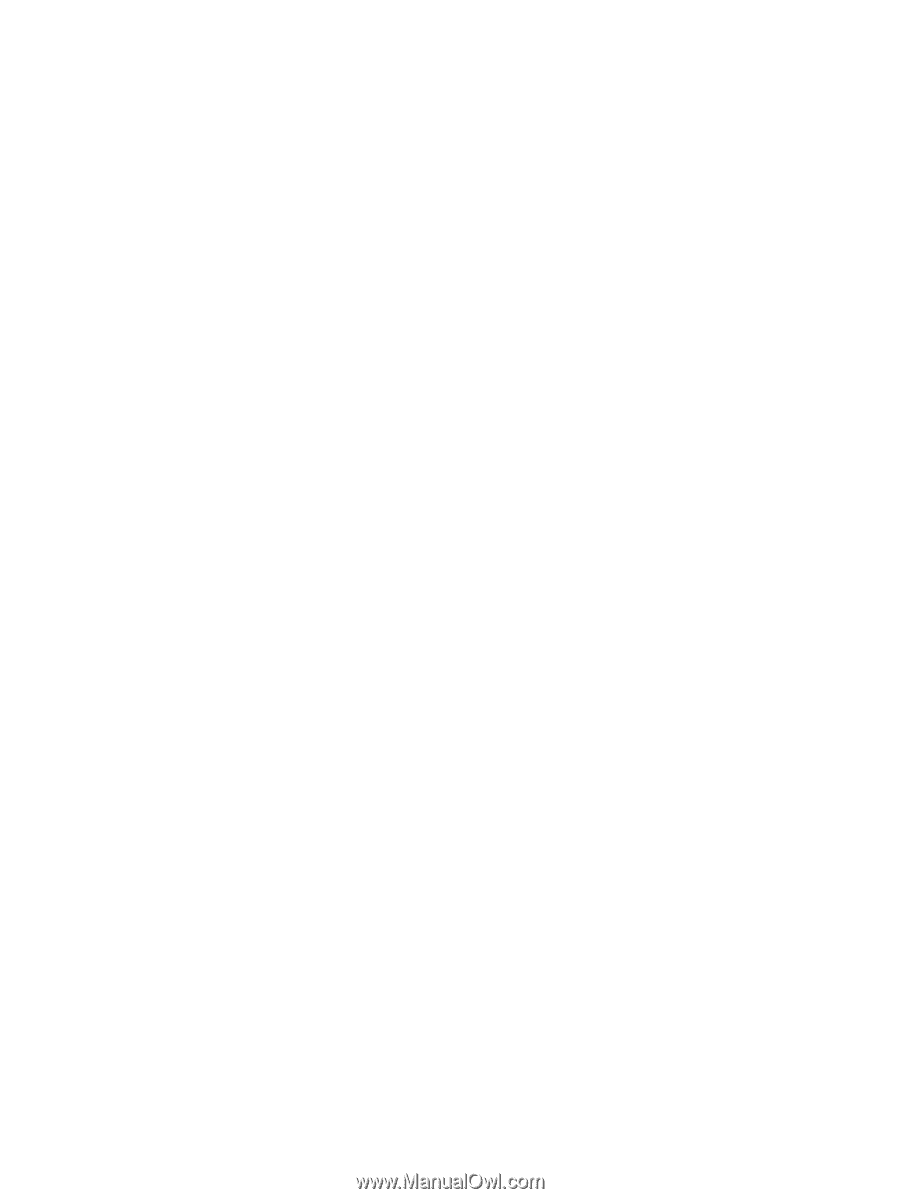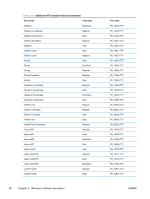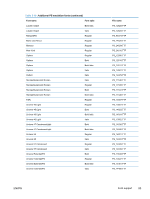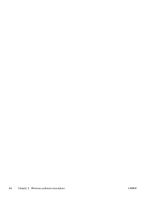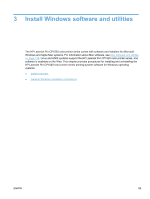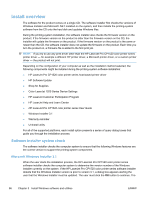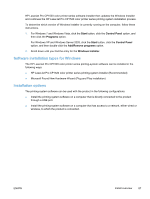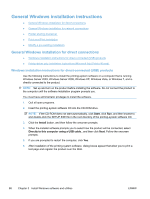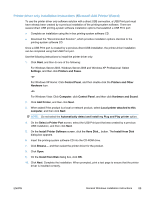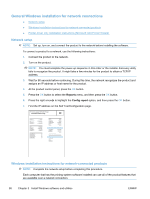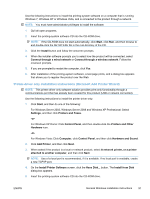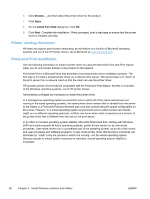HP LaserJet Pro CP1525 HP LaserJet Pro CP1520 - Software Technical Reference - Page 101
Software installation types for Windows, Installation options, Start, Control Panel, Programs
 |
View all HP LaserJet Pro CP1525 manuals
Add to My Manuals
Save this manual to your list of manuals |
Page 101 highlights
HP LaserJet Pro CP1520 color printer series software installer then updates the Windows Installer and continues the HP LaserJet Pro CP1520 color printer series printing-system installation process. To determine which version of Windows Installer is currently running on the computer, follow these instructions. 1. For Windows 7 and Windows Vista, click the Start button, click the Control Panel option, and then click the Programs option. For Windows XP and Windows Server 2003, click the Start button, click the Control Panel option, and then double-click the Add/Remove programs option. 2. Scroll down until you find the entry for the Windows Installer. Software installation types for Windows The HP LaserJet Pro CP1520 color printer series printing-system software can be installed in the following ways: ● HP LaserJet Pro CP1520 color printer series printing-system installer (Recommended) ● Microsoft Found New Hardware Wizard (Plug and Play installation) Installation options The printing-system software can be used with the product in the following configurations: ● Install the printing-system software on a computer that is directly connected to the product through a USB port. ● Install the printing-system software on a computer that has access to a network, either wired or wireless, to which the product is connected. ENWW Install overview 87