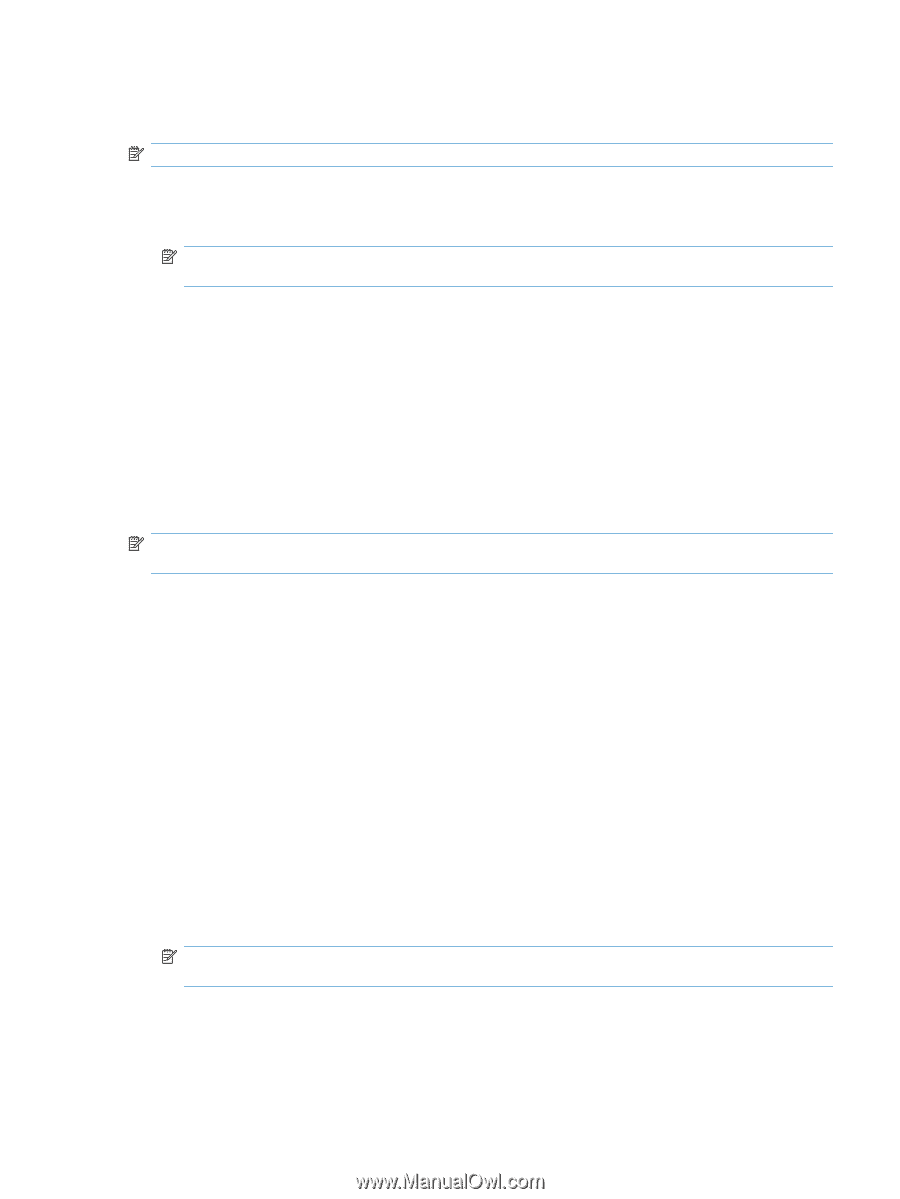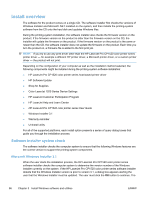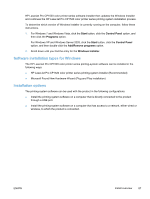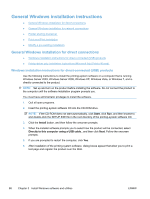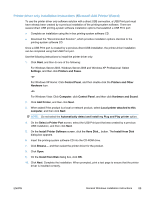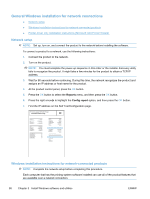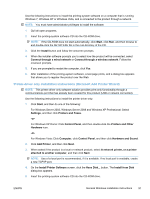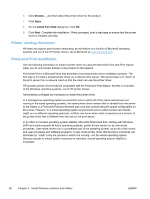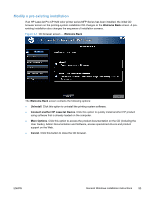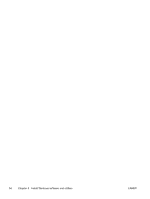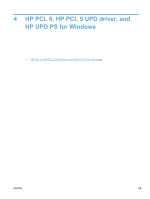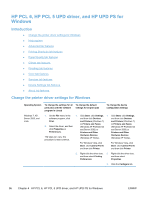HP LaserJet Pro CP1525 HP LaserJet Pro CP1520 - Software Technical Reference - Page 105
Printer-driver only installation instructions (Microsoft Add Printer Wizard), Hardware and Sound
 |
View all HP LaserJet Pro CP1525 manuals
Add to My Manuals
Save this manual to your list of manuals |
Page 105 highlights
Use the following instructions to install the printing-system software on a computer that is running Windows 7, Windows XP or Windows Vista, and is connected to the product through a network. NOTE: You must have administrator privileges to install the software. 1. Quit all open programs. 2. Insert the printing-system software CD into the CD-ROM drive. NOTE: If the CD-ROM does not start automatically, click Start, click Run, and then browse to and double-click the SETUP.EXE file in the root directory of the CD. 3. Click the Install button and follow the onscreen prompts. 4. When the installer software prompts you to select how the product will be connected, select Connect through a wired network or Connect through a wireless network. Follow the onscreen prompts. 5. If you are prompted to restart the computer, click Yes. 6. After installation of the printing-system software, a test page prints, and a dialog box appears that allows you to register the product over the Web. Printer-driver only installation instructions (Microsoft Add Printer Wizard) NOTE: This printer-driver only software solution provides print-only functionality through a communications port that has already been created for this product (USB or network connected). Use the following instructions to install the printer driver only: 1. Click Start, and then do one of the following: For Windows Server 2003, Windows Server 2008 and Windows XP Professional: Select Settings, and then click Printers and Faxes. -or- For Windows XP Home: Click Control Panel, and then double-click the Printers and Other Hardware icon. -or- For Windows Vista: Click Computer, click Control Panel, and then click Hardware and Sound. 2. Click Add Printer, and then click Next. 3. When asked if the product is a local or network product, select A network printer, or a printer attached to another computer, and then click Next. NOTE: Use of a local port is recommended, if it is available. If no local port is available, create a new TCP/IP port. 4. On the Install Printer Software screen, click the Have Disk... button. The Install from Disk dialog box appears. 5. Insert the printing-system software CD into the CD-ROM drive. ENWW General Windows installation instructions 91