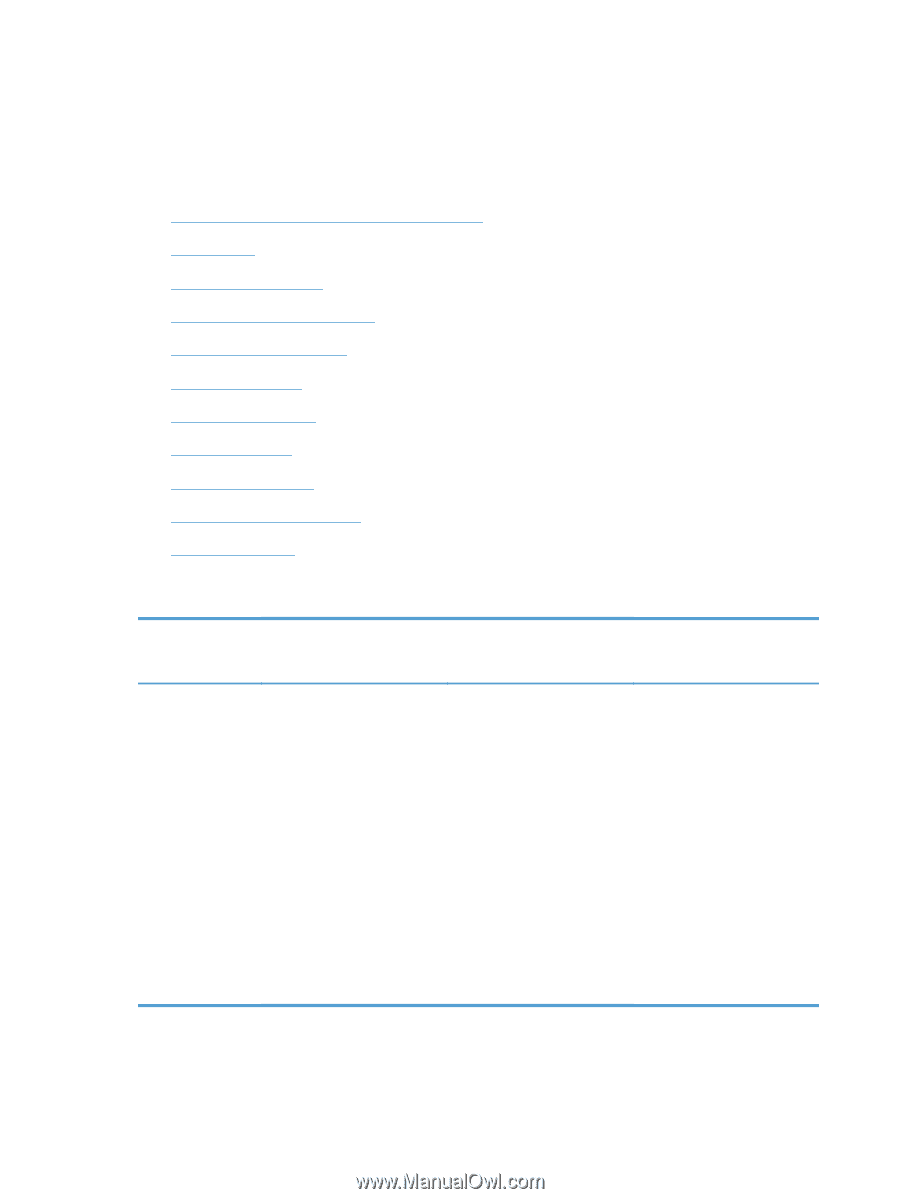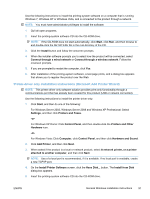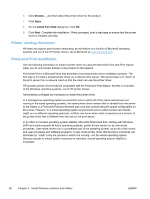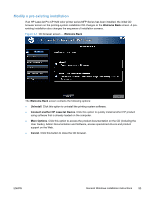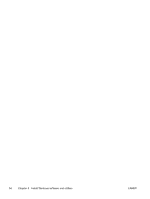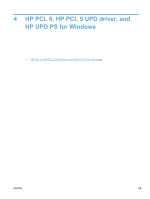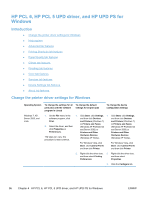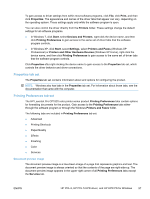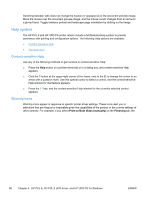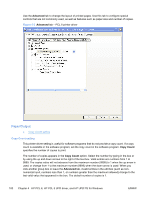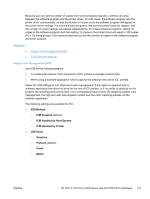HP LaserJet Pro CP1525 HP LaserJet Pro CP1520 - Software Technical Reference - Page 110
HP PCL 6, HP PCL 5 UPD driver, and HP UPD PS for Windows, Introduction
 |
View all HP LaserJet Pro CP1525 manuals
Add to My Manuals
Save this manual to your list of manuals |
Page 110 highlights
HP PCL 6, HP PCL 5 UPD driver, and HP UPD PS for Windows Introduction ● Change the printer driver settings for Windows ● Help system ● Advanced tab features ● Printing Shortcuts tab features ● Paper/Quality tab features ● Effects tab features ● Finishing tab features ● Color tab features ● Services tab features ● Device Settings tab features ● About tab features Change the printer driver settings for Windows Operating System To change the settings for all print jobs until the software program is closed To change the default settings for all print jobs To change the device configuration settings Windows 7, XP, Server 2003, and Vista 1. On the File menu in the 1. Click Start, click Settings, 1. Click Start, click Settings, software program, click and then click Devices and then click Devices Print. and Printers (Windows 7) and Printers (Windows 7) 2. Select the driver, and then click Properties or Preferences. or Printers and Faxes (Windows XP Professional and Server 2003) or Printers and Other or Printers and Faxes (Windows XP Professional and Server 2003) or Printers and Other The steps can vary; this procedure is most common. Hardware Devices (Windows XP Home). Hardware Devices (Windows XP Home). For Windows Vista, click Start, click Control Panel, and then click Printer. For Windows Vista, click Start, click Control Panel, and then click Printer. 2. Right-click the driver icon, 2. Right-click the driver icon, and then select Printing and then select Preferences. Properties. 3. Click the Configure tab. 96 Chapter 4 HP PCL 6, HP PCL 5 UPD driver, and HP UPD PS for Windows ENWW