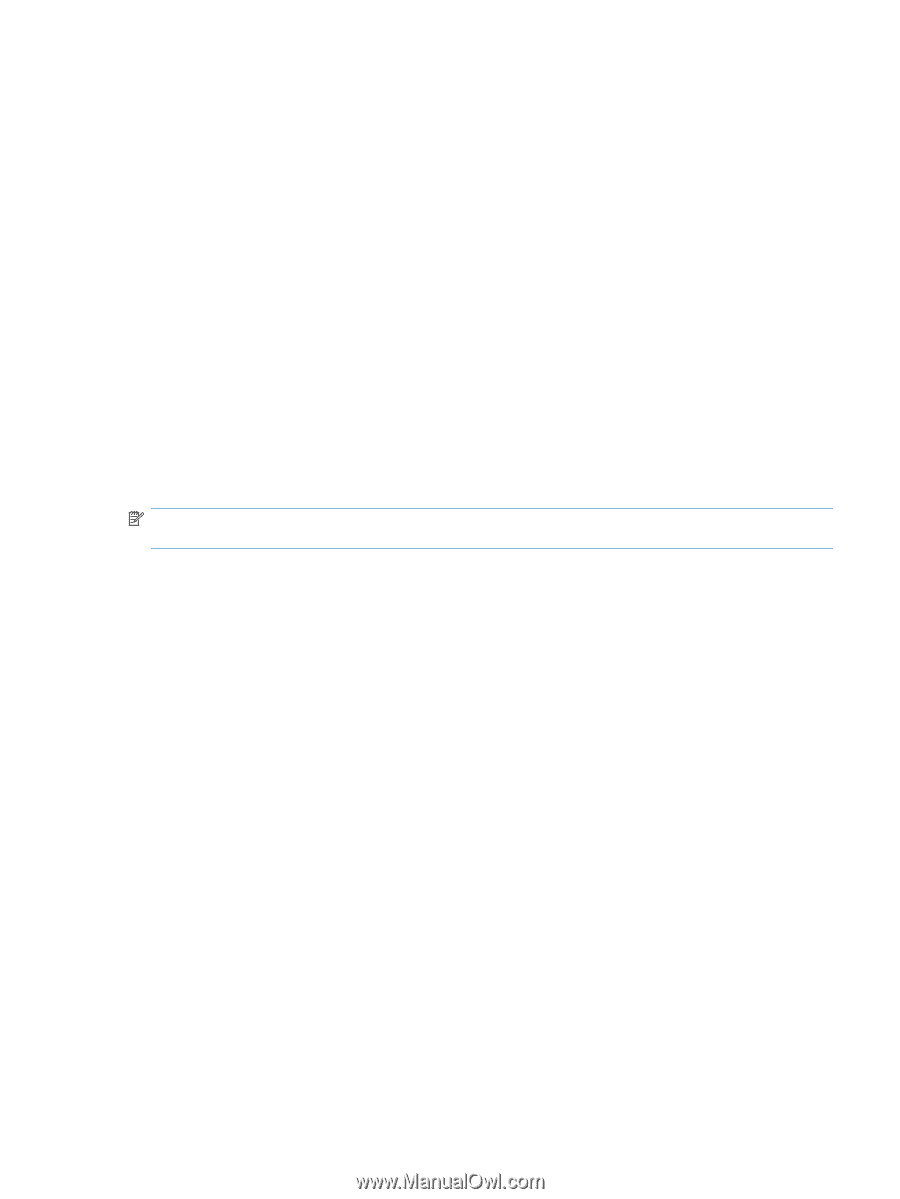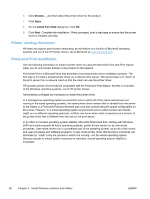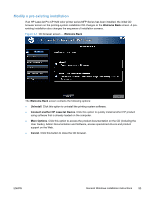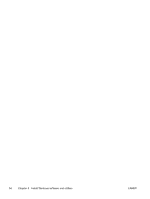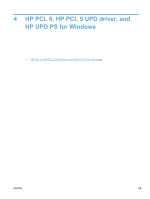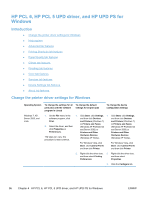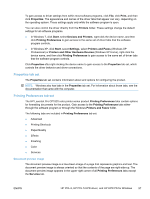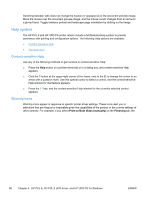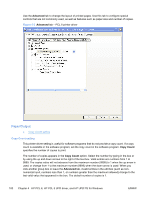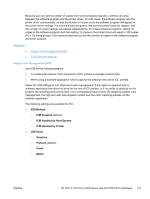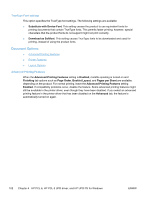HP LaserJet Pro CP1525 HP LaserJet Pro CP1520 - Software Technical Reference - Page 111
Properties tab set, Printing Preferences tab set, Document preview image, Print, Properties, Printers
 |
View all HP LaserJet Pro CP1525 manuals
Add to My Manuals
Save this manual to your list of manuals |
Page 111 highlights
To gain access to driver settings from within most software programs, click File, click Print, and then click Properties. The appearance and names of the driver tabs that appear can vary, depending on the operating system. These settings apply only while the software program is open. You can also control the driver directly from the Printers folder. These settings change the default settings for all software programs. ● In Windows 7, click Start, select Devices and Printers, right-click the device name, and then click Printing Preferences to gain access to the same set of driver tabs that the software program controls. ● In Windows XP, click Start, select Settings, select Printers and Faxes (Windows XP Professional) or Printers and Other Hardware Devices (Windows XP Home), right-click the device name, and then click Printing Preferences to gain access to the same set of driver tabs that the software program controls. Click Properties after right-clicking the device name to gain access to the Properties tab set, which controls the driver behavior and driver connections. Properties tab set The Properties tab set contains information about and options for configuring the product. NOTE: Windows also has tabs in the Properties tab set. For information about those tabs, see the documentation that came with the computer. Printing Preferences tab set The HP LaserJet Pro CP1520 color printer series product Printing Preferences tabs contain options for formatting documents for the product. Gain access to the Printing Preferences tabs either through the software program or through the Windows Printers and Faxes folder. The following tabs are included in Printing Preferences tab set: ● Advanced ● Printing Shortcuts ● Paper/Quality ● Effects ● Finishing ● Color ● Services Document preview image The document preview image is a line-drawn image of a page that represents graphics and text. The document preview image is always oriented so that the contents of the page are right-side-up. The document preview image appears in the upper-right corner of all Printing Preferences tabs except the Services tab. ENWW HP PCL 6, HP PCL 5 UPD driver, and HP UPD PS for Windows 97