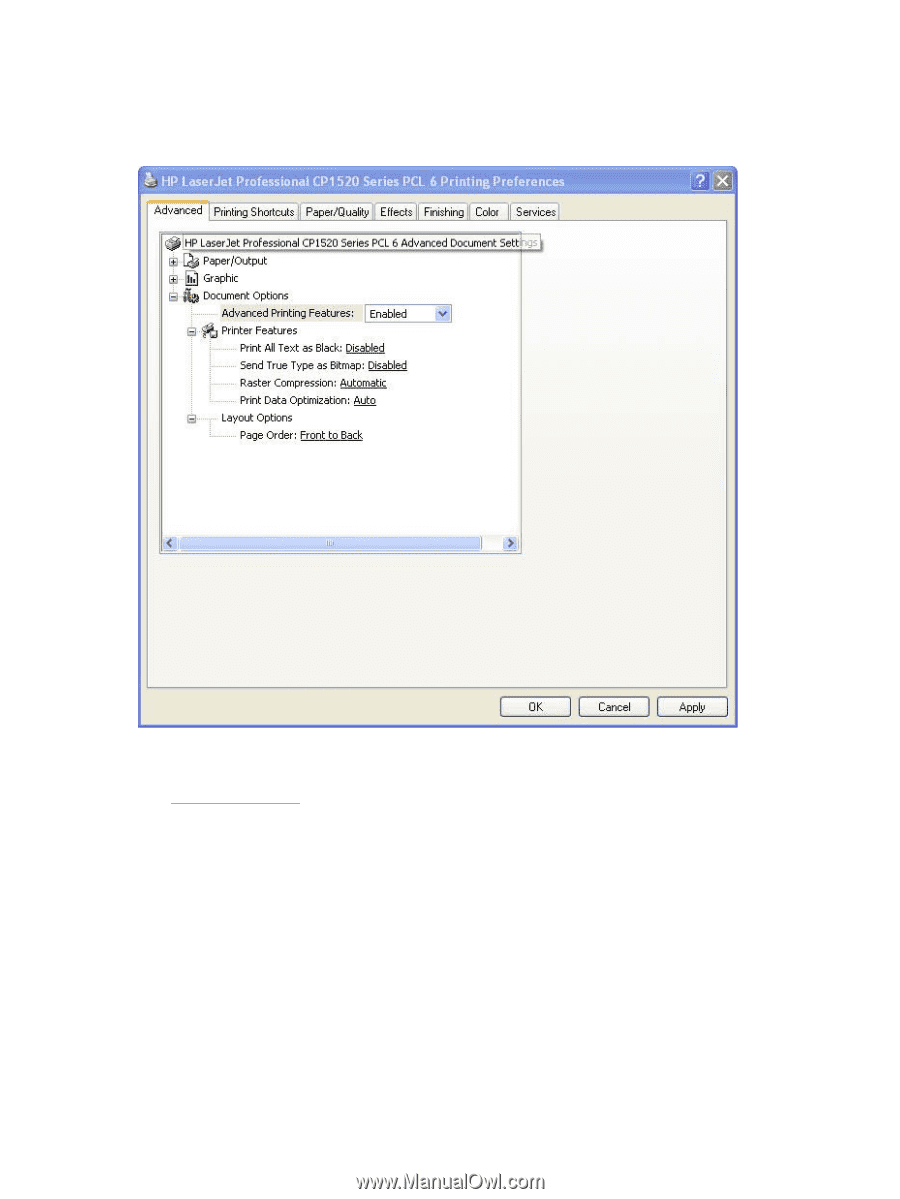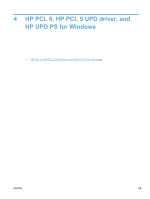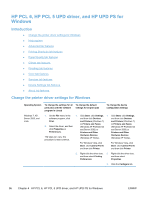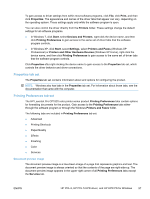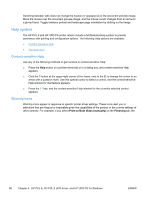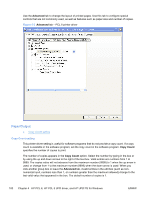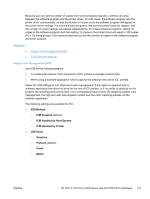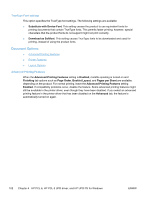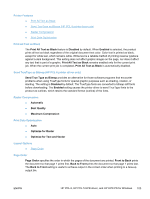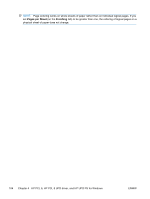HP LaserJet Pro CP1525 HP LaserJet Pro CP1520 - Software Technical Reference - Page 114
Paper/Output, Copy Count setting, Advanced, Copy Count
 |
View all HP LaserJet Pro CP1525 manuals
Add to My Manuals
Save this manual to your list of manuals |
Page 114 highlights
Use the Advanced tab to change the layout of printed pages. Use this tab to configure special controls that are not commonly used, as well as features such as paper size and number of copies. Figure 4-2 Advanced tab - PCL 6 printer driver Paper/Output ● Copy Count setting Copy Count setting This printer-driver setting is useful for software programs that do not provide a copy count. If a copy count is available in the software program, set the copy count in the software program. Copy Count specifies the number of copies to print. The number of copies appears in the Copy Count option. Select the number by typing in the box or by using the up and down arrows to the right of the text box. Valid entries are numbers from 1 to 9999. The copies value will not advance from the maximum number (9999) to 1 when the up arrow is used, or change from 1 to the maximum number (9999) when the down arrow is used. When you click another group box or leave the Advanced tab, invalid entries in the edit box (such as nonnumerical input, numbers less than 1, or numbers greater than the maximum allowed) change to the last valid value that appeared in the box. The default number of copies is 1. 100 Chapter 4 HP PCL 6, HP PCL 5 UPD driver, and HP UPD PS for Windows ENWW