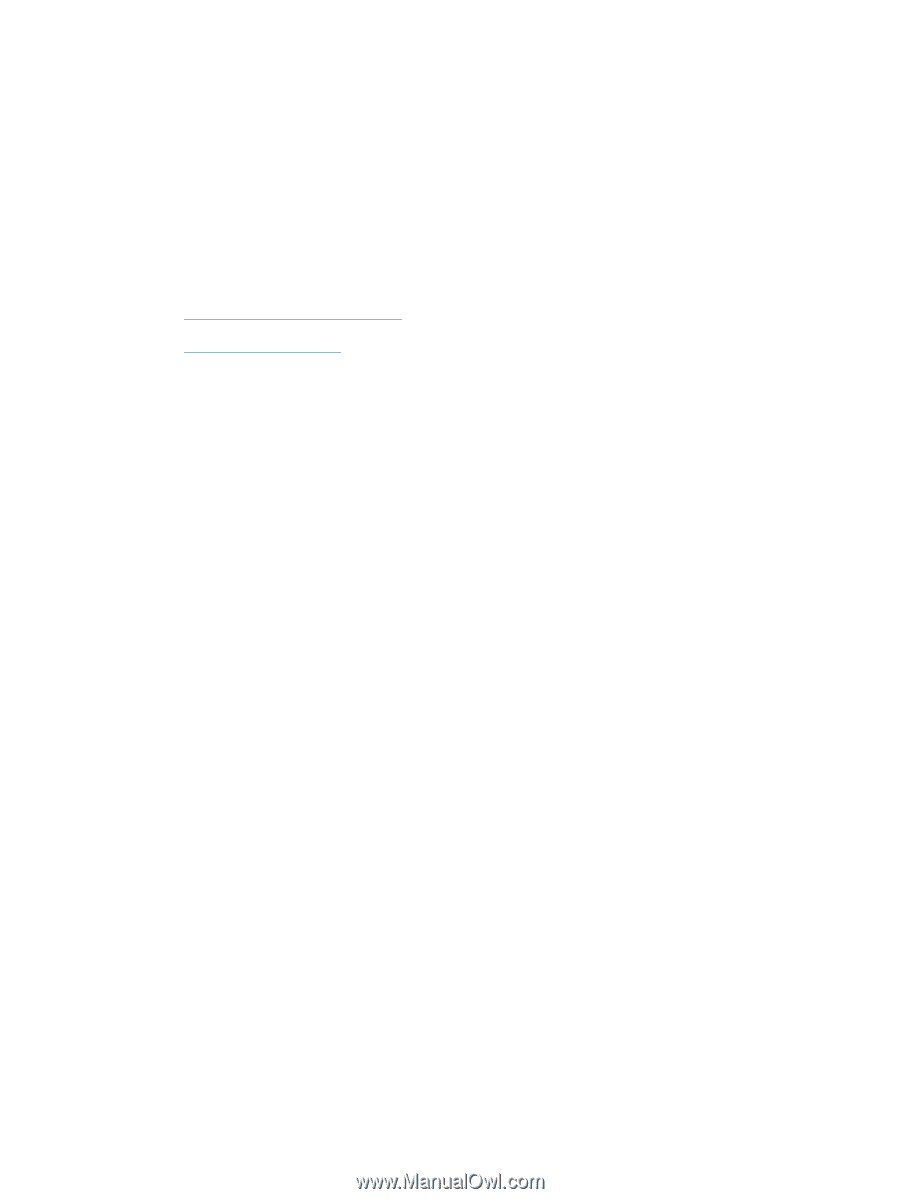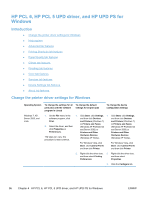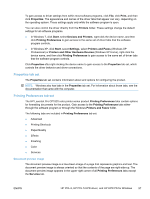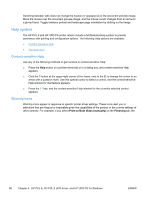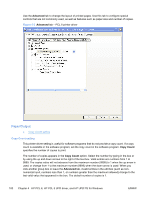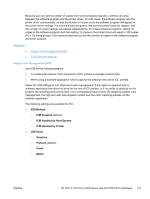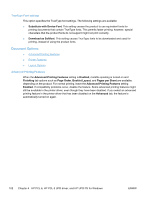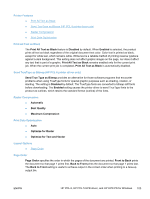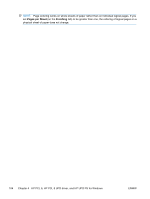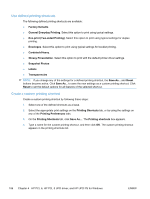HP LaserJet Pro CP1525 HP LaserJet Pro CP1520 - Software Technical Reference - Page 115
Graphic, Image Color Management (ICM), ICM Method, ICM Disabled, ICM Handled by Host System
 |
View all HP LaserJet Pro CP1525 manuals
Add to My Manuals
Save this manual to your list of manuals |
Page 115 highlights
Because you can set the number of copies from some software programs, conflicts can arise between the software program and the printer driver. In most cases, the software program and the printer driver communicate, so that the number of copies set in the software program will appear in the printer-driver settings. For some software programs, this communication does not happen, and the number of copies settings are treated independently. For these software programs, setting 10 copies in the software program and then setting 10 copies in the printer driver will result in 100 copies (10 x 10) being printed. It is recommended that you set the number of copies in the software program, whenever possible. Graphic ● ● Image Color Management (ICM) TrueType Font settings Image Color Management (ICM) Use ICM for the following reasons: ● To create International Color Consortium (ICC) profiles to manage product color. ● When using a software application which supports the selection and use of ICC profiles. Select the ICM settings to turn off product color management. If this option is selected from a software application that does not allow for the use of ICC profiles, or if no profile is selected for the product, the resulting prints will be dark, vivid, unmatched product colors. By disabling product color management, the high-end user has complete control over the color matching process via the software application. The following settings are available for ICC: ● ICM Method ◦ ICM Disabled (default) ◦ ICM Handled by Host System ◦ ICM Handled by Printer ● ICM Intent ◦ Graphics ◦ Pictures (default) ◦ Proof ◦ Match ENWW HP PCL 6, HP PCL 5 UPD driver, and HP UPD PS for Windows 101