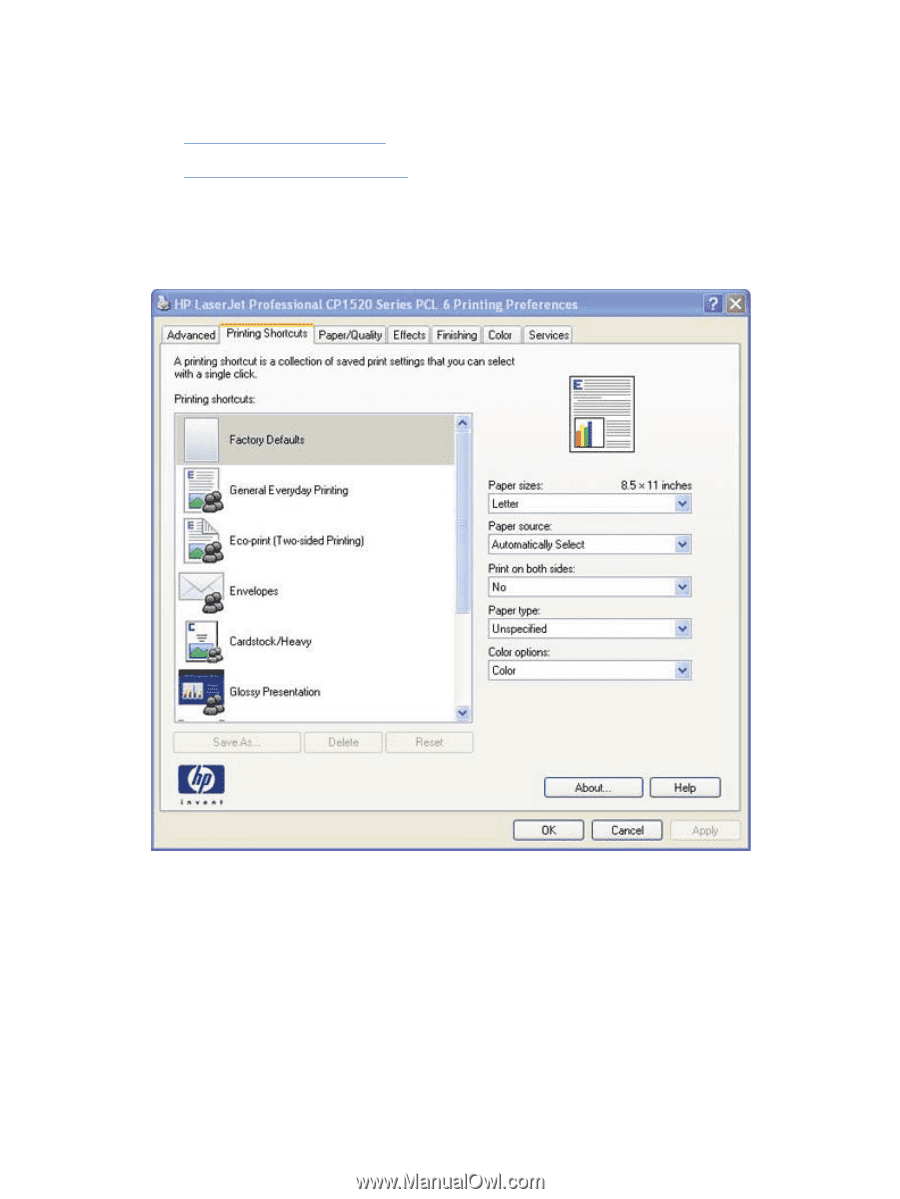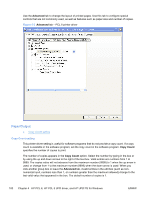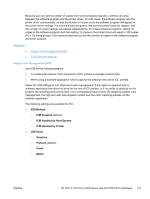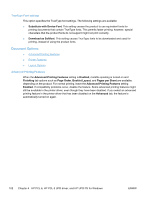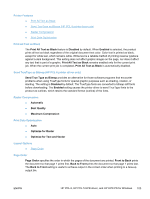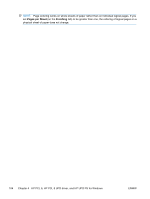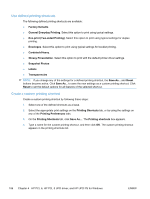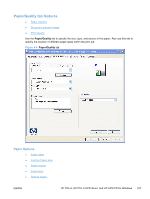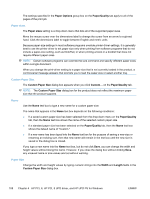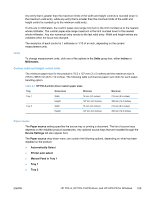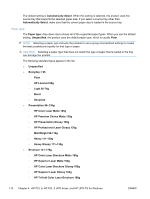HP LaserJet Pro CP1525 HP LaserJet Pro CP1520 - Software Technical Reference - Page 119
Printing Shortcuts tab features, Printing Shortcuts, Delete, Reset
 |
View all HP LaserJet Pro CP1525 manuals
Add to My Manuals
Save this manual to your list of manuals |
Page 119 highlights
Printing Shortcuts tab features ● Use defined printing shortcuts ● Create a custom printing shortcut Use the Printing Shortcuts tab to print jobs with specific printer-driver settings. The available settings depend on the product configuration. Select one of the defined shortcuts or create custom printing shortcuts. Figure 4-3 Printing Shortcuts tab Select one of the defined shortcuts or custom printing shortcuts, and then click OK to print the job with the specific printer-driver settings. You can store a maximum of 25 custom printing shortcuts on a particular system. Select any defined shortcut or custom printing shortcut and then click Delete to delete it. Click Reset to set the default options for all features of the selected shortcut. ENWW HP PCL 6, HP PCL 5 UPD driver, and HP UPD PS for Windows 105