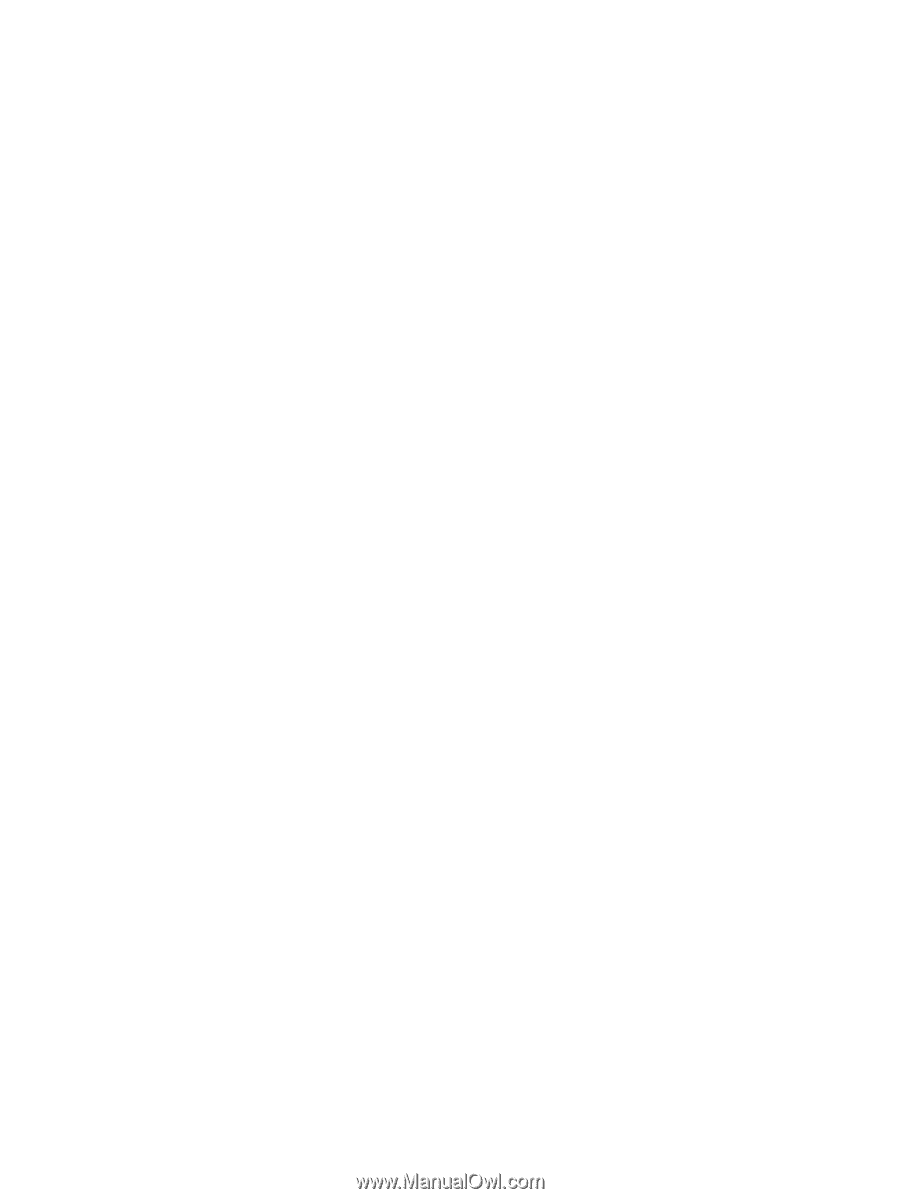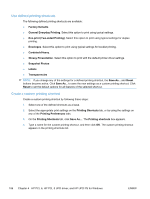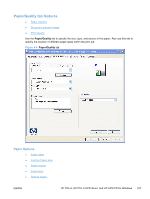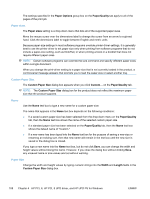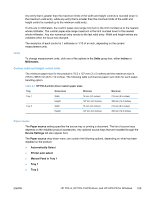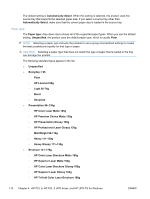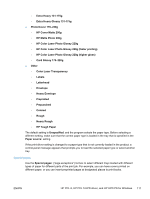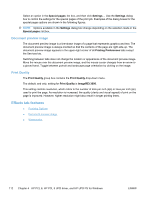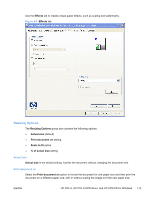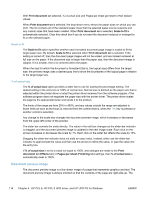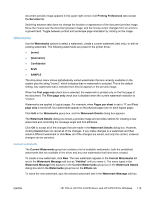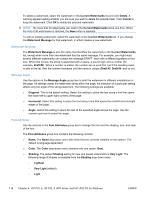HP LaserJet Pro CP1525 HP LaserJet Pro CP1520 - Software Technical Reference - Page 125
Special s:, HP Color Laser Photo Glossy 220g higher gloss
 |
View all HP LaserJet Pro CP1525 manuals
Add to My Manuals
Save this manual to your list of manuals |
Page 125 highlights
◦ Extra Heavy 131-175g ◦ Extra Heavy Glossy 131-175g ● Photo/Cover 176-220g ◦ HP Cover Matte 200g ◦ HP Matte Photo 200g ◦ HP Color Laser Photo Glossy 220g ◦ HP Color Laser Photo Glossy 220g (faster printing) ◦ HP Color Laser Photo Glossy 220g (higher gloss) ◦ Card Glossy 176-220g ● Other ◦ Color Laser Transparency ◦ Labels ◦ Letterhead ◦ Envelope ◦ Heavy Envelope ◦ Preprinted ◦ Prepunched ◦ Colored ◦ Rough ◦ Heavy Rough ◦ HP Tough Paper The default setting is Unspecified, and the program selects the paper type. Before selecting a different setting, make sure that the correct paper type is loaded in the tray that is specified in the Paper source: setting. If the print-driver setting is changed to a paper type that is not currently loaded in the product, a control-panel message appears that prompts you to load the selected paper type or select another tray. Special pages: Use the Special pages: ("page exceptions") list box to select different trays loaded with different types of paper for different parts of the print job. For example, you can have covers printed on different paper, or you can insert preprinted pages at designated places to print books. ENWW HP PCL 6, HP PCL 5 UPD driver, and HP UPD PS for Windows 111