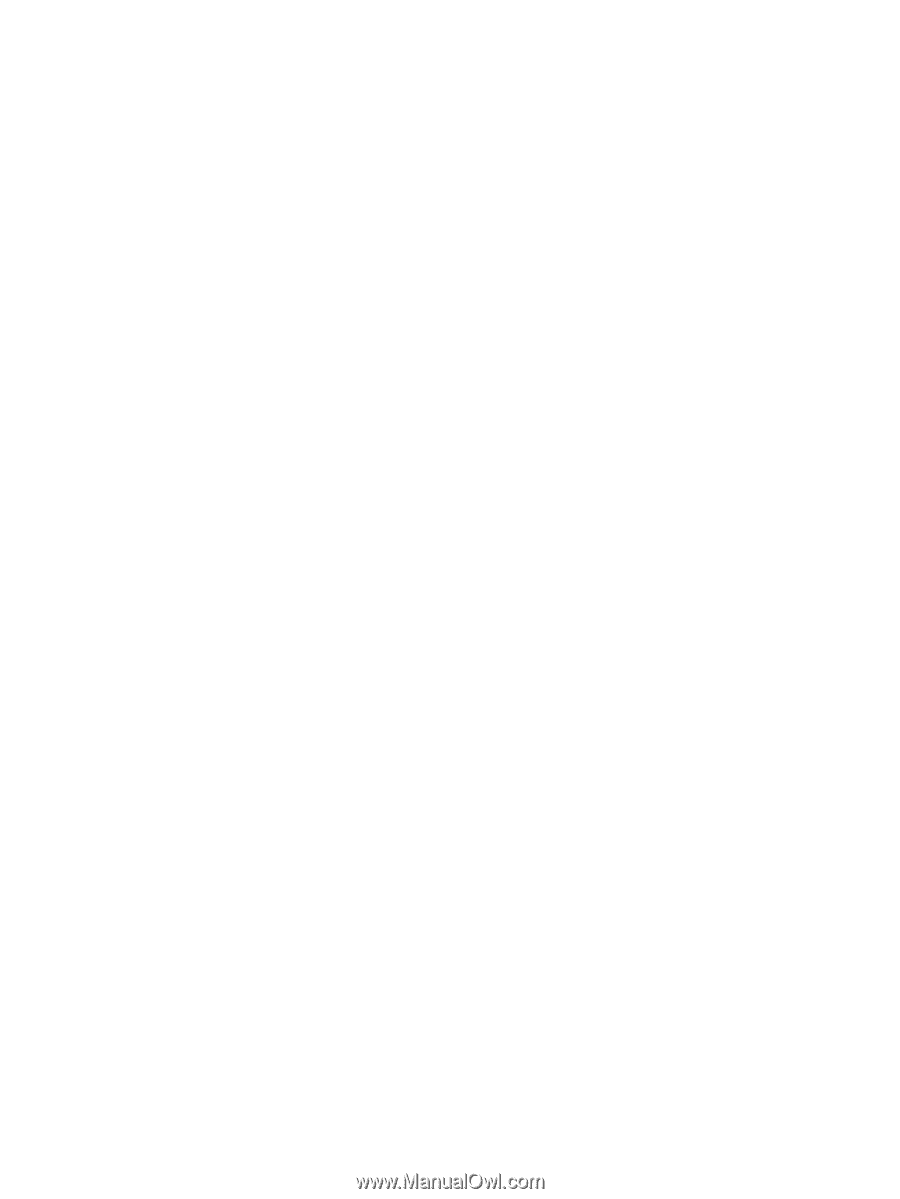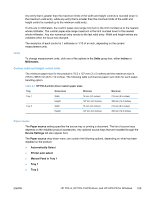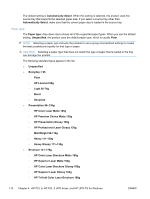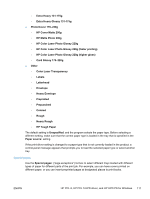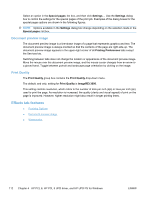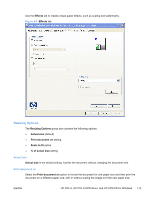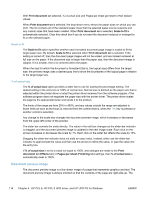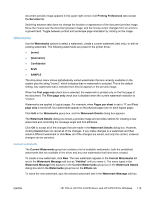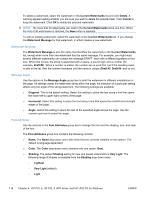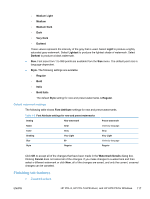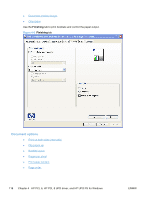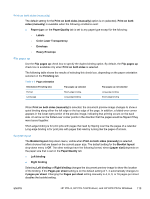HP LaserJet Pro CP1525 HP LaserJet Pro CP1520 - Software Technical Reference - Page 128
Scale to fit, % of actual size, Document preview image, Print document on, Print, document on, Effects
 |
View all HP LaserJet Pro CP1525 manuals
Add to My Manuals
Save this manual to your list of manuals |
Page 128 highlights
With Print document on selected, % of actual size and Pages per sheet get reset to their default values. When Print document on is selected, the drop-down menu shows the paper sizes on which you can print. The list contains all of the standard paper sizes that the selected paper source supports and any custom sizes that have been created. When Print document on is selected, Scale to fit is automatically selected. Clear this check box if you do not want the document reduced or enlarged to fit on the selected paper. Scale to fit The Scale to fit option specifies whether each formatted document page image is scaled to fit the target paper size. By default, Scale to fit is selected when Print document on is selected. If the setting is turned off, then the document page images will not be scaled, and are instead centered at full size on the paper. If the document size is larger than the paper size, then the document image is clipped. If it is smaller, then it is centered within the paper. When the size for which the document is formatted (that is, the logical size) differs from the target size, the preview image uses a dashed gray line to show the boundaries of the logical page in relation to the target page size. % of actual size The % of actual size option provides a slider bar to use for scaling the percentage setting. The default setting in the entry box is 100% of normal size. Normal size is defined as the paper size that is selected within the printer driver or what the printer driver receives from the software program, if the software program does not negotiate the paper size with the printer driver. The printer driver scales the page by the appropriate factor and sends it to the product. The limits of the range are from 25% to 400%, and any values outside the range are adjusted to those limits as soon as the focus is removed from the control (that is, when the Tab key is pressed or another control is selected). Any change to the scale also changes the document preview image, which increases or decreases from the upper-left corner of the preview. The slider bar controls the scale directly. The value in the edit box changes as the slider-bar indicator is dragged, and the document preview image is updated to the new image scale. Each click on the arrows increases or decreases the scale by 1%. Each click on the slider bar affects the scale by 10%. Dragging the slider-bar indicator does not yield an exact value. Instead, either use the slider-bar indicator to approximate the value and then use the arrows to refine the value, or type the value into the entry box. If % of actual size is set to a value not equal to 100%, and changes are made to the Print document on (Effects tab) or Pages per sheet (Finishing tab) settings, then % of actual size is automatically reset to 100%. Document preview image The document preview image is a line-drawn image of a page that represents graphics and text. The document preview image is always oriented so that the contents of the page are right-side-up. The 114 Chapter 4 HP PCL 6, HP PCL 5 UPD driver, and HP UPD PS for Windows ENWW